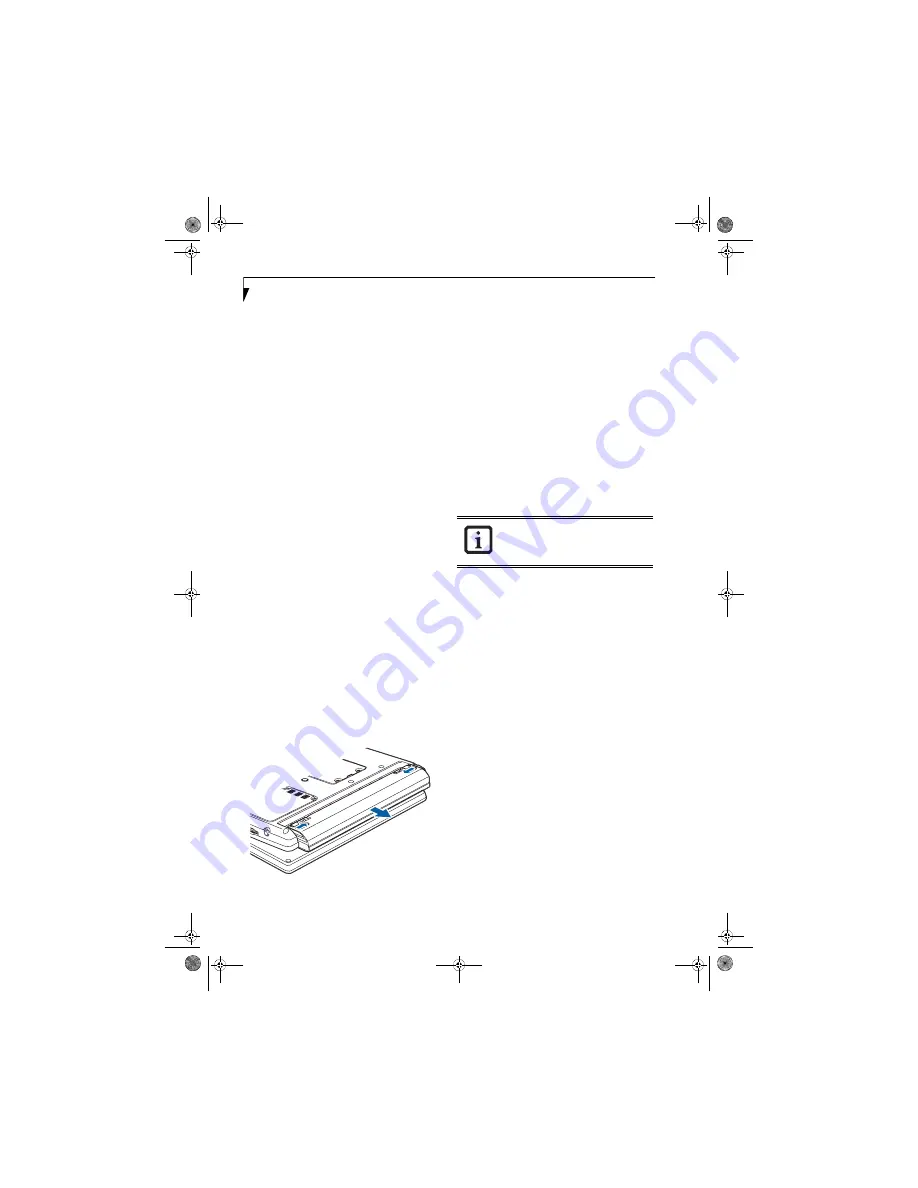
40
L i f e B o o k P 1 6 0 0 S e r i e s N o t e b o o k
Once your notebook goes into Dead Battery Suspend
mode you will be unable to resume operation until you
provide a source of power either from an adapter, or a
charged battery. Once you have provided power, you will
need to press the Suspend/Resume button to resume
operation. In the Dead Battery Suspend mode, your data
can be maintained for some time, but if a power source
is not provided promptly, the Power indicator will stop
flashing and go out, meaning that you have lost the data
that was not stored. Once you provide power, you can
continue to use your system while an adapter is charging
the battery.
REPLACING THE BATTERY
Your LifeBook P1600 Series notebook comes with one
battery pack; you might want to consider purchasing a
spare. By keeping a spare battery fully charged, you can
immediately swap with one that is not charged.
There are two ways to swap batteries: cold-swapping and
hot-swapping. Cold-swapping means swapping batteries
when the system has been powered down; hot-swapping
is performed when the system is powered by AC power.
Cold-swapping batteries
To cold-swap batteries in your battery compartment,
follow these easy steps:
(Figure 4-1)
1. Have a charged battery ready to install.
2. Shut down your system and disconnect the AC
adapter.
3. Lift the display enough to pull the display latch from
the slot.
4. Press the battery release latches to open the
compartment.
5. Remove the battery from the compartment.
6. Slide the new battery into the compartment.
7. Close the compartment and the battery release
latches will click into place.
8. Plug in the AC adapter and turn the power on.
Figure 4-1. Removing the Battery
Hot-swapping Batteries
To hot-swap batteries in your battery compartment
follow these easy steps:
(Figure 4-1)
1. Close any open files and put your system into
Standby mode.
2. Connect an AC adapter or Auto/Airline power
adapter to provide power to the system.
3. Lift the display enough to pull the display latch from
the slot.
4. Press the battery release latches inward to open the
compartment.
5. Remove the battery from the compartment.
6. Slide the new battery into the compartment.
7. Close the compartment and the battery release
latches will click into place.
8. Press the Suspend/Resume button to return your
system to normal operation
.
If the Lithium ion battery connector is not
fully seated, you may not be able to use
your notebook or charge your battery.
P Series.book Page 40 Monday, October 9, 2006 10:58 AM
Содержание P1610 - LifeBook - Core Solo 1.2 GHz
Страница 1: ...Fujitsu LifeBook P1610 Notebook User s Guide P Series book Page 1 Monday October 9 2006 10 58 AM ...
Страница 2: ...P Series book Page 2 Monday October 9 2006 10 58 AM ...
Страница 9: ...1 1 Preface P Series book Page 1 Monday October 9 2006 10 58 AM ...
Страница 10: ...2 L i f e B o o k P 1 6 0 0 S e r i e s N o t e b o o k P Series book Page 2 Monday October 9 2006 10 58 AM ...
Страница 12: ...4 L i f e B o o k P 1 6 0 0 S e r i e s N o t e b o o k P Series book Page 4 Monday October 9 2006 10 58 AM ...
Страница 13: ...5 2 Getting to Know Your LifeBook P Series book Page 5 Monday October 9 2006 10 58 AM ...
Страница 14: ...6 L i f e B o o k P 1 6 0 0 S e r i e s N o t e b o o k P Series book Page 6 Monday October 9 2006 10 58 AM ...
Страница 36: ...28 L i f e B o o k P 1 6 0 0 S e r i e s N o t e b o o k P Series book Page 28 Monday October 9 2006 10 58 AM ...
Страница 37: ...29 3 Using Your LifeBook P Series book Page 29 Monday October 9 2006 10 58 AM ...
Страница 38: ...30 L i f e B o o k P 1 6 0 0 S e r i e s N o t e b o o k P Series book Page 30 Monday October 9 2006 10 58 AM ...
Страница 45: ...37 4 User Installable Features P Series book Page 37 Monday October 9 2006 10 58 AM ...
Страница 46: ...38 L i f e B o o k P 1 6 0 0 S e r i e s N o t e b o o k P Series book Page 38 Monday October 9 2006 10 58 AM ...
Страница 57: ...49 5 Troubleshooting P Series book Page 49 Monday October 9 2006 10 58 AM ...
Страница 58: ...50 L i f e B o o k P 1 6 0 0 S e r i e s N o t e b o o k P Series book Page 50 Monday October 9 2006 10 58 AM ...
Страница 71: ...63 6 Care and Maintenance P Series book Page 63 Monday October 9 2006 10 58 AM ...
Страница 72: ...64 L i f e B o o k P 1 6 0 0 S e r i e s N o t e b o o k P Series book Page 64 Monday October 9 2006 10 58 AM ...
Страница 76: ...68 L i f e B o o k P 1 6 0 0 S e r i e s N o t e b o o k P Series book Page 68 Monday October 9 2006 10 58 AM ...
Страница 77: ...69 7 System Specifications P Series book Page 69 Monday October 9 2006 10 58 AM ...
Страница 78: ...70 L i f e B o o k P 1 6 0 0 S e r i e s N o t e b o o k P Series book Page 70 Monday October 9 2006 10 58 AM ...
Страница 83: ...75 8 Glossary P Series book Page 75 Monday October 9 2006 10 58 AM ...
Страница 84: ...76 L i f e B o o k P 1 6 0 0 S e r i e s N o t e b o o k P Series book Page 76 Monday October 9 2006 10 58 AM ...
Страница 92: ...84 L i f e B o o k P 1 6 0 0 S e r i e s N o t e b o o k P Series book Page 84 Monday October 9 2006 10 58 AM ...
Страница 109: ...101 Appendix B Using the Fingerprint Swipe Sensor P Series book Page 101 Monday October 9 2006 10 58 AM ...
Страница 110: ...102 L i f e B o o k P 1 6 0 0 S e r i e s N o t e b o o k P Series book Page 102 Monday October 9 2006 10 58 AM ...
Страница 118: ...110 L i f e B o o k P 1 6 0 0 S e r i e s N o t e b o o k P Series book Page 110 Monday October 9 2006 10 58 AM ...
Страница 123: ...P Series book Page 115 Monday October 9 2006 10 58 AM ...
Страница 124: ...P Series book Page 116 Monday October 9 2006 10 58 AM ...
Страница 125: ...P Series book Page 117 Monday October 9 2006 10 58 AM ...
Страница 126: ...P Series book Page 118 Monday October 9 2006 10 58 AM ...
Страница 127: ...P Series book Page 119 Monday October 9 2006 10 58 AM ...
Страница 128: ...P Series book Page 120 Monday October 9 2006 10 58 AM ...






























