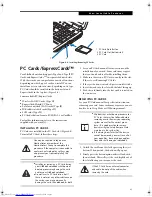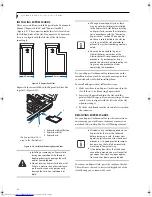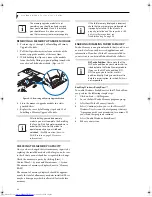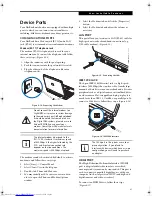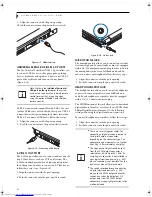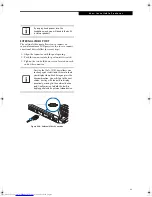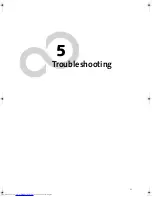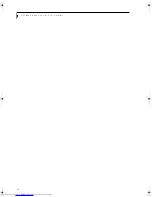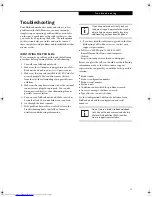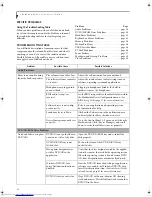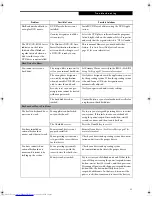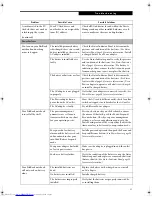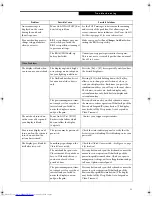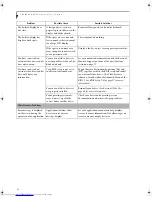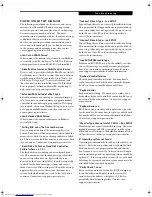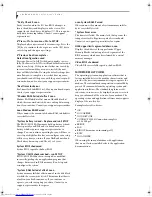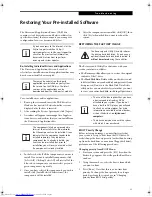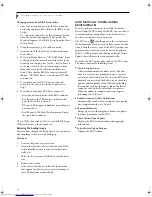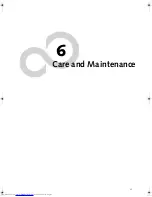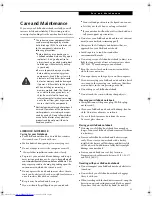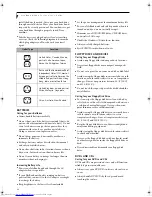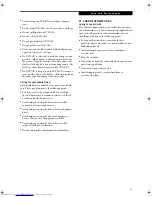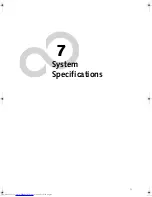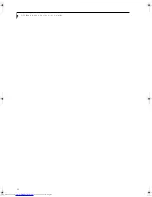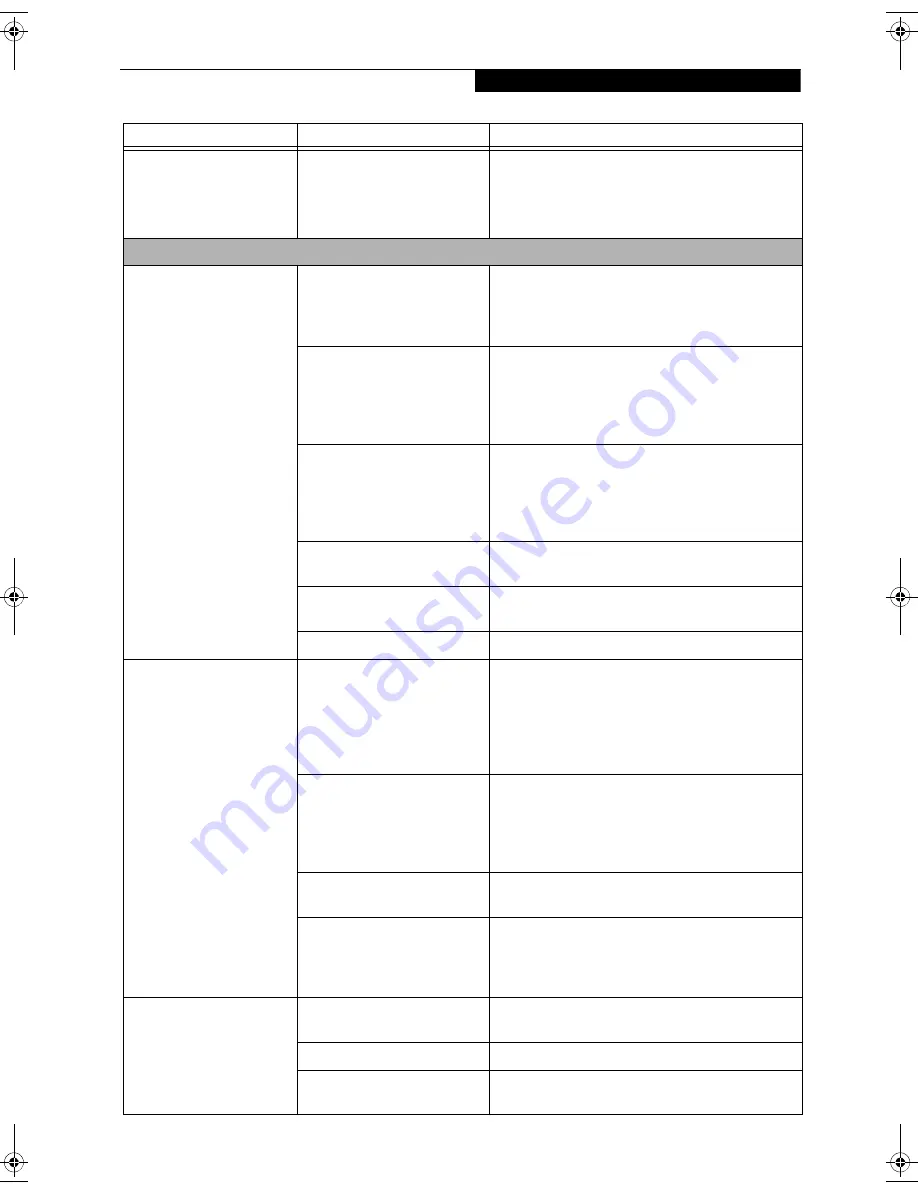
57
T r o u b l e s h o o t i n g
A card inserted in the PC
Card slot does not work or
is locking up the system.
(continued)
Your PC Card device and
another device are assigned the
same I/O address.
Check all I/O addresses located within the Device
Manager and any other installed hardware or soft-
ware to make sure there are no duplications.
Power Failures
You turn on your LifeBook
notebook and nothing
seems to happen.
The installed primary battery
is discharged, there’s no second
battery installed or there is no
AC adapter installed.
Check the Status Indicator Panel to determine the
presence and condition of the batteries.
(See Status
Indicator Panel page 15 for more information)
Install
a charged battery or a Power adapter.
The battery is installed but is
faulty.
Use the Status Indicator panel to verify the presence
and condition of the batteries.
(See Status Indicator
Panel page 15 for more information)
If a battery is
indicating a short, remove that battery and operate
from another power source or replace that battery.
The battery or batteries are low. Check the Status Indicator Panel to determine the
presence and condition of the batteries.
(See Status
Indicator Panel page 15 for more information)
Use a
Power adapter to operate until a battery is charged
or install a charged battery.
The AC adapter is not plugged
in properly.
Verify that your adapter is connected correctly.
(See
Power Sources page 25 for more information)
The Power adapter has no
power from the AC outlet.
Move the AC cord to different outlet, check for a line
switch or tripped circuit breaker for the AC outlet.
The AC adapter is faulty.
Try a different Power adapter.
Your LifeBook notebook
turns off all by itself.
The power management
parameters are set for auto
timeouts which are too short
for your operating needs.
Press any button or key on the keyboard, or move
the mouse. If that fails, push the Power/Suspend/
Resume button. Check your power management
settings, or close your applications and go to the
Power Savings menu of the setup utility to adjust the
timeout values to better suit your operation needs.
You ignored a low battery
alarm until the battery is dead
and your machine has gone
into Dead Battery Suspend
mode.
Install a power adapter and then push the Power and
Suspend/Resume button.
(See Power Sources page 25
for more information)
Your power adapter has failed
or lost its power source.
Make sure the adapter is plugged in and the outlet
has power.
You have a battery failure.
Verify the condition of the batteries using the Status
Indicator panel, and replace or remove any batteries
that are shorted.
(See Status Indicator Panel page 15
for more information)
Your LifeBook notebook
will not work on battery
alone.
The installed batteries are
dead.
Replace the battery with a charged one or install
an AC adapter.
No batteries are installed.
Install a charged battery.
The batteries are improperly
installed.
Verify that the batteries are properly connected by
re-installing them.
Problem
Possible Cause
Possible Solutions
N6460-Baikal.book Page 57 Friday, June 1, 2007 2:50 PM
Содержание N6460 - LifeBook
Страница 1: ...C o p y r i g h t Fujitsu LifeBook N6460 Notebook User s Guide ...
Страница 2: ...C o p y r i g h t ...
Страница 8: ...L i f e B o o k N 6 4 0 0 S e r i e s U s e r s G u i d e ...
Страница 9: ...1 1 Preface ...
Страница 10: ...2 L i f e B o o k N 6 4 0 0 S e r i e s U s e r s G u i d e ...
Страница 12: ...4 L i f e B o o k N 6 4 0 0 S e r i e s U s e r s G u i d e ...
Страница 13: ...5 2 Getting to Know Your LifeBook Notebook ...
Страница 14: ...6 L i f e B o o k N 6 4 0 0 S e r i e s U s e r s G u i d e ...
Страница 31: ...23 3 Getting Started ...
Страница 32: ...24 L i f e B o o k N 6 4 0 0 S e r i e s U s e r s G u i d e ...
Страница 40: ...32 L i f e B o o k N 6 4 0 0 S e r i e s U s e r s G u i d e ...
Страница 41: ...33 4 User Installable Features ...
Страница 42: ...34 L i f e B o o k N 6 4 0 0 S e r i e s U s e r s G u i d e ...
Страница 58: ...50 L i f e B o o k N 6 4 0 0 S e r i e s U s e r s G u i d e ...
Страница 59: ...51 5 Troubleshooting ...
Страница 60: ...52 L i f e B o o k N 6 4 0 0 S e r i e s U s e r s G u i d e ...
Страница 73: ...65 6 Care and Maintenance ...
Страница 74: ...66 L i f e B o o k N 6 4 0 0 S e r i e s U s e r s G u i d e ...
Страница 78: ...70 L i f e B o o k N 6 4 0 0 S e r i e s U s e r s G u i d e ...
Страница 79: ...71 7 System Specifications ...
Страница 80: ...72 L i f e B o o k N 6 4 0 0 S e r i e s U s e r s G u i d e ...
Страница 85: ...77 8 Glossary ...
Страница 86: ...78 L i f e B o o k N 6 4 0 0 S e r i e s U s e r s G u i d e ...
Страница 93: ...85 Appendix A Integrated Wireless LAN User s Guide Optional Device ...
Страница 94: ...86 L i f e B o o k N 6 4 0 0 S e r i e s U s e r s G u i d e ...
Страница 104: ...96 L i f e B o o k N 6 4 0 0 S e r i e s U s e r s G u i d e ...
Страница 105: ...97 Appendix B Using the Fingerprint Sensor ...
Страница 106: ...98 L i f e B o o k N 6 4 0 0 N o t e b o o k A p p e n d i x B ...
Страница 114: ...106 L i f e B o o k N 6 4 0 0 N o t e b o o k A p p e n d i x B ...
Страница 115: ...107 Index ...
Страница 116: ...108 L i f e B o o k N 6 4 0 0 S e r i e s U s e r s G u i d e ...
Страница 120: ...112 L i f e B o o k N 6 4 0 0 S e r i e s U s e r s G u i d e ...