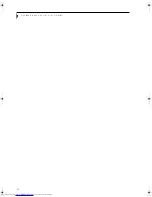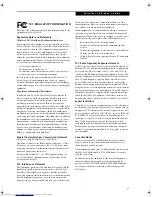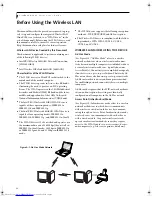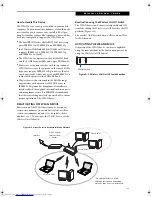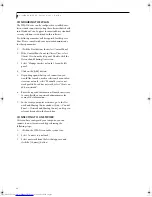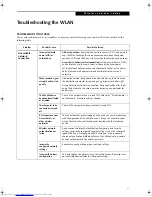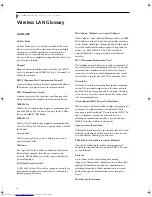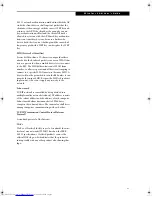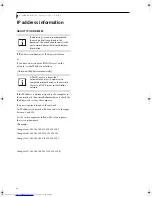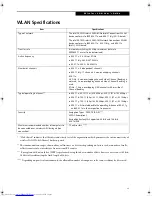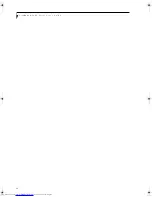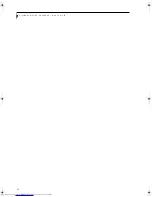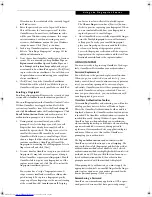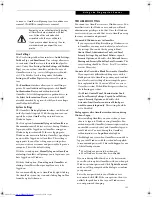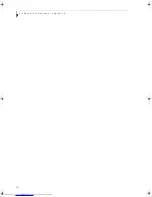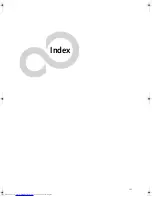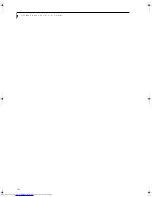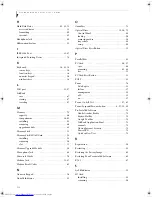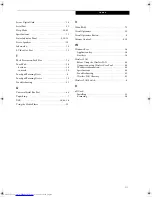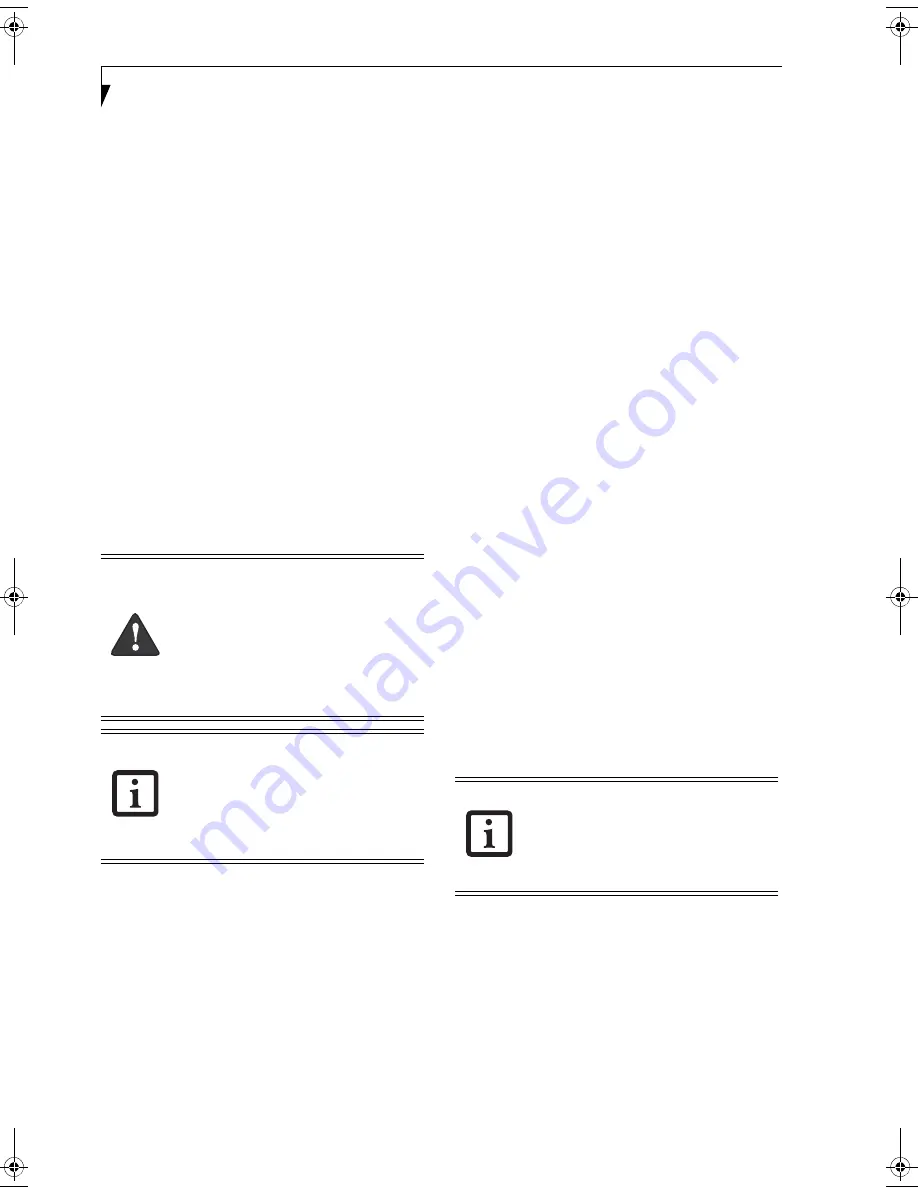
100
L i f e B o o k N 6 4 0 0 N o t e b o o k – A p p e n d i x B
Verifying Information about OmniPass
After you have completed installing OmniPass and
restarted your system, you may wish to check the version
of OmniPass on your system.
To check the version information of OmniPass:
1. From the Windows Desktop, double-click the key-
shaped OmniPass icon in the system tray (usually
located in the lower right corner of the screen),
or,
Click the
Start
button, select
Settings
, and click
Control Panel
. Double-click
Softex OmniPass
in the
Control Panel, and the OmniPass Control Center
will appear. If it does not appear, then the program is
not properly installed,
or,
Click the
Start
button, select
Programs
, and from
the submenu select the
Softex
program group, from
that submenu click
OmniPass Control Center
.
2. Select
the
About
tab at the top of the OmniPass
Control Panel. The About tab window appears with
version information about OmniPass.
Uninstalling OmniPass
To remove the OmniPass application from your system:
1. Click
Start
on the Windows system tray. Select
Settings
, and then
Control Panel
.
2. Double-click
Add/Remove Programs
.
3. Select
OmniPass
, and then click
Change/Remove
.
4. Follow the directions to uninstall the OmniPass
application.
5. Once OmniPass has finished uninstalling, reboot
your system when prompted.
USER ENROLLMENT
Before you can use any OmniPass features you must first
enroll a user into OmniPass.
Master Password Concept
Computer resources are often protected with passwords.
Whether you are logging into your computer, accessing
your email, e-banking, paying bills online, or accessing
network resources, you often have to supply credentials
to gain access. This can result in dozens of sets of creden-
tials that you have to remember.
During OmniPass user enrollment a "master password”
is created for the enrolled user. This master password
“replaces” all other passwords for sites you register with
OmniPass.
Example:
A user, John, installs OmniPass on his system
(his home computer) and enrolls an OmniPass user with
username “John_01” and password “freq14”. He then
goes to his webmail site to log onto his account. He
inputs his webmail credentials as usual (username
“John_02” and password “lifebook”), but instead of
clicking [Submit], he directs OmniPass to
Remember
Password
. Now whenever he returns to that site,
OmniPass will prompt him to supply access credentials.
John enters his OmniPass user credentials (“John_01”
and “freq14”) in the OmniPass authentication prompt,
and he is allowed into his webmail account. He can do
this with as many websites or password protected
resources he likes, and he will gain access to all those
sites with his OmniPass user credentials (“John_01” and
“freq14”). This is assuming he is accessing those sites
with the system onto which he enrolled his OmniPass
user. OmniPass does not actually change the credentials
of the password protected resource. If John were to go to
an Internet cafe to access his webmail, he would need to
enter his original webmail credentials (“John_02” and
“lifebook”) to gain access. If he attempts his OmniPass
user credentials on a system other than where he
enrolled that OmniPass user, he will not gain access.
Basic Enrollment
The Enrollment Wizard will guide you through the
process of enrolling a user. Unless you specified other-
wise, after OmniPass installation the Enrollment Wizard
will launch on Windows login. If you do not see the
Enrollment Wizard, you can bring it up by clicking
Start
on the Windows system tray; select
Programs
; select
Softex
; click
OmniPass Enrollment Wizard
.
1. Click
Enroll
to proceed to username and password
verification. By default, the OmniPass Enrollment
Before you uninstall the software, decrypt
all OmniPass encrypted files and export all
OmniPass User Profiles. Failure to do so
may result in permanent loss of encrypted
file data, and permanent loss of all
remembered passwords and associated
information (see Chapter 5 of the
OmniPass help document: Exporting and
Importing Users).
For uninstallation, OmniPass requires that
the user uninstalling OmniPass have
administrative privileges to the system. If
your current user does not have
administrative privileges, log out and then
log in with an administrator user before
proceeding with OmniPass uninstallation.
The enrollment procedure assumes you
have no hardware authentication devices
or alternate storage locations that you
wish to integrate with OmniPass. If you
desire such functionality, consult the
appropriate sections of this document.
N6460-Baikal.book Page 100 Friday, June 1, 2007 2:50 PM
Содержание N6460 - LifeBook
Страница 1: ...C o p y r i g h t Fujitsu LifeBook N6460 Notebook User s Guide ...
Страница 2: ...C o p y r i g h t ...
Страница 8: ...L i f e B o o k N 6 4 0 0 S e r i e s U s e r s G u i d e ...
Страница 9: ...1 1 Preface ...
Страница 10: ...2 L i f e B o o k N 6 4 0 0 S e r i e s U s e r s G u i d e ...
Страница 12: ...4 L i f e B o o k N 6 4 0 0 S e r i e s U s e r s G u i d e ...
Страница 13: ...5 2 Getting to Know Your LifeBook Notebook ...
Страница 14: ...6 L i f e B o o k N 6 4 0 0 S e r i e s U s e r s G u i d e ...
Страница 31: ...23 3 Getting Started ...
Страница 32: ...24 L i f e B o o k N 6 4 0 0 S e r i e s U s e r s G u i d e ...
Страница 40: ...32 L i f e B o o k N 6 4 0 0 S e r i e s U s e r s G u i d e ...
Страница 41: ...33 4 User Installable Features ...
Страница 42: ...34 L i f e B o o k N 6 4 0 0 S e r i e s U s e r s G u i d e ...
Страница 58: ...50 L i f e B o o k N 6 4 0 0 S e r i e s U s e r s G u i d e ...
Страница 59: ...51 5 Troubleshooting ...
Страница 60: ...52 L i f e B o o k N 6 4 0 0 S e r i e s U s e r s G u i d e ...
Страница 73: ...65 6 Care and Maintenance ...
Страница 74: ...66 L i f e B o o k N 6 4 0 0 S e r i e s U s e r s G u i d e ...
Страница 78: ...70 L i f e B o o k N 6 4 0 0 S e r i e s U s e r s G u i d e ...
Страница 79: ...71 7 System Specifications ...
Страница 80: ...72 L i f e B o o k N 6 4 0 0 S e r i e s U s e r s G u i d e ...
Страница 85: ...77 8 Glossary ...
Страница 86: ...78 L i f e B o o k N 6 4 0 0 S e r i e s U s e r s G u i d e ...
Страница 93: ...85 Appendix A Integrated Wireless LAN User s Guide Optional Device ...
Страница 94: ...86 L i f e B o o k N 6 4 0 0 S e r i e s U s e r s G u i d e ...
Страница 104: ...96 L i f e B o o k N 6 4 0 0 S e r i e s U s e r s G u i d e ...
Страница 105: ...97 Appendix B Using the Fingerprint Sensor ...
Страница 106: ...98 L i f e B o o k N 6 4 0 0 N o t e b o o k A p p e n d i x B ...
Страница 114: ...106 L i f e B o o k N 6 4 0 0 N o t e b o o k A p p e n d i x B ...
Страница 115: ...107 Index ...
Страница 116: ...108 L i f e B o o k N 6 4 0 0 S e r i e s U s e r s G u i d e ...
Страница 120: ...112 L i f e B o o k N 6 4 0 0 S e r i e s U s e r s G u i d e ...