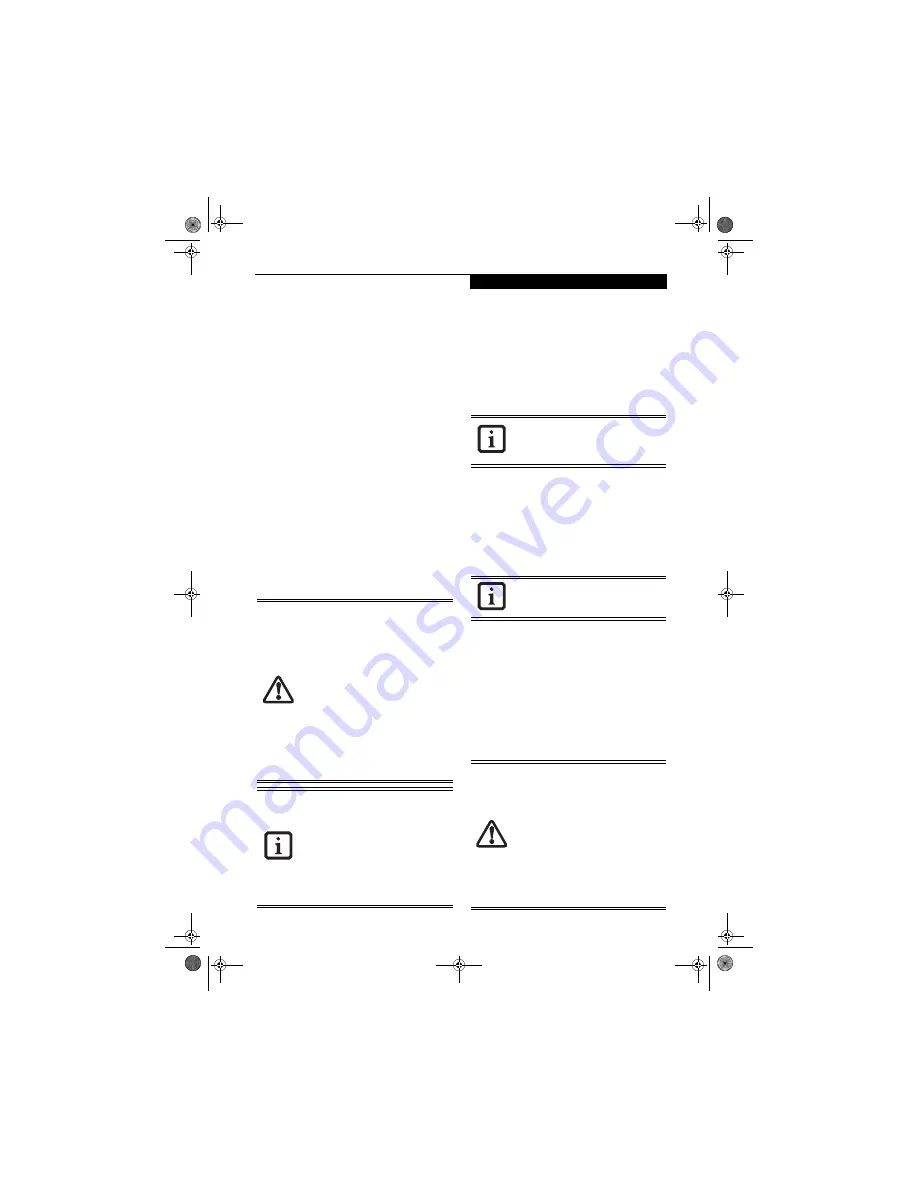
35
U s e r - I n s t a l l a b l e F e a t u r e s
Lithium ion Battery
Your notebook has a Lithium ion battery that provides
power for the notebook when no external power source
is available. The rechargeable battery is durable and long
lasting, but should not be exposed to extreme tempera-
tures, high voltages, chemicals or other hazards. For
information on maximizing your battery life, refer to the
section entitled “Power Management” on page 30.
The Lithium ion battery operating time may become
shorter if it is used under the following conditions:
■
Your system is set to use the Max Battery power
scheme when running on battery power. If you change
the power scheme to a different profile, your battery
life may vary.
■
When used at temperatures that exceed a low of 5°C
(40°F) or a high of 35°C (95°F). Extreme temperatures
reduce charging efficiency and cause deterioration of
the battery. The charging icon on the Status Indicator
panel will flash when you try to charge a battery that is
outside its operating temperature range.
(See Battery
Charging Indicator on page 14 for more information)
■
When using a high current device such as a modem,
DVD/CD-RW drive, Dual-Layer Multi-Format DVD
Wrtiter drive, or hard drive, using the AC adapter will
conserve your battery life.
RECHARGING THE BATTERIES
If you want to know the condition of the primary
Lithium ion battery, check the Battery Status indicator
located on the Status Indicator panel. The indicator
changes as the battery level changes.
The Lithium ion battery is recharged internally using the
AC adapter. To recharge the battery make sure the
battery that needs to be charged is installed in your Life-
Book notebook and connect the AC adapter
.
There is no memory effect on the Lithium ion battery
therefore you do not need to discharge the battery
completely before recharging. The charge times will be
significantly longer if your LifeBook notebook is in use
while the battery is charging. If you want to charge the
battery more quickly, put your LifeBook into Suspend
mode, or turn it off while the adapter is charging the
battery.
(See Power Management on page 30 for more
information on Suspend mode and shutdown procedure)
Low Battery State
When the battery is running low, a low battery notifica-
tion message will appear. If you do not respond to the
low battery message, the batteries will continue to
discharge until they are too low to operate. When this
happens, your LifeBook notebook will go into Suspend
mode. There is no guarantee that your data will not be
lost once the notebook reaches this point
.
Note that you can change the state in which the battery
goes into Suspend mode in the Power properties of the
Control Panel.
■
Do not leave a faulty battery in your
LifeBook notebook. It may damage your
AC adapter or your notebook itself. It
may also prevent operation of your
notebook by draining all available cur-
rent into the bad battery.
■
Under federal, state, or local law it may
be illegal to dispose of batteries by
putting them in the trash. Please take
care of our environment and dispose of
batteries properly. Check with your local
government authority for details
regarding recycling or disposing of old
batteries. If you cannot find this
information elsewhere, contact your
support representative at:
1-800-8FUJITSU (1-800-838-5487).
Actual battery life will vary based on
factors such as screen brightness,
applications, features, power management
settings, battery condition and other
customer preferences. DVD/CD-RW,
Dual-Format Multi-Format DVD Writer, or
hard drive usage may also have a
significant impact on battery life. Battery
charging capacity is reduced as the battery
ages. If your battery is running low quickly,
you should replace it.
Make sure the Battery Charging indicator
and the percentage charge is shown inside
the Battery Status icon on the Status
Indicator Panel.
Using high current devices such as a
modem or frequent optical drive accesses
may prevent complete charging.
To prevent loss of data, you should save all
your active data and put your notebook
into Suspend mode when the low battery
message appears, until you can provide a
new power source. When you are in
Suspend mode, there must always be at
least one power source active. If you turn
off the power with the power/suspend/
resume button, or remove all power
sources while your notebook is in Suspend
mode, any data that has not been saved to
the hard drive will be lost. You should
provide power to your notebook from an
AC power adapter as soon as possible.
N6110.book Page 35 Wednesday, May 18, 2005 11:19 AM
Содержание N6110 - LifeBook - Pentium M 1.86 GHz
Страница 6: ...L i f e B o o k N S e r i e s U s e r s G u i d e N6110 book Page 6 Wednesday May 18 2005 11 19 AM ...
Страница 7: ...1 1 Preface N6110 book Page 1 Wednesday May 18 2005 11 19 AM ...
Страница 8: ...2 L i f e B o o k N S e r i e s U s e r s G u i d e N6110 book Page 2 Wednesday May 18 2005 11 19 AM ...
Страница 10: ...4 L i f e B o o k N S e r i e s U s e r s G u i d e N6110 book Page 4 Wednesday May 18 2005 11 19 AM ...
Страница 11: ...5 2 Getting to Know Your LifeBook Notebook N6110 book Page 5 Wednesday May 18 2005 11 19 AM ...
Страница 12: ...6 L i f e B o o k N S e r i e s U s e r s G u i d e N6110 book Page 6 Wednesday May 18 2005 11 19 AM ...
Страница 29: ...23 3 Getting Started N6110 book Page 23 Wednesday May 18 2005 11 19 AM ...
Страница 30: ...24 L i f e B o o k N S e r i e s U s e r s G u i d e N6110 book Page 24 Wednesday May 18 2005 11 19 AM ...
Страница 38: ...32 L i f e B o o k N S e r i e s U s e r s G u i d e N6110 book Page 32 Wednesday May 18 2005 11 19 AM ...
Страница 39: ...33 4 User Installable Features N6110 book Page 33 Wednesday May 18 2005 11 19 AM ...
Страница 40: ...34 L i f e B o o k N S e r i e s U s e r s G u i d e N6110 book Page 34 Wednesday May 18 2005 11 19 AM ...
Страница 55: ...49 5 Troubleshooting N6110 book Page 49 Wednesday May 18 2005 11 19 AM ...
Страница 56: ...50 L i f e B o o k N S e r i e s U s e r s G u i d e N6110 book Page 50 Wednesday May 18 2005 11 19 AM ...
Страница 69: ...63 6 Care and Maintenance N6110 book Page 63 Wednesday May 18 2005 11 19 AM ...
Страница 70: ...64 L i f e B o o k N S e r i e s U s e r s G u i d e N6110 book Page 64 Wednesday May 18 2005 11 19 AM ...
Страница 74: ...68 L i f e B o o k N S e r i e s U s e r s G u i d e N6110 book Page 68 Wednesday May 18 2005 11 19 AM ...
Страница 75: ...69 7 Specifications N6110 book Page 69 Wednesday May 18 2005 11 19 AM ...
Страница 76: ...70 L i f e B o o k N S e r i e s U s e r s G u i d e N6110 book Page 70 Wednesday May 18 2005 11 19 AM ...
Страница 80: ...74 L i f e B o o k N S e r i e s U s e r s G u i d e N6110 book Page 74 Wednesday May 18 2005 11 19 AM ...
Страница 81: ...75 8 Glossary N6110 book Page 75 Wednesday May 18 2005 11 19 AM ...
Страница 82: ...76 L i f e B o o k N S e r i e s U s e r s G u i d e N6110 book Page 76 Wednesday May 18 2005 11 19 AM ...
Страница 90: ...84 L i f e B o o k N S e r i e s U s e r s G u i d e N6110 book Page 84 Wednesday May 18 2005 11 19 AM ...
Страница 91: ...85 Appendix Integrated Wireless LAN User s Guide N6110 book Page 85 Wednesday May 18 2005 11 19 AM ...
Страница 92: ...86 L i f e B o o k N S e r i e s U s e r s G u i d e N6110 book Page 86 Wednesday May 18 2005 11 19 AM ...
Страница 105: ...99 Index N6110 book Page 99 Wednesday May 18 2005 11 19 AM ...
Страница 106: ...100 L i f e B o o k N S e r i e s U s e r s G u i d e N6110 book Page 100 Wednesday May 18 2005 11 19 AM ...
Страница 110: ...104 L i f e B o o k N S e r i e s U s e r s G u i d e N6110 book Page 104 Wednesday May 18 2005 11 19 AM ...
Страница 111: ...N6110 book Page 105 Wednesday May 18 2005 11 19 AM ...
Страница 112: ...N6110 book Page 106 Wednesday May 18 2005 11 19 AM ...
















































