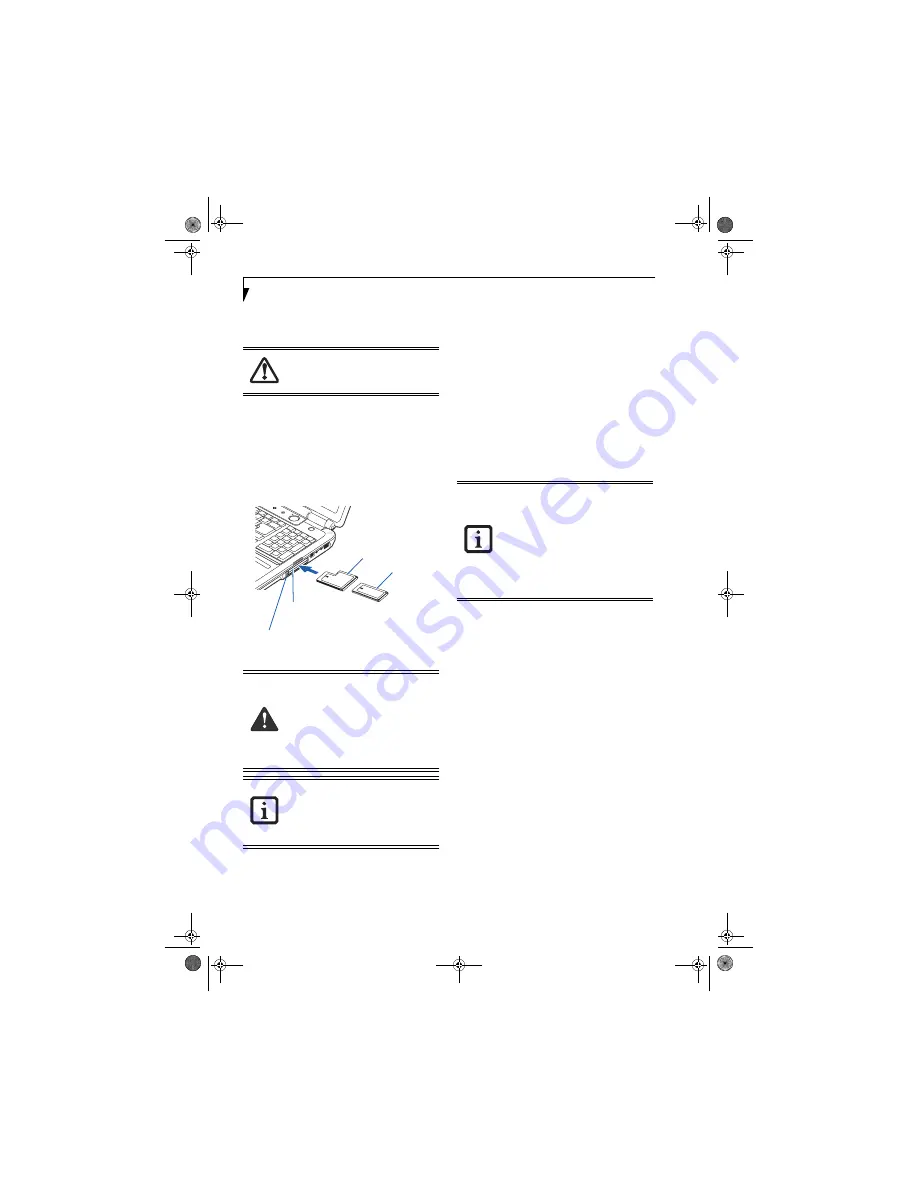
44
L i f e B o o k N S e r i e s U s e r ’ s G u i d e
3. Firmly press the button again until it is flush with
the notebook. This will eject the card slightly out of
the slot allowing you to remove the card.
INSTALLING EXPRESSCARDS
There are two different width ExpressCards: 34 mm and
54 mm. The connector inside the slot is located on the
left-hand side of the slot. If you insert a 34 mm card, be
sure to align it with the left side of the slot when
inserting it.
ExpressCards are installed in the ExpressCard slot (the
top slot).
(Figure 4-9)
.
Figure 4-9.
Installing/Removing ExpressCards
See your ExpressCard manual for instructions on the
installation of your card. Some cards may require that
your notebook is off while installing them.
To install an ExpressCard, follow these steps:
1. Make sure there is no ExpressCard currently in the
slot. If there is, see Removing ExpressCards.
2. If the eject button is extended, press it in until it
clicks.
3. Insert your ExpressCard into the slot with the
product label facing up. If you are inserting a 34 mm
card, be sure to align it with the left side of the slot
when inserting it.
4. Push the card firmly into the slot until it is seated in
the connector.
REMOVING EXPRESSCARDS
See your ExpressCard manual for specific instructions
on removing your card. Some cards may require your
notebook to be in Suspend Mode or Off during removal.
To remove an ExpressCard, follow these steps:
2. Unlock the card from the slot by pressing the eject
button associated with the slot in which the card is
located. When pressed, the button will pop out.
3. Firmly press the button again until it is flush with
the notebook. This will eject the card slightly out of
the slot allowing you to remove the card.
If the PC Card has an external connector
and cable, do not pull the cable when
removing the card.
■
Installing or removing an ExpressCard
during your notebook’s shutdown or
bootup process may damage the card
and/or your notebook.
■
Do not insert an ExpressCard into a slot
if there is water or any other substance
on the card as you may permanently
damage the card, your notebook, or
both.
You may be required to log on as Adminis-
trator or a member of the Administrator’s
Group to complete this procedure. If your
computer is connected to a network, net-
work policy settings may also prevent you
from completing this procedure.
54 mm ExpressCard
34 mm ExpressCard
ExpressCard Slot
(top slot)
ExpressCard Eject Button
■
Windows has a shutdown procedure for
ExpressCards that must be followed
before removing a card. (Review your
operating system manual for the correct
procedure.) It is good practice to remove
devices using the Unplug or Eject Hard-
ware icon in the system tray.
■
If the dialog box states that the device
cannot be removed, you must save all of
your open files, close any open applica-
tions and shut down your notebook.
N6110.book Page 44 Wednesday, May 18, 2005 11:19 AM
Содержание N6110 - LifeBook - Pentium M 1.86 GHz
Страница 6: ...L i f e B o o k N S e r i e s U s e r s G u i d e N6110 book Page 6 Wednesday May 18 2005 11 19 AM ...
Страница 7: ...1 1 Preface N6110 book Page 1 Wednesday May 18 2005 11 19 AM ...
Страница 8: ...2 L i f e B o o k N S e r i e s U s e r s G u i d e N6110 book Page 2 Wednesday May 18 2005 11 19 AM ...
Страница 10: ...4 L i f e B o o k N S e r i e s U s e r s G u i d e N6110 book Page 4 Wednesday May 18 2005 11 19 AM ...
Страница 11: ...5 2 Getting to Know Your LifeBook Notebook N6110 book Page 5 Wednesday May 18 2005 11 19 AM ...
Страница 12: ...6 L i f e B o o k N S e r i e s U s e r s G u i d e N6110 book Page 6 Wednesday May 18 2005 11 19 AM ...
Страница 29: ...23 3 Getting Started N6110 book Page 23 Wednesday May 18 2005 11 19 AM ...
Страница 30: ...24 L i f e B o o k N S e r i e s U s e r s G u i d e N6110 book Page 24 Wednesday May 18 2005 11 19 AM ...
Страница 38: ...32 L i f e B o o k N S e r i e s U s e r s G u i d e N6110 book Page 32 Wednesday May 18 2005 11 19 AM ...
Страница 39: ...33 4 User Installable Features N6110 book Page 33 Wednesday May 18 2005 11 19 AM ...
Страница 40: ...34 L i f e B o o k N S e r i e s U s e r s G u i d e N6110 book Page 34 Wednesday May 18 2005 11 19 AM ...
Страница 55: ...49 5 Troubleshooting N6110 book Page 49 Wednesday May 18 2005 11 19 AM ...
Страница 56: ...50 L i f e B o o k N S e r i e s U s e r s G u i d e N6110 book Page 50 Wednesday May 18 2005 11 19 AM ...
Страница 69: ...63 6 Care and Maintenance N6110 book Page 63 Wednesday May 18 2005 11 19 AM ...
Страница 70: ...64 L i f e B o o k N S e r i e s U s e r s G u i d e N6110 book Page 64 Wednesday May 18 2005 11 19 AM ...
Страница 74: ...68 L i f e B o o k N S e r i e s U s e r s G u i d e N6110 book Page 68 Wednesday May 18 2005 11 19 AM ...
Страница 75: ...69 7 Specifications N6110 book Page 69 Wednesday May 18 2005 11 19 AM ...
Страница 76: ...70 L i f e B o o k N S e r i e s U s e r s G u i d e N6110 book Page 70 Wednesday May 18 2005 11 19 AM ...
Страница 80: ...74 L i f e B o o k N S e r i e s U s e r s G u i d e N6110 book Page 74 Wednesday May 18 2005 11 19 AM ...
Страница 81: ...75 8 Glossary N6110 book Page 75 Wednesday May 18 2005 11 19 AM ...
Страница 82: ...76 L i f e B o o k N S e r i e s U s e r s G u i d e N6110 book Page 76 Wednesday May 18 2005 11 19 AM ...
Страница 90: ...84 L i f e B o o k N S e r i e s U s e r s G u i d e N6110 book Page 84 Wednesday May 18 2005 11 19 AM ...
Страница 91: ...85 Appendix Integrated Wireless LAN User s Guide N6110 book Page 85 Wednesday May 18 2005 11 19 AM ...
Страница 92: ...86 L i f e B o o k N S e r i e s U s e r s G u i d e N6110 book Page 86 Wednesday May 18 2005 11 19 AM ...
Страница 105: ...99 Index N6110 book Page 99 Wednesday May 18 2005 11 19 AM ...
Страница 106: ...100 L i f e B o o k N S e r i e s U s e r s G u i d e N6110 book Page 100 Wednesday May 18 2005 11 19 AM ...
Страница 110: ...104 L i f e B o o k N S e r i e s U s e r s G u i d e N6110 book Page 104 Wednesday May 18 2005 11 19 AM ...
Страница 111: ...N6110 book Page 105 Wednesday May 18 2005 11 19 AM ...
Страница 112: ...N6110 book Page 106 Wednesday May 18 2005 11 19 AM ...






























