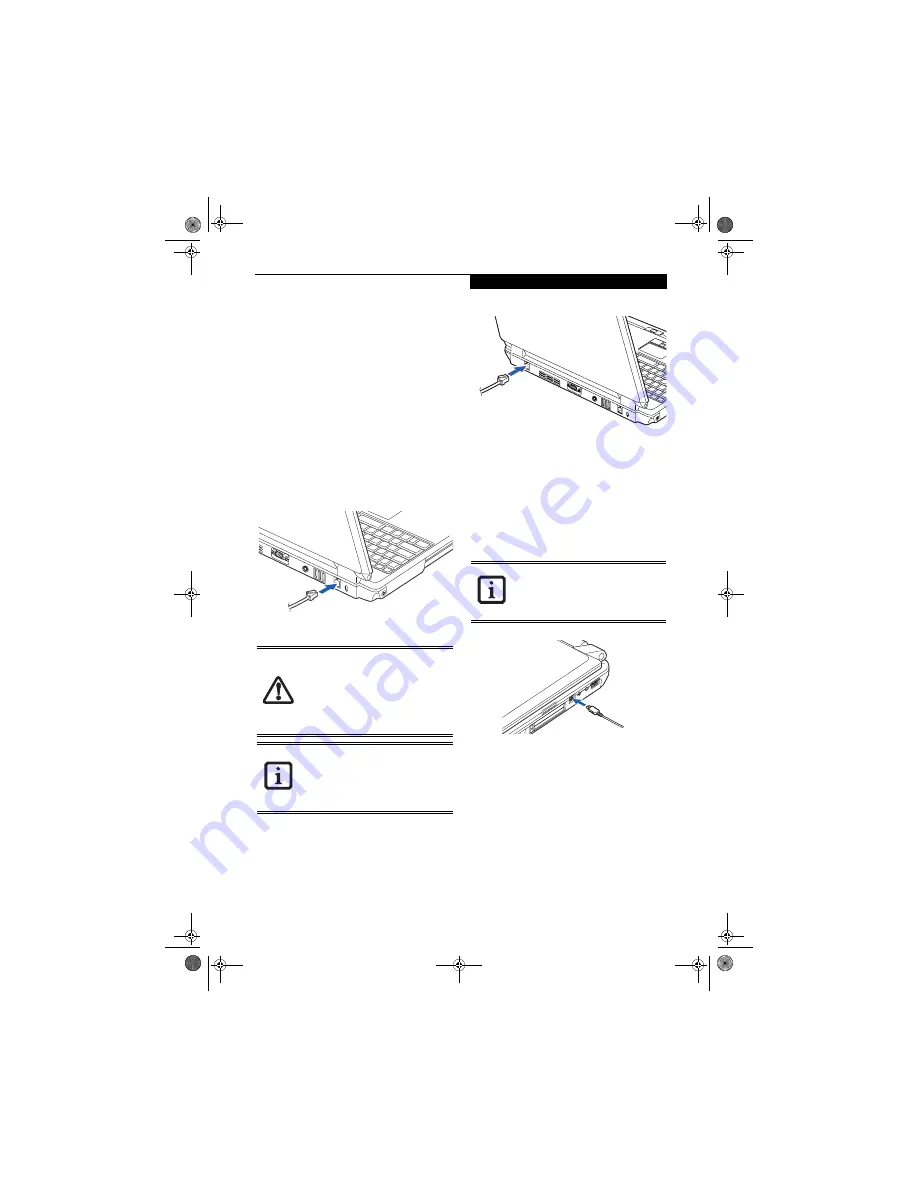
47
U s e r - I n s t a l l a b l e F e a t u r e s
Device Ports
Your LifeBook notebook comes equipped with multiple
ports to which you can connect an external device
including: disk drives, keyboards, modems, printers, etc.
COMMUNICATIONS PORTS
Your LifeBook has a Modem jack (RJ-11) and a LAN
jack (RJ-45) to accommodate external communications.
Modem (RJ-11) Telephone Jack
The modem (RJ-11) telephone jack is used for your
internal modem. To connect the telephone cable follow
these easy steps:
(Figure 4-13)
1. Align the connector with the port opening.
2. Push the connector into the port until it is seated.
3. Plug the other end of the telephone cable into a
telephone outlet.
Figure 4-13. Connecting the Modem
LAN PORT
This port allows you to connect a LAN (RJ-45) cable for
high-speed network or broadband connections (e.g.,
DSL, cable modem).
(Figure 4-14)
Figure 4-14. Connecting the LAN
IEEE 1394 JACK
The 4-pin IEEE 1394 (Firewire) jack is a high-speed
interface (400 Mbps) that can be used to transfer large
amounts of data between your notebook and a Firewire
peripheral such as a digital camera, external hard drive,
or video camera. Hot-swappable and plug-n-play, it is
much faster than USB 1.1, CardBus, or parallel port. In
order to connect a 1394 device, follow these steps:
(Figure 4-15)
Figure 4-15. IEEE 1394 Interface
UNIVERSAL SERIAL BUS (USB) 2.0 PORTS
The four Universal Serial Bus (USB) 2.0 ports allow you
to connect USB devices such as game pads, pointing
devices, keyboards and speakers. There is one USB 2.0
port on the right side, and three on the rear panel.
(Figure 4-16)
USB 2.0 is downward-compatible with USB 1.1 devices,
so older USB devices will work with these ports. USB 2.0
is a much faster design, running forty times faster than
USB 1.1. To connect a USB device follow these steps:
1. Align the connector with the port opening.
2. Push the connector into the port until it is seated.
Do not connect the internal modem to a
Digital PBX as it may cause serious damage
to the modem or your LifeBook notebook.
It should be noted that some hotels use
the Digital PBX systems, please be sure to
find out BEFORE you connect your
modem. Consult your PBX manufacturer’s
documentation for more information.
The internal modem is designed to the
ITU-T V.90 standard. Its maximum speed
of 53000bps is the highest allowed by the
FCC, and its actual connection rate
depends on the line conditions. The
maximum speed is 33600bps at upload.
The 1394 port in this system uses a four-
pin configuration. If you intend to
interface with devices which have a six-pin
configuration, you will need to purchase
an adapter.
N6110.book Page 47 Wednesday, May 18, 2005 11:19 AM
Содержание N6110 - LifeBook - Pentium M 1.86 GHz
Страница 6: ...L i f e B o o k N S e r i e s U s e r s G u i d e N6110 book Page 6 Wednesday May 18 2005 11 19 AM ...
Страница 7: ...1 1 Preface N6110 book Page 1 Wednesday May 18 2005 11 19 AM ...
Страница 8: ...2 L i f e B o o k N S e r i e s U s e r s G u i d e N6110 book Page 2 Wednesday May 18 2005 11 19 AM ...
Страница 10: ...4 L i f e B o o k N S e r i e s U s e r s G u i d e N6110 book Page 4 Wednesday May 18 2005 11 19 AM ...
Страница 11: ...5 2 Getting to Know Your LifeBook Notebook N6110 book Page 5 Wednesday May 18 2005 11 19 AM ...
Страница 12: ...6 L i f e B o o k N S e r i e s U s e r s G u i d e N6110 book Page 6 Wednesday May 18 2005 11 19 AM ...
Страница 29: ...23 3 Getting Started N6110 book Page 23 Wednesday May 18 2005 11 19 AM ...
Страница 30: ...24 L i f e B o o k N S e r i e s U s e r s G u i d e N6110 book Page 24 Wednesday May 18 2005 11 19 AM ...
Страница 38: ...32 L i f e B o o k N S e r i e s U s e r s G u i d e N6110 book Page 32 Wednesday May 18 2005 11 19 AM ...
Страница 39: ...33 4 User Installable Features N6110 book Page 33 Wednesday May 18 2005 11 19 AM ...
Страница 40: ...34 L i f e B o o k N S e r i e s U s e r s G u i d e N6110 book Page 34 Wednesday May 18 2005 11 19 AM ...
Страница 55: ...49 5 Troubleshooting N6110 book Page 49 Wednesday May 18 2005 11 19 AM ...
Страница 56: ...50 L i f e B o o k N S e r i e s U s e r s G u i d e N6110 book Page 50 Wednesday May 18 2005 11 19 AM ...
Страница 69: ...63 6 Care and Maintenance N6110 book Page 63 Wednesday May 18 2005 11 19 AM ...
Страница 70: ...64 L i f e B o o k N S e r i e s U s e r s G u i d e N6110 book Page 64 Wednesday May 18 2005 11 19 AM ...
Страница 74: ...68 L i f e B o o k N S e r i e s U s e r s G u i d e N6110 book Page 68 Wednesday May 18 2005 11 19 AM ...
Страница 75: ...69 7 Specifications N6110 book Page 69 Wednesday May 18 2005 11 19 AM ...
Страница 76: ...70 L i f e B o o k N S e r i e s U s e r s G u i d e N6110 book Page 70 Wednesday May 18 2005 11 19 AM ...
Страница 80: ...74 L i f e B o o k N S e r i e s U s e r s G u i d e N6110 book Page 74 Wednesday May 18 2005 11 19 AM ...
Страница 81: ...75 8 Glossary N6110 book Page 75 Wednesday May 18 2005 11 19 AM ...
Страница 82: ...76 L i f e B o o k N S e r i e s U s e r s G u i d e N6110 book Page 76 Wednesday May 18 2005 11 19 AM ...
Страница 90: ...84 L i f e B o o k N S e r i e s U s e r s G u i d e N6110 book Page 84 Wednesday May 18 2005 11 19 AM ...
Страница 91: ...85 Appendix Integrated Wireless LAN User s Guide N6110 book Page 85 Wednesday May 18 2005 11 19 AM ...
Страница 92: ...86 L i f e B o o k N S e r i e s U s e r s G u i d e N6110 book Page 86 Wednesday May 18 2005 11 19 AM ...
Страница 105: ...99 Index N6110 book Page 99 Wednesday May 18 2005 11 19 AM ...
Страница 106: ...100 L i f e B o o k N S e r i e s U s e r s G u i d e N6110 book Page 100 Wednesday May 18 2005 11 19 AM ...
Страница 110: ...104 L i f e B o o k N S e r i e s U s e r s G u i d e N6110 book Page 104 Wednesday May 18 2005 11 19 AM ...
Страница 111: ...N6110 book Page 105 Wednesday May 18 2005 11 19 AM ...
Страница 112: ...N6110 book Page 106 Wednesday May 18 2005 11 19 AM ...
















































