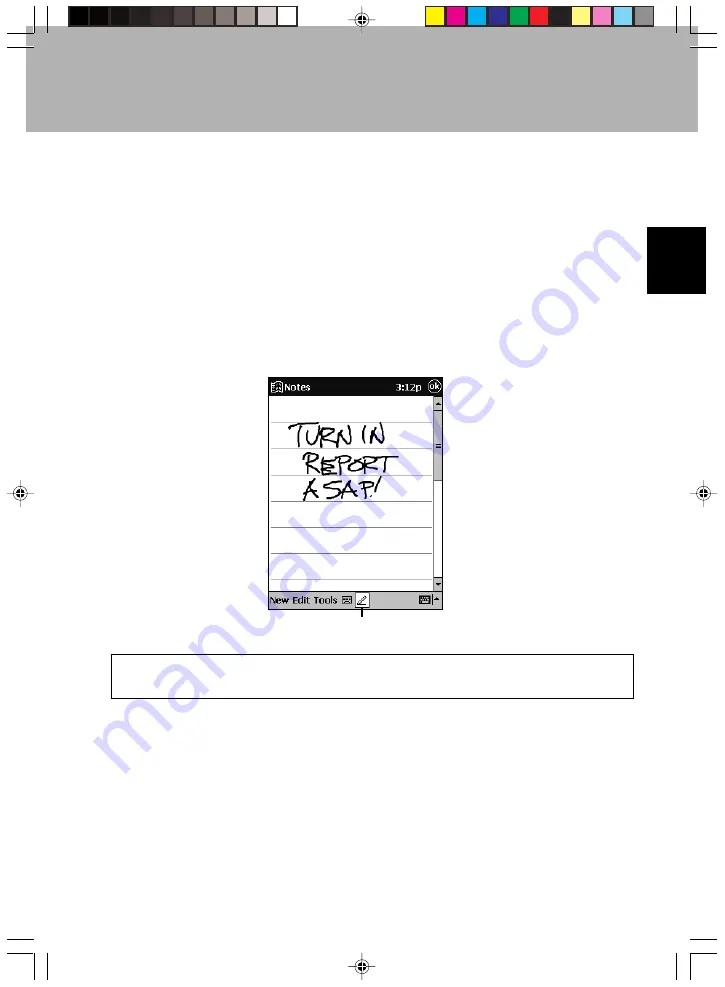
35
SECTION 2
You can cut, copy, and paste text by tapping and holding the selected words and then
tapping an editing command on the pop-up menu, or by tapping the command on the
Edit menu.
In any programme that accepts writing, such as the Notes programme and the Notes
tab in Calendar, Contacts, and Tasks, you can use your extendable stylus pen to write
directly on the screen. Write the way you do on paper. You can edit and format what
you’ve written and convert the information to text at a later time.
To write on the screen
Tap the Pen button to switch to writing mode. This action displays lines on the screen to
help you write.
Some programs that accept writing may not have the Pen buttton. See the
documentation for that programme to find out how to switch to writing mode.
Tap the Pen button and use your extendable stylus
pen like a pen.
Section 02 LOOX (34-41)
6/25/02, 9:53 AM
35
Содержание LOOX600
Страница 19: ...1 1 SECTION SECTION SECTION 1 Section 01 LOOX 01 09 6 25 02 9 56 AM 1 ...
Страница 43: ...2 2 SECTION SECTION SECTION 2 Section 02 LOOX 25 33 6 25 02 9 54 AM 25 ...
Страница 65: ...3 3 SECTION SECTION SECTION 3 Section 03 LOOX 47 54 6 25 02 9 52 AM 47 ...
Страница 67: ...49 SECTION 3 3 Tap Add 4 Execute the following operation 2 1 3 Section 03 LOOX 47 54 6 25 02 9 52 AM 49 ...
Страница 95: ...4 4 SECTION SECTION SECTION 4 Section 04 LOOX 77 83 6 25 02 9 49 AM 77 ...
Страница 110: ...5 5 SECTION SECTION SECTION 5 Section 05 LOOX 093 101 6 25 02 10 29 AM 93 ...
Страница 128: ...6 6 SECTION SECTION SECTION 6 Section 06 LOOX 111 126 6 25 02 10 05 AM 111 ...
Страница 143: ...Section 06 LOOX 111 126 6 25 02 10 05 AM 126 ...
Страница 144: ...7 7 SECTION SECTION SECTION 7 Section 07 LOOX 127 140 6 25 02 10 04 AM 127 ...
Страница 176: ...SECTION SECTION SECTION 8 8 8 Section 08 LOOX 159 178 6 25 02 10 08 AM 159 ...
Страница 196: ...9 9 SECTION SECTION SECTION 9 Section 09 LOOX 179 186 6 25 02 10 09 AM 179 ...
Страница 203: ...10 10 SECTION SECTION SECTION 10 Section 10 LOOX 187 190 6 25 02 10 10 AM 187 ...




































