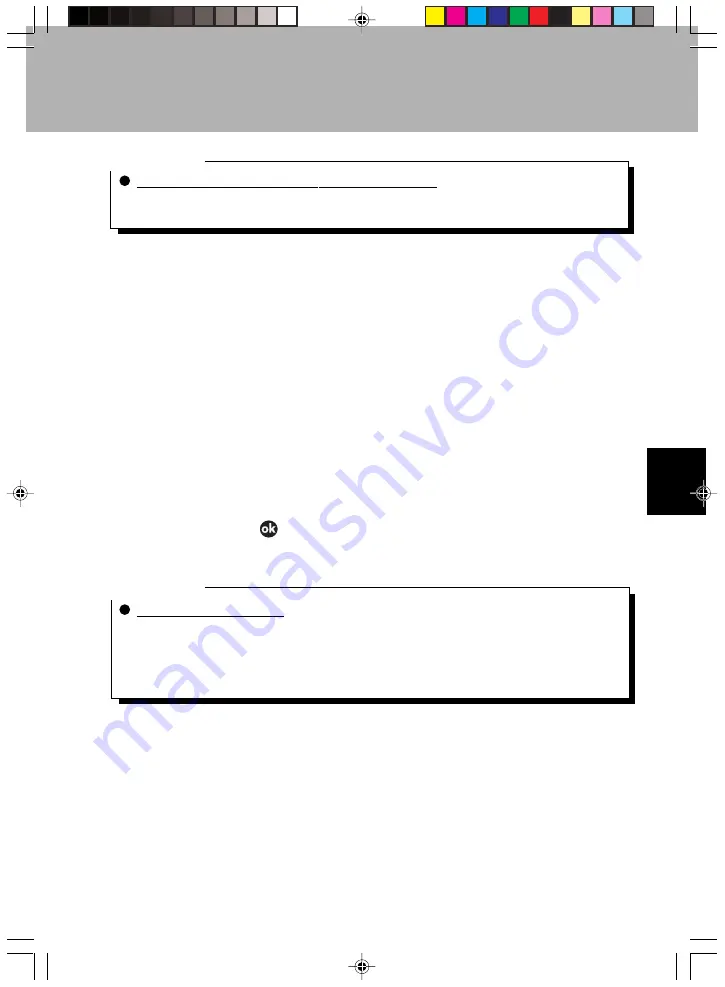
97
SECTION 5
Critical Point
If no file list is displayed when you start Pocket Word
The first time you start Pocket Word or if you start Pocket Word with no Pocket Word documents
stored, the screen for editing a new file is displayed.
File Operations
To copy/delete a file or move a file to another folder, operate as follows.
Copying/deleting files
1
In the file list, tap-and-hold the file you want to copy/delete.
2
From the pop-up menu displayed, tap “Copy” or “Delete”.
If you tap “Copy”, a copy is made with the name “Copy Source File Name (1)”.
(The number in the parentheses is the number of files copied.)
If you tap “Delete”, “Completely delete selected item?” is displayed, so tap “Yes”.
Moving files
1
In the file list, tap-and-hold the file you want to move.
2
From the pop-up menu displayed, tap “Change Name/Move”.
3
At “Folder” on the “Change Name/Move” screen, specify the folder to move
the file to, then tap
.
The file is moved.
Critical Point
Pocket Word save formats
Pocket Word has a variety of save formats, including Pocket Word (.psw), rich text format (.rtf),
and text (.txt). The format the file is saved in can be specified by tapping the “Tools” menu
→
“Save As”
→
“Save As Type” in that order when the file is displayed.
To check the type of a file in the Pocket Word file list, from the pop-up menu for the file, tap
“Change Name/Move”
.
Input Modes
The input modes you can use with Pocket Word are as follows.
Typing
You can input using the software input panel. The input text is displayed as typed
characters on the screen. See “4 Software Input Panel”.
Section 05 LOOX (093-101)
6/25/02, 10:29 AM
97
Содержание LOOX600
Страница 19: ...1 1 SECTION SECTION SECTION 1 Section 01 LOOX 01 09 6 25 02 9 56 AM 1 ...
Страница 43: ...2 2 SECTION SECTION SECTION 2 Section 02 LOOX 25 33 6 25 02 9 54 AM 25 ...
Страница 65: ...3 3 SECTION SECTION SECTION 3 Section 03 LOOX 47 54 6 25 02 9 52 AM 47 ...
Страница 67: ...49 SECTION 3 3 Tap Add 4 Execute the following operation 2 1 3 Section 03 LOOX 47 54 6 25 02 9 52 AM 49 ...
Страница 95: ...4 4 SECTION SECTION SECTION 4 Section 04 LOOX 77 83 6 25 02 9 49 AM 77 ...
Страница 110: ...5 5 SECTION SECTION SECTION 5 Section 05 LOOX 093 101 6 25 02 10 29 AM 93 ...
Страница 128: ...6 6 SECTION SECTION SECTION 6 Section 06 LOOX 111 126 6 25 02 10 05 AM 111 ...
Страница 143: ...Section 06 LOOX 111 126 6 25 02 10 05 AM 126 ...
Страница 144: ...7 7 SECTION SECTION SECTION 7 Section 07 LOOX 127 140 6 25 02 10 04 AM 127 ...
Страница 176: ...SECTION SECTION SECTION 8 8 8 Section 08 LOOX 159 178 6 25 02 10 08 AM 159 ...
Страница 196: ...9 9 SECTION SECTION SECTION 9 Section 09 LOOX 179 186 6 25 02 10 09 AM 179 ...
Страница 203: ...10 10 SECTION SECTION SECTION 10 Section 10 LOOX 187 190 6 25 02 10 10 AM 187 ...






























