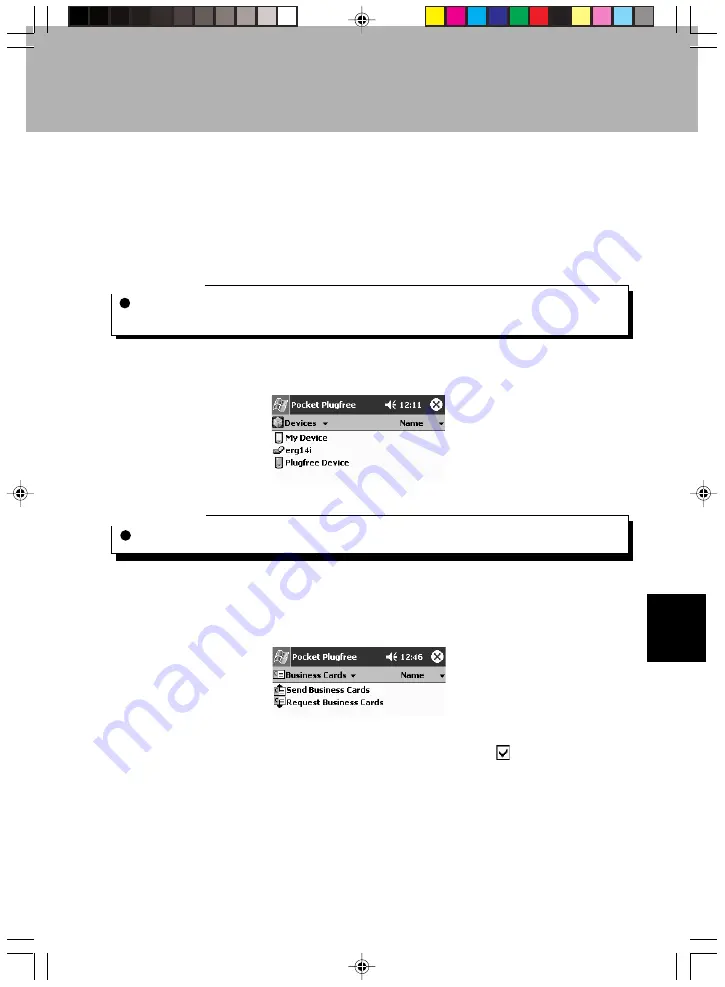
153
SECTION 7
When the “Access Business Cards” or “Share Business Cards” service is used,
Business Cards (name and contact information) with another Bluetooth device.
Sending a Business Cards
Critical Point
Before starting the sending, use Pocket Outlook “Contacts” to input the information about
yourself you want to send. For details on creating a contact, see “Creating a New Contact”.
1
From the device list, tap the other device.
Critical Point
Input the same pass key as input on the other device, then tap “OK”.
2
From the displayed services, tap “Business Cards”.
3
Tap “Send Business Cards”.
4
(1) Tap the Business Cards you want to send to select it
. (2) Tap “Send”.
Section 07 LOOX (152-158)
6/25/02, 10:07 AM
153
Содержание LOOX600
Страница 19: ...1 1 SECTION SECTION SECTION 1 Section 01 LOOX 01 09 6 25 02 9 56 AM 1 ...
Страница 43: ...2 2 SECTION SECTION SECTION 2 Section 02 LOOX 25 33 6 25 02 9 54 AM 25 ...
Страница 65: ...3 3 SECTION SECTION SECTION 3 Section 03 LOOX 47 54 6 25 02 9 52 AM 47 ...
Страница 67: ...49 SECTION 3 3 Tap Add 4 Execute the following operation 2 1 3 Section 03 LOOX 47 54 6 25 02 9 52 AM 49 ...
Страница 95: ...4 4 SECTION SECTION SECTION 4 Section 04 LOOX 77 83 6 25 02 9 49 AM 77 ...
Страница 110: ...5 5 SECTION SECTION SECTION 5 Section 05 LOOX 093 101 6 25 02 10 29 AM 93 ...
Страница 128: ...6 6 SECTION SECTION SECTION 6 Section 06 LOOX 111 126 6 25 02 10 05 AM 111 ...
Страница 143: ...Section 06 LOOX 111 126 6 25 02 10 05 AM 126 ...
Страница 144: ...7 7 SECTION SECTION SECTION 7 Section 07 LOOX 127 140 6 25 02 10 04 AM 127 ...
Страница 176: ...SECTION SECTION SECTION 8 8 8 Section 08 LOOX 159 178 6 25 02 10 08 AM 159 ...
Страница 196: ...9 9 SECTION SECTION SECTION 9 Section 09 LOOX 179 186 6 25 02 10 09 AM 179 ...
Страница 203: ...10 10 SECTION SECTION SECTION 10 Section 10 LOOX 187 190 6 25 02 10 10 AM 187 ...






























