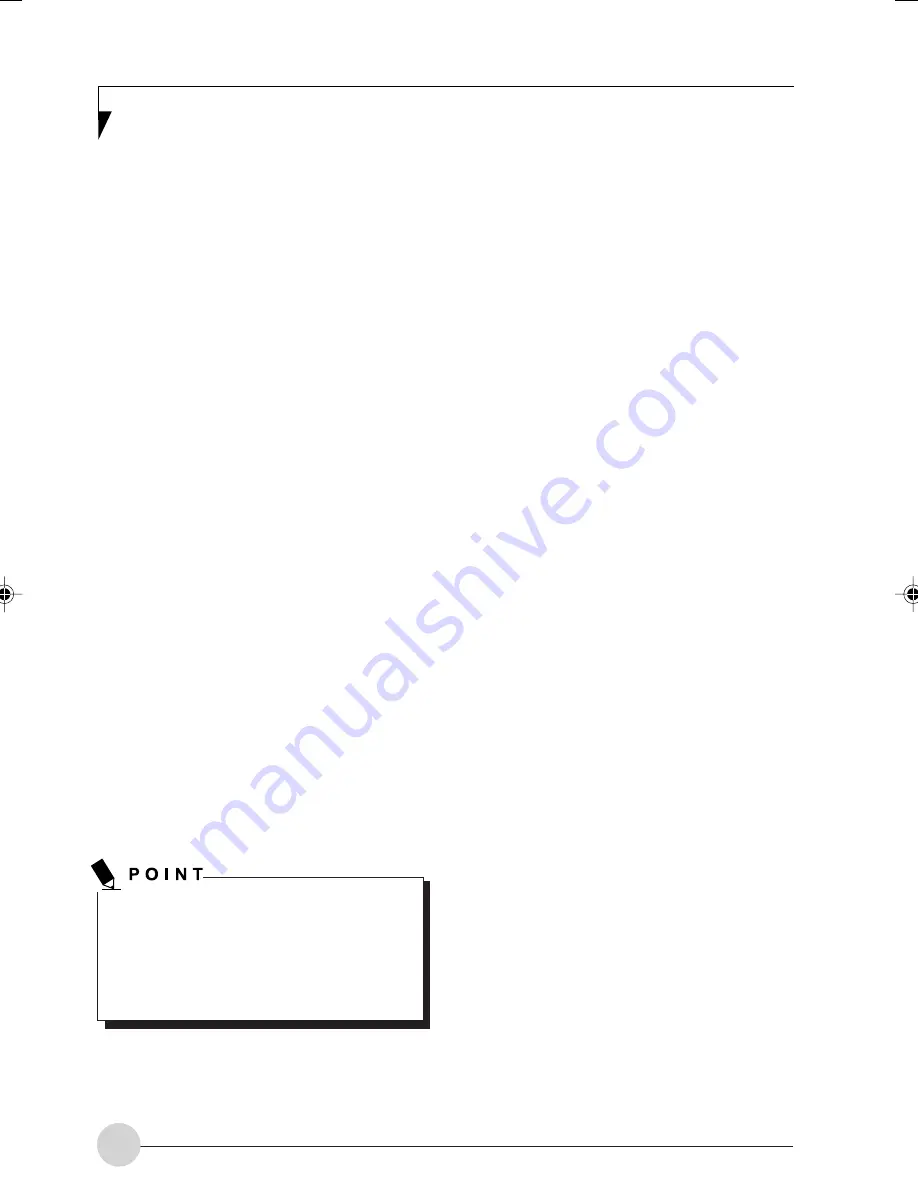
24
Page Down/Application A Button
When you press the
Page Down
button when
the system is running, each press of the button
will scroll the screen down one frame. This allows
you to navigate quickly through large documents.
When you press the Fn button and hold it while
you press the
Page Down/Application A
button,
you will automatically start whichever program
is assigned to the button. The default application
for this button is Calculator.
Page Up/Application B Button
When you press the
Page Up
button when the
system is running, each press of the button will
scroll the screen up one frame. This allows you
to navigate quickly through large documents.
When you press the
Fn
button and hold it while
you press the
Page Up/Application A
button,
you will automatically start whichever program
is assigned to the button. The default application
for this button is Microsoft Journal.
Screen Rotation/VGA-Out Button
The screen rotation feature would normally be
used only when the system is configured as a
tablet. When you would like to use the tablet as
an eBook, for example, you would use the portrait
orientation; when accessing spreadsheets or
using the system as a notebook, you would more
typically use landscape orientation.
When the system is changed to tablet
configuration, the orientation automatically
changes to portrait mode by default.
The screen orientation default can be
changed by going to the Control Panel and
double-clicking on the Fujitsu Display Control
icon and selecting the desired defaults from
the Display Orientation section. After
changing the defaults, click [OK].
When you press the
Screen Rotation / VGA-
Out
button, the system screen orientation
changes from portrait (vertical) to landscape
(horizontal) or from landscape to
portrait.
Function/Fujitsu Menu Button
The
Function
button works in conjunction with
the other application buttons to provide additional
functionality for the buttons. Refer to specific
details above.*
Pressing the
Fn
button twice in succession
causes the Fujitsu Utility Menu to appear on your
screen, allowing you to modify certain system
settings.
Ctl+Alt+Del Button
Pressing the
Ctl-Alt-Del
button for up to two
seconds launches the Logon screen or the
Windows Task Manager (if the system hasn’t yet
been configured).
Changing Tablet PC Button
Functions
The Application A and B buttons can be changed
to launch a program or perform an action you
select. By default, the Application A button
launches the Calculator, and the Application B
button launches MS Journal.
To launch different applications or cause the
Application A or B buttons to perform a specific
action:
1. Double-click on the Tablet and Pen Settings
icon in the Control Panel.
2. Select the Tablet Buttons tab and select the
button you would like to change from the list.
3. Click [Change] and open the drop down list in
the Action: field.
4. Select the action you would like the button to
perform. If you want to launch a program, click
on Launch an Application then browse to the
location of the program.
5. Click [OK], then click [OK] again. The buttons
will now perform the actions you have
assigned to them.
LB_Soriel 04 (23-24)
26/11/04, 3:33 PM
24
Содержание LIFEBOOK T Series
Страница 10: ...1 Preface 1 ...
Страница 11: ...2 ...
Страница 13: ...4 ...
Страница 14: ...5 Getting to Know Your Tablet PC 2 ...
Страница 15: ...6 ...
Страница 34: ...Using Your Tablet PC 25 UsingYour Tablet PC 3 ...
Страница 35: ...26 ...
Страница 41: ...32 ...
Страница 42: ...User Installable Features 33 User Installable Features 4 ...
Страница 43: ...34 ...
Страница 52: ...43 Troubleshooting 5 ...
Страница 53: ...44 ...
Страница 70: ...1 前言 1 ...
Страница 71: ...2 ...
Страница 73: ...4 ...
Страница 74: ...5 筆記本概述 2 ...
Страница 75: ...6 ...
Страница 94: ...使用 Tablet PC 25 使用 Tablet PC 3 ...
Страница 95: ...26 ...
Страница 101: ...32 ...
Страница 102: ...用戶自行安裝功能 33 用戶自行安裝功能 4 ...
Страница 103: ...34 ...
Страница 112: ...43 故障排除 5 ...
Страница 113: ...44 ...
Страница 130: ...1 前言 1 ...
Страница 131: ...2 ...
Страница 133: ...4 ...
Страница 134: ...5 筆記本概述 2 ...
Страница 135: ...6 ...
Страница 154: ...使用 Tablet PC 25 使用 Tablet PC 3 ...
Страница 155: ...26 ...
Страница 161: ...32 ...
Страница 162: ...用戶自行安裝功能 33 用戶自行安裝功能 4 ...
Страница 163: ...34 ...
Страница 172: ...43 故障排除 5 ...
Страница 173: ...44 ...






























