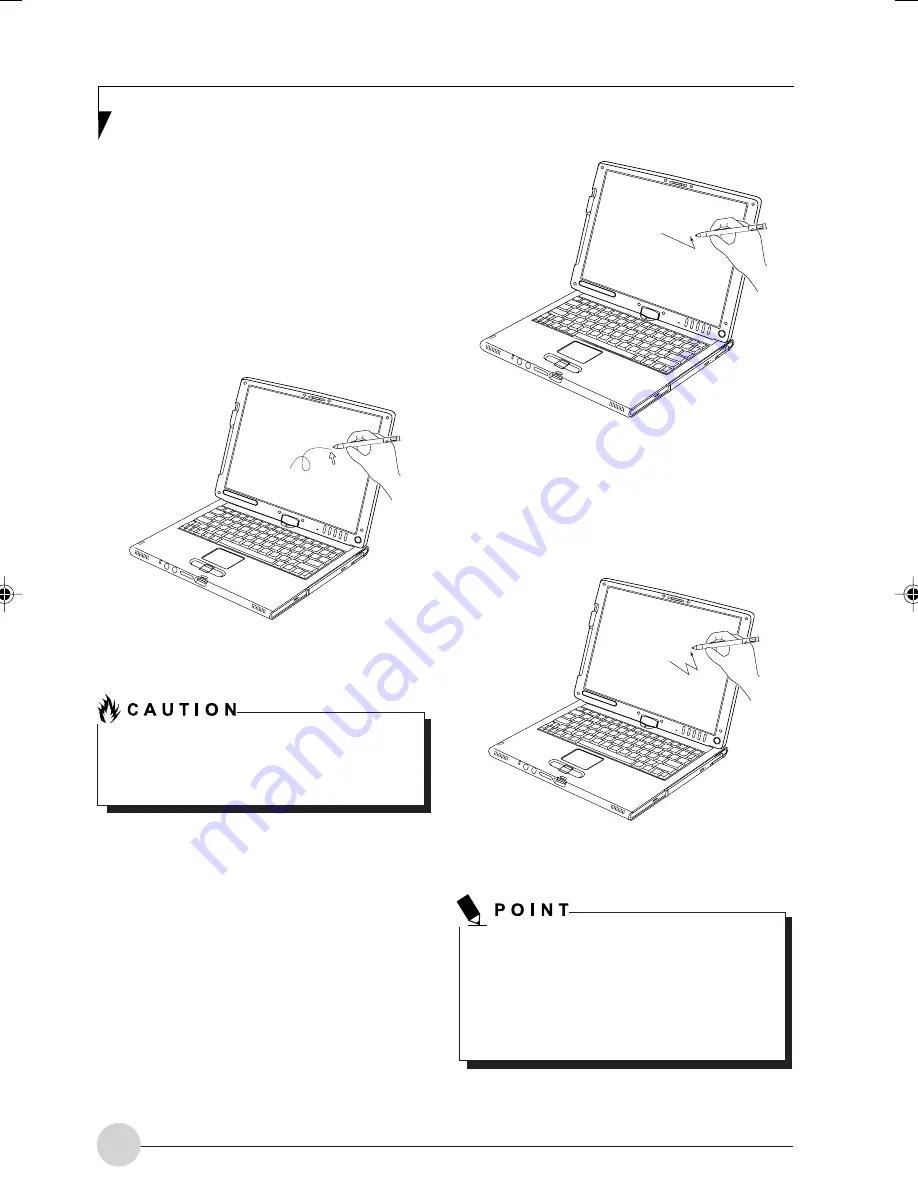
22
Using the Active Digitizer
The integrated Active Digitizer allows you to use
the included pen as a pointing device. You can
use the pen to click, double-click, drag items and
icons, or to draw like a pen or pencil in
applications that support this behavior, such as
drawing or painting programs. See the
documentation that came with your application
for details.
(Figure 2-27)
Figure 2-27. Using the pen with the Screen
To avoid potential scratching and damage,
never use anything but the included pen with
the display.
Clicking
To left-click, touch the object you wish to select
and then lift the pen tip immediately.
(Figure 2-28)
To right-click, press the front button on the barrel
switch or touch the pen to the screen for a couple
of seconds until the right mouse icon appears at
the tip.
Figure 2-28. Clicking the Screen
Double-Clicking
To double-click, touch the item twice, and then
immediately remove the pen tip.
(Figure 2-29)
Figure 2-29. Double-clicking the screen
If the interval between taps is too long,
the double-click will not be executed.
Parameters for the Touch Screen can be
adjusted from the Mouse Properties
dialog box located in the Windows Control
Panel.
LB_Soriel 03 (20-22)
26/11/04, 3:32 PM
22
Содержание LIFEBOOK T Series
Страница 10: ...1 Preface 1 ...
Страница 11: ...2 ...
Страница 13: ...4 ...
Страница 14: ...5 Getting to Know Your Tablet PC 2 ...
Страница 15: ...6 ...
Страница 34: ...Using Your Tablet PC 25 UsingYour Tablet PC 3 ...
Страница 35: ...26 ...
Страница 41: ...32 ...
Страница 42: ...User Installable Features 33 User Installable Features 4 ...
Страница 43: ...34 ...
Страница 52: ...43 Troubleshooting 5 ...
Страница 53: ...44 ...
Страница 70: ...1 前言 1 ...
Страница 71: ...2 ...
Страница 73: ...4 ...
Страница 74: ...5 筆記本概述 2 ...
Страница 75: ...6 ...
Страница 94: ...使用 Tablet PC 25 使用 Tablet PC 3 ...
Страница 95: ...26 ...
Страница 101: ...32 ...
Страница 102: ...用戶自行安裝功能 33 用戶自行安裝功能 4 ...
Страница 103: ...34 ...
Страница 112: ...43 故障排除 5 ...
Страница 113: ...44 ...
Страница 130: ...1 前言 1 ...
Страница 131: ...2 ...
Страница 133: ...4 ...
Страница 134: ...5 筆記本概述 2 ...
Страница 135: ...6 ...
Страница 154: ...使用 Tablet PC 25 使用 Tablet PC 3 ...
Страница 155: ...26 ...
Страница 161: ...32 ...
Страница 162: ...用戶自行安裝功能 33 用戶自行安裝功能 4 ...
Страница 163: ...34 ...
Страница 172: ...43 故障排除 5 ...
Страница 173: ...44 ...






























