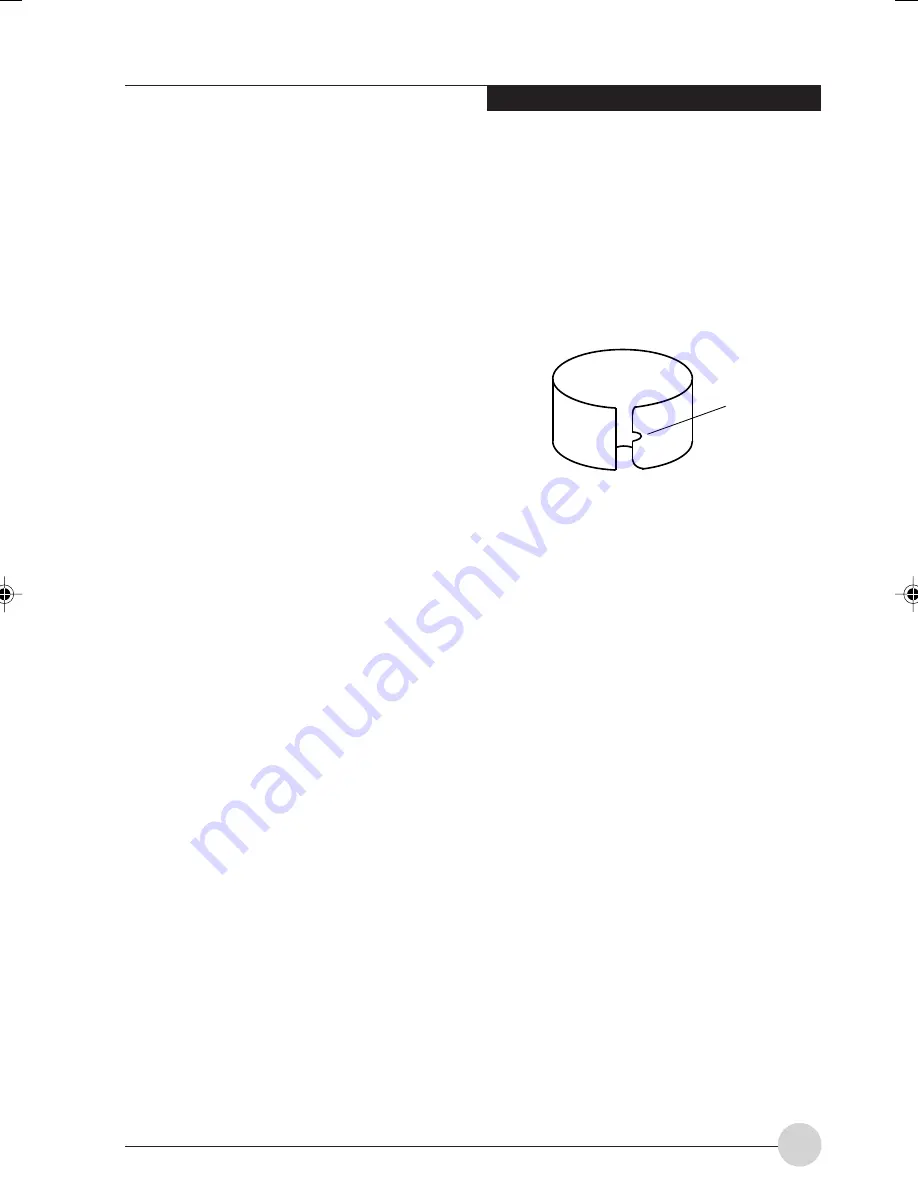
G e t t i n g t o K n o w Yo u r Ta b l e t P C
21
•
To move the cursor,
hold the pen tip within 1/
8 inch (3-5mm) from the screen and move the
pen.
•
To start a program,
double-tap the pen tip
(tap the pen tip twice rapidly) on the program
icon as you would double-click a mouse.
•
To select an object,
tap the pen tip on the
object once.
•
To “double-click” an object,
quickly tap the
object twice.
Calibrating the Pen
In order to ensure accurate tracking between the
pen and cursor, you must run the Touch Screen
Calibration Utility before you use the Touch
Screen for the first time, or after you change the
display resolution.
To run the calibration utility:
1. Go to
Start
→
Control Panel
and double-click
on the
Tablet and Pen Settings
icon.
2. Click
Calibrate
.
3. Adjust the display of your Tablet PC to a
comfortable angle.
4. Using the pen, firmly touch the screen directly
on the (+) symbol; the pen tip, the (+) symbol
will move to the next location.
5. Repeat step 4 in the four corners of the screen,
then click
OK
.
Replacing the Pen Tip
With use, the pen tip may become worn or may
pick up foreign particles that can scratch the
screen. A damaged or worn tip may not move
freely, causing unpredictable results when using
the pen. If your pen exhibits these problems, you
should replace the pen tip. To do so, use the pen
tip removal tool included with your pen.
Figure 2-26. Tip Removal Tool
To remove the tip, position the tip in the gap
between the two ends of the tool
(See Figure 2-
26)
. Pinch the tool together so the tip is firmly
clasped, then pull it from the barrel. If the tip is
worn or damaged, discard it.
To replace the tip, retrieve one of the new tips
that accompanied your pen. Insert the flat end of
the tip into the barrel and push it in firmly until it
is seated.
Gap
LB_Soriel 03 (20-22)
26/11/04, 3:32 PM
21
Содержание LIFEBOOK T Series
Страница 10: ...1 Preface 1 ...
Страница 11: ...2 ...
Страница 13: ...4 ...
Страница 14: ...5 Getting to Know Your Tablet PC 2 ...
Страница 15: ...6 ...
Страница 34: ...Using Your Tablet PC 25 UsingYour Tablet PC 3 ...
Страница 35: ...26 ...
Страница 41: ...32 ...
Страница 42: ...User Installable Features 33 User Installable Features 4 ...
Страница 43: ...34 ...
Страница 52: ...43 Troubleshooting 5 ...
Страница 53: ...44 ...
Страница 70: ...1 前言 1 ...
Страница 71: ...2 ...
Страница 73: ...4 ...
Страница 74: ...5 筆記本概述 2 ...
Страница 75: ...6 ...
Страница 94: ...使用 Tablet PC 25 使用 Tablet PC 3 ...
Страница 95: ...26 ...
Страница 101: ...32 ...
Страница 102: ...用戶自行安裝功能 33 用戶自行安裝功能 4 ...
Страница 103: ...34 ...
Страница 112: ...43 故障排除 5 ...
Страница 113: ...44 ...
Страница 130: ...1 前言 1 ...
Страница 131: ...2 ...
Страница 133: ...4 ...
Страница 134: ...5 筆記本概述 2 ...
Страница 135: ...6 ...
Страница 154: ...使用 Tablet PC 25 使用 Tablet PC 3 ...
Страница 155: ...26 ...
Страница 161: ...32 ...
Страница 162: ...用戶自行安裝功能 33 用戶自行安裝功能 4 ...
Страница 163: ...34 ...
Страница 172: ...43 故障排除 5 ...
Страница 173: ...44 ...






























