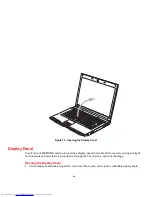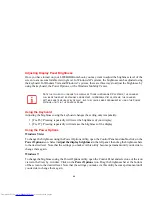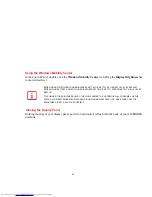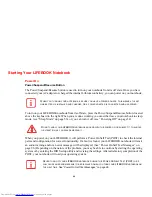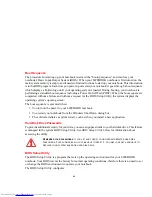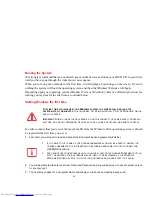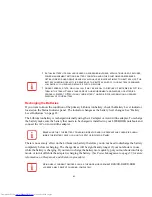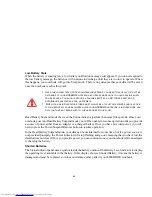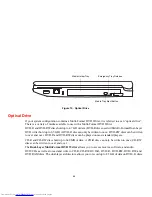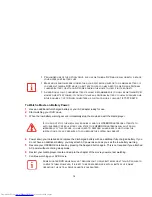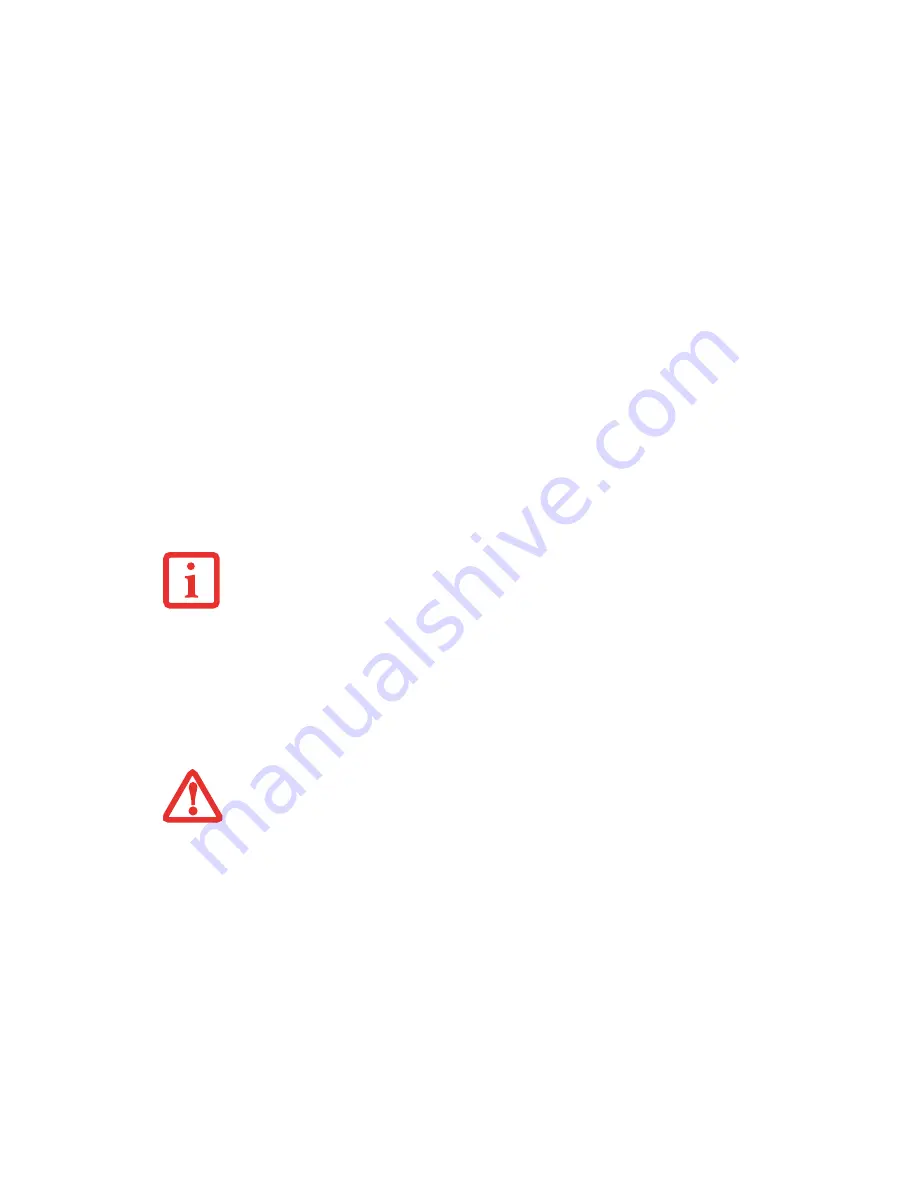
58
Windows XP:
1
Click the
Start
button, and then click
Shut Down
.
2
Select the
Restart
option from within the Windows Shut Down dialog box.
3
Click [OK] to restart your notebook. Your notebook will shut down and then reboot.
Powering Off
Before turning off the power, check that the hard drive/optical drive access indicator is off. If you turn off
the power while accessing a disk there is a risk of data loss. To ensure that your notebook shuts down
without error, use the Windows shut down procedure.
Using the correct procedure to shut down from Windows allows your notebook to complete its operations
and turn off power in the proper sequence to avoid errors. The proper sequence is:
Windows 7:
1
Click the
Start
button, and then move the mouse over the [Shut down] button at the bottom right of the menu.
2
Click the
[Shut down]
button.
Windows Vista:
1
Click the
Start
button, and then move the mouse over the small arrow at the bottom right of the menu.
2
Select
Shut Down
from the list.
T
URNING
OFF
YOUR
LIFEBOOK
NOTEBOOK
WITHOUT
EXITING
W
INDOWS
OR
TURNING
ON
YOUR
NOTEBOOK
WITHIN
10
SECONDS
OF
THE
NOTEBOOK
BEING
SHUT
OFF
MAY
CAUSE
AN
ERROR
WHEN
YOU
START
THE
NEXT
TIME
.
B
E
SURE
TO
CLOSE
ALL
FILES
,
EXIT
ALL
APPLICATIONS
,
AND
SHUT
DOWN
YOUR
OPERATING
SYSTEM
PRIOR
TO
TURNING
OFF
THE
POWER
. I
F
FILES
ARE
OPEN
WHEN
YOU
TURN
THE
POWER
OFF
,
YOU
WILL
LOSE
ANY
CHANGES
THAT
HAVE
NOT
BEEN
SAVED
,
AND
MAY
CAUSE
DISK
ERRORS
.