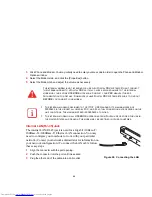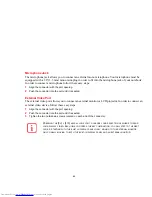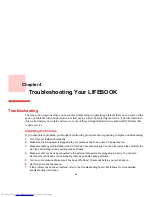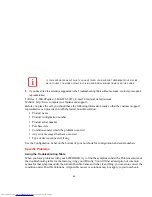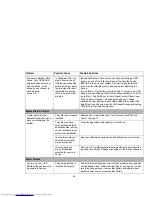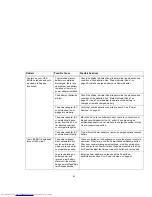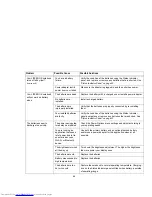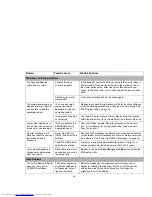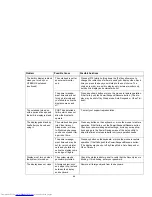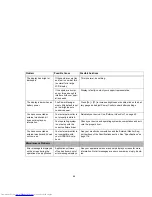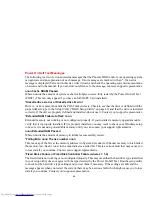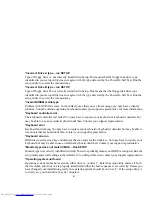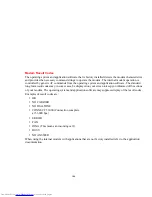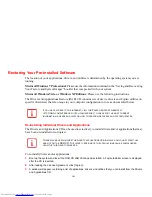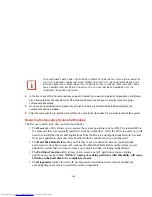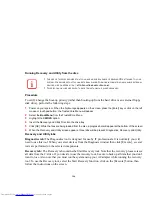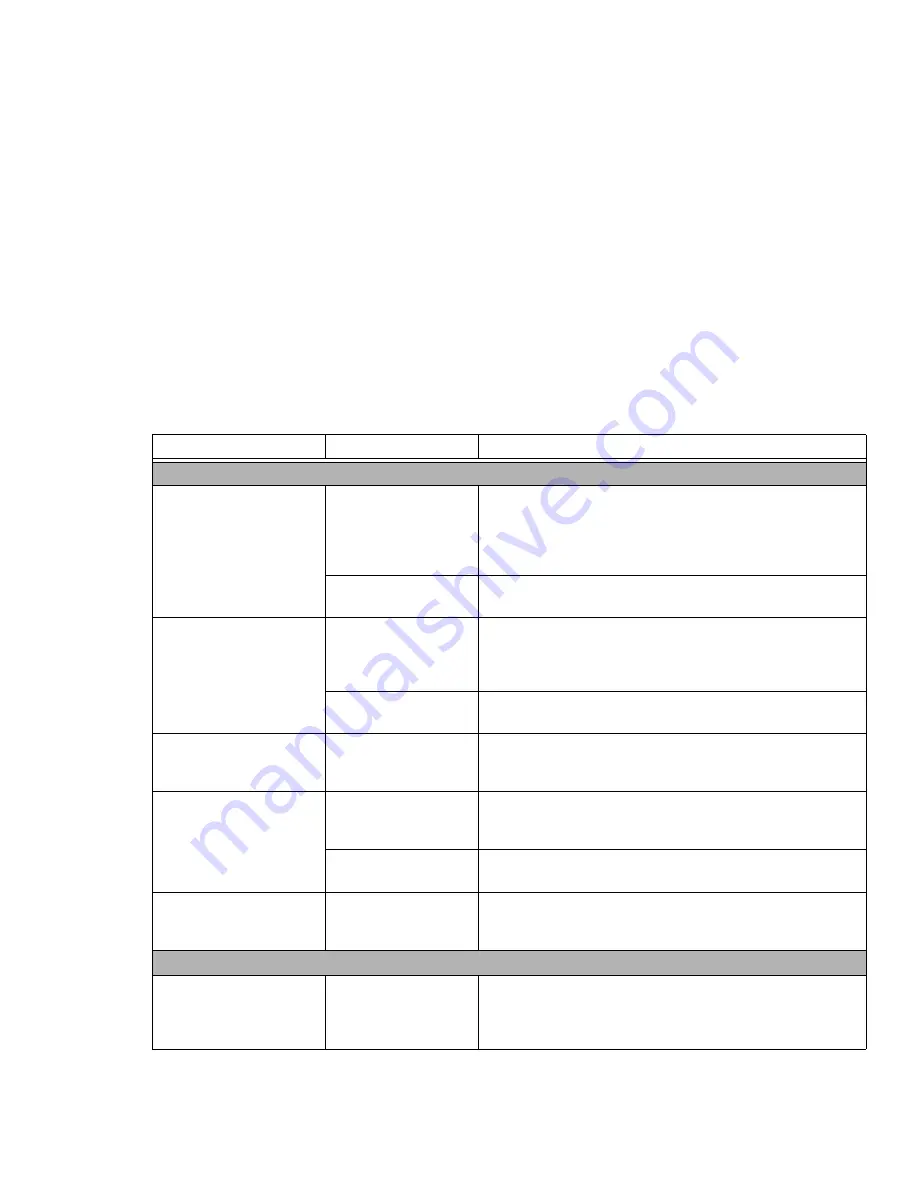
93
Shutdown and Startup Problems
The Suspend/Resume
button does not work.
Suspend/Resume
button is disabled.
In Windows XP, enable the button by going to the Control Panel ->
Power Options Properties and clicking on the Advanced tab. In
the Power buttons area, select the option that best suits your
needs. In Windows Vista, select “Choose what the power button
does”.
There may be a soft-
ware conflict
Close all applications and try the button again.
The system powers up, and
displays power on informa-
tion, but fails to load the
operating system.
You have a secured
system requiring a
password to load your
operating system.
Make sure you have the right password. Enter the setup utility and
verify the Security settings and modify them as accordingly.
See
“BIOS Setup Utility” on page 49.
Internal hard drive was
not detected.
Use the BIOS setup utility or Primary Master submenu, located
within the Main menu, to try to auto detect the internal hard drive.
Your system display won’t
turn on when the system is
turned on or has resumed.
You have installed the
LIFEBOOK/Security
Application panel.
Check the Status Indicator Panel for presence of the Security
icon. If it is visible, enter your password See “Status Indicator
Panel” on page 22.
An error message is dis-
played on the screen during
the notebook (boot)
sequence.
Power On Self Test
(POST) has detected a
problem.
See the POST messages to determine the meaning and severity
of the problem. Not all messages are errors; some are simply sta-
tus indicators.
See “Power On Self Test Messages” on page 96.
The BIOS CMOS hold-
up battery has failed.
Contact your support representative for repairs. This is not a
user serviceable part but has a normal life of 3 to 5 years.
Your notebook appears to
change setup parameters
when you start it.
BIOS changes were not
saved when you exited
the setup utility.
Make sure you select
Save Changes And Exit
when exiting the
BIOS setup utility.
Video Problems
The built-in display is blank
when you turn on your
LIFEBOOK notebook.
The display angle and
brightness settings are
not adequate for your
lighting conditions.
Move the display and the brightness control until you have
adequate visibility. Pressing either the [F6] or [F7] keys while
holding down the [Fn] key also allows you to change the
brightness level of the display.
Problem
Possible Cause
Possible Solutions