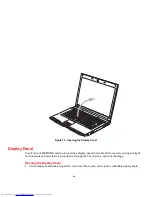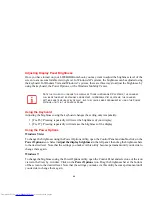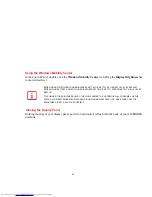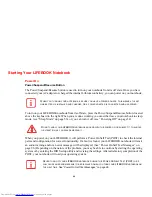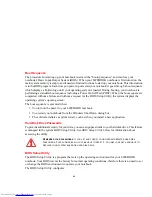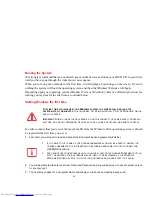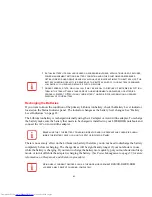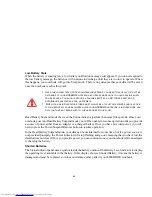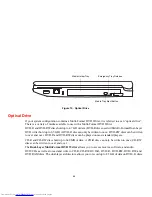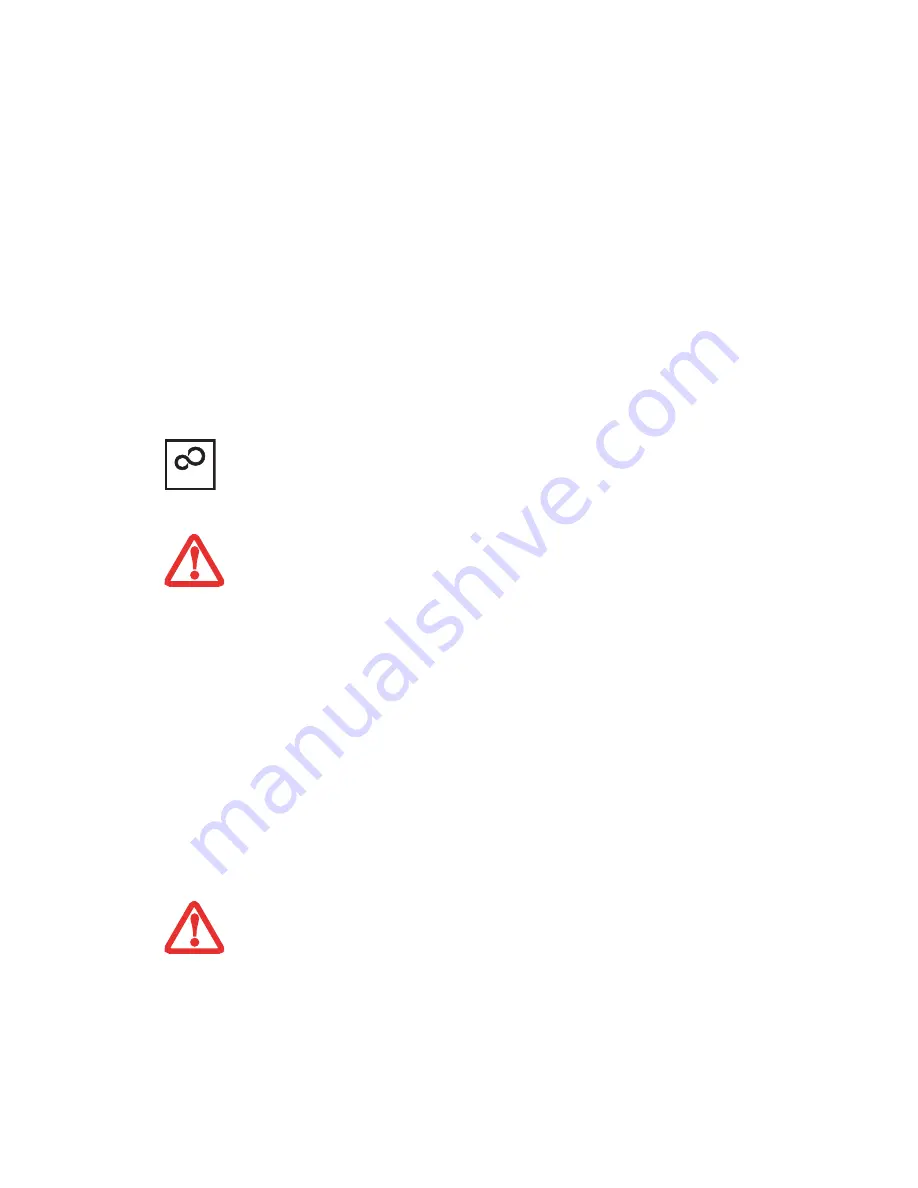
53
Installing Click Me!
Windows Vista/7 Systems
The first time you boot up your system, you will see a “Primary Settings for the PC” window. This window
explains the installations which will be performed by the Click Me! utility. If you click [Execute], Click
Me! will begin installing. If after clicking the button you receive a “User Account Control” window, you
will be asked for your permission to continue. Click [Continue] to continue. If you cancel the operation,
the Click Me! icon will appear on your desktop for later installation.
Windows XP Systems
The first time you boot up your system, you will see an icon called Click Me! in the Start menu.
We highly
recommend that you install the ClickMe! utility the first time you boot up.
When you click the Click
Me! icon, your system will automatically create the related icons in the system tray in the bottom right of
the screen. These icons provide links to utilities that you will frequently access, such as wireless LAN
software provided by the wireless LAN manufacturer.
B
EFORE
INSTALLING
THE
C
LICK
M
E
!
UTILITY
,
BE
SURE
THE
WIRELESS
LAN
SWITCH
IS
TURNED
ON
.
T
HERE
MAY
BE
ADDITIONAL
THIRD
-
PARTY
APPLICATIONS
THAT
ARE
NOT
INSTALLED
BY
THE
C
LICK
M
E
!
UTILITY
. F
OR
MORE
INFORMATION
,
REFER
TO
YOUR
G
ETTING
S
TARTED
G
UIDE
.
ClickMe!