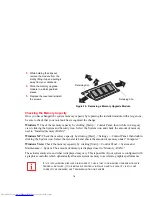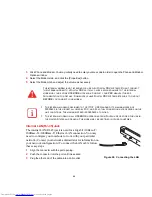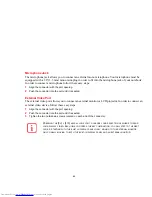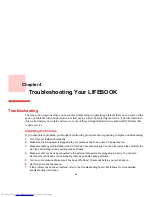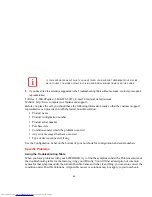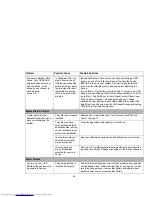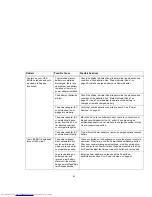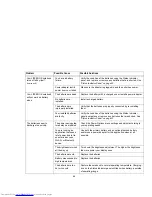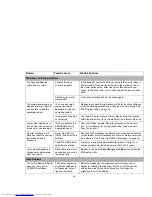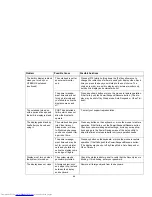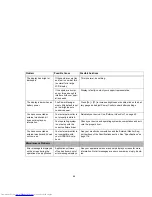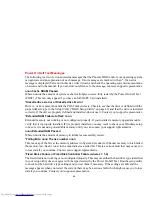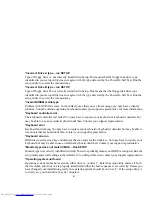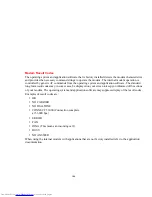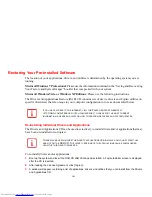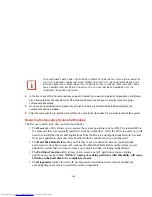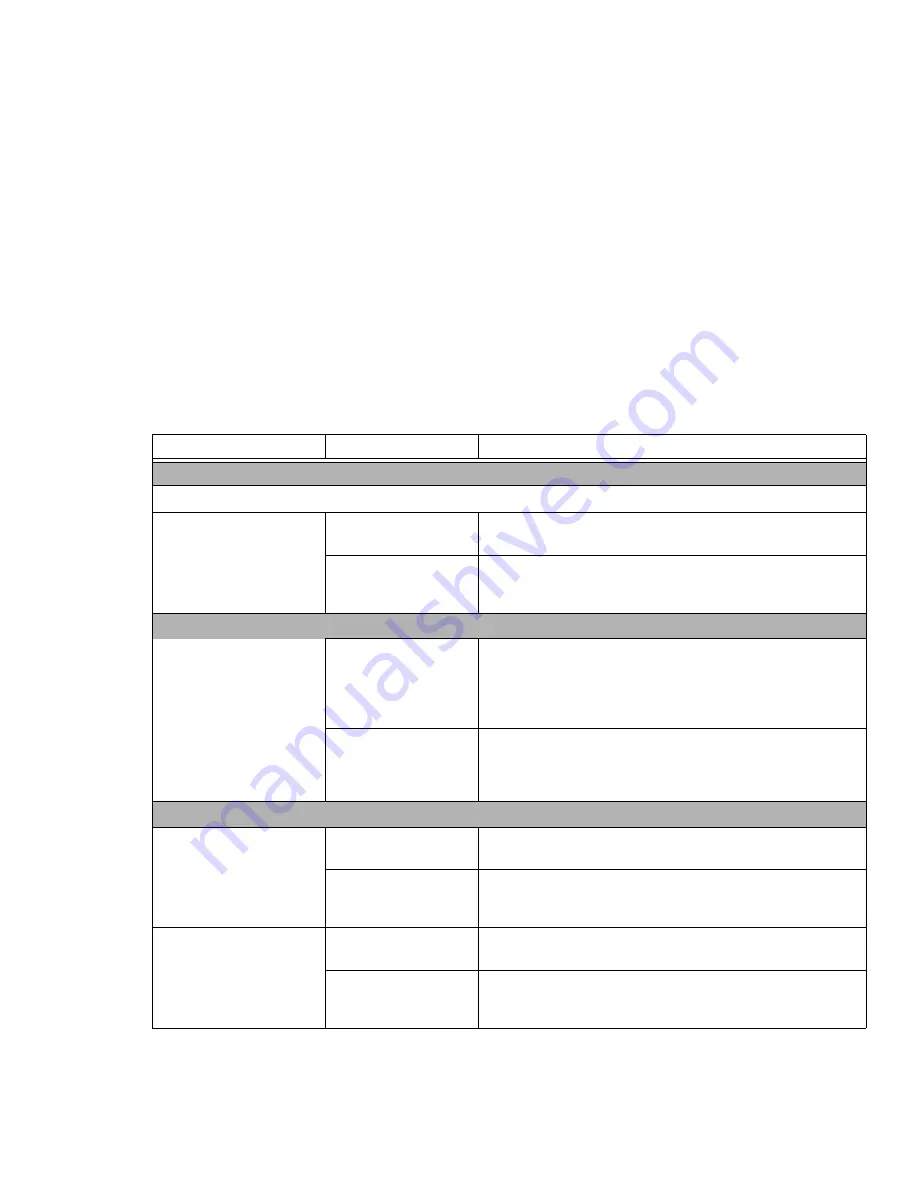
88
Port Replicator Problems
Note:
Be sure to power down your LIFEBOOK notebook before adding a printer to the Port Replicator parallel port.
Notebook does not turn on
when installed in the
optional Port Replicator
Port Replicator AC
adapter isn’t plugged in.
Provide power to the Port Replicator.
Notebook is not prop-
erly seated in the Port
Replicator.
Remove and re-dock your LIFEBOOK notebook.
Hard Drive Problems
You cannot access your
hard drive.
The wrong drive desig-
nator was used by an
application when a
bootable disc was used
to start the notebook.
Verify drive designator used by application is in use by the operat-
ing system. When the operating system is booted from a CD, drive
designations are automatically adjusted.
Security is set so your
operating system can-
not be started without
a password.
Verify your password and security settings.
Keyboard or Mouse Problems
The built-in keyboard does
not seem to work.
The notebook has gone
into Sleep mode.
Push the
Power/Suspend/Resume
button.
An application has
locked out the key-
board.
Try to use your integrated pointing device to restart your system.
You have installed an exter-
nal keyboard or mouse, and
it does not seem to work.
Your external device is
not properly installed.
Re-install your device.
See “Device Ports” on page 79.
Your operating system
is not set up with correct
driver for that device.
Check your device and operating system documentation and acti-
vate the proper driver.
Problem
Possible Cause
Possible Solutions