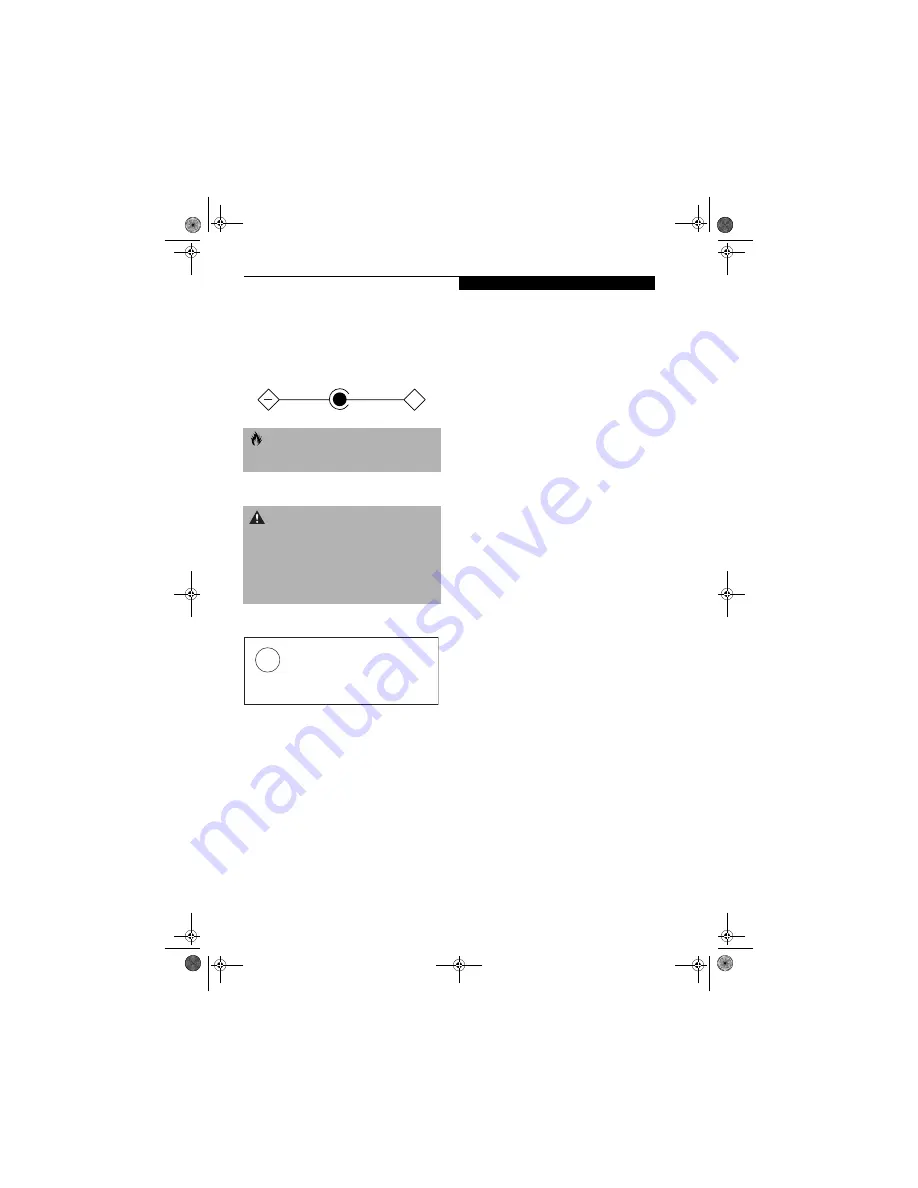
91
R e g u l a t o r y I n f o r m a t i o n
UL Notice
This unit requires an AC adapter to operate. Use only UL
Listed Class 2 Adapters with an output rating of 16
VDC, with a current of 3.75 A.
AC Adapter output polarity:
For Authorized Repair Technicians Only
System Disposal
C A U T I O N
The modem-to-telephone network connection must be
a line cord using a minimum #26 AWG wire.
W A R N I N G S
n
For continued protection against risk of fire, replace
only with the same type and rating fuse.
n
Danger of explosion if Lithium (clock) battery is incor-
rectly replaced. Replace only with the same or equiva-
lent type recommended by the manufacturer. Dispose
of used batteries according to the manufacturer’s
instructi
on.
+
Hg
LAMP(S) INSIDE THIS PRODUCT
CONTAIN MERCURY AND MUST
BE RECYCLED OR DISPOSED OF
ACCORDING TO LOCAL, STATE, OR
FEDERAL LAWS.
S Series.book Page 91 Monday, September 15, 2003 4:48 PM
Содержание LIFEBOOK S6120
Страница 2: ...L i f e B o o k S 6 0 0 0 N o t e b o o k S Series book Page 2 Monday September 15 2003 4 48 PM ...
Страница 6: ...L i f e B o o k S 6 0 0 0 N o t e b o o k S Series book Page 6 Monday September 15 2003 4 48 PM ...
Страница 7: ...1 Preface S Series book Page 1 Monday September 15 2003 4 48 PM ...
Страница 8: ...L i f e B o o k S 6 0 0 0 N o t e b o o k S Series book Page 2 Monday September 15 2003 4 48 PM ...
Страница 10: ...2 L i f e B o o k S 6 0 0 0 N o t e b o o k S Series book Page 2 Monday September 15 2003 4 48 PM ...
Страница 11: ...3 2 Getting to Know Your LifeBook Notebook S Series book Page 3 Monday September 15 2003 4 48 PM ...
Страница 12: ...4 L i f e B o o k S 6 0 0 0 N o t e b o o k S Series book Page 4 Monday September 15 2003 4 48 PM ...
Страница 32: ...24 L i f e B o o k S 6 0 0 0 N o t e b o o k S Series book Page 24 Monday September 15 2003 4 48 PM ...
Страница 33: ...25 3 Getting Started S Series book Page 25 Monday September 15 2003 4 48 PM ...
Страница 34: ...26 L i f e B o o k S 6 0 0 0 N o t e b o o k S Series book Page 26 Monday September 15 2003 4 48 PM ...
Страница 42: ...34 L i f e B o o k S 6 0 0 0 N o t e b o o k S Series book Page 34 Monday September 15 2003 4 48 PM ...
Страница 43: ...35 4 User Installable Features S Series book Page 35 Monday September 15 2003 4 48 PM ...
Страница 44: ...36 L i f e B o o k S 6 0 0 0 N o t e b o o k S Series book Page 36 Monday September 15 2003 4 48 PM ...
Страница 60: ...52 L i f e B o o k S 6 0 0 0 N o t e b o o k S Series book Page 52 Monday September 15 2003 4 48 PM ...
Страница 61: ...53 5 Troubleshooting S Series book Page 53 Monday September 15 2003 4 48 PM ...
Страница 62: ...54 L i f e B o o k S 6 0 0 0 N o t e b o o k S Series book Page 54 Monday September 15 2003 4 48 PM ...
Страница 76: ...68 L i f e B o o k S 6 0 0 0 N o t e b o o k S Series book Page 68 Monday September 15 2003 4 48 PM ...
Страница 77: ...69 6 Care and Maintenance S Series book Page 69 Monday September 15 2003 4 48 PM ...
Страница 78: ...70 L i f e B o o k S 6 0 0 0 N o t e b o o k S Series book Page 70 Monday September 15 2003 4 48 PM ...
Страница 82: ...74 L i f e B o o k S 6 0 0 0 N o t e b o o k S Series book Page 74 Monday September 15 2003 4 48 PM ...
Страница 83: ...75 7 Specifications S Series book Page 75 Monday September 15 2003 4 48 PM ...
Страница 84: ...76 L i f e B o o k S 6 0 0 0 N o t e b o o k S Series book Page 76 Monday September 15 2003 4 48 PM ...
Страница 89: ...81 8 Glossary S Series book Page 81 Monday September 15 2003 4 48 PM ...
Страница 90: ...82 L i f e B o o k S 6 0 0 0 N o t e b o o k S Series book Page 82 Monday September 15 2003 4 48 PM ...
Страница 100: ...92 L i f e B o o k S 6 0 0 0 N o t e b o o k S Series book Page 92 Monday September 15 2003 4 48 PM ...
Страница 101: ...93 Appendix Integrated Wireless LAN User s Guide Optional device S Series book Page 93 Monday September 15 2003 4 48 PM ...
Страница 102: ...94 L i f e B o o k S 6 0 0 0 N o t e b o o k S Series book Page 94 Monday September 15 2003 4 48 PM ...
















































