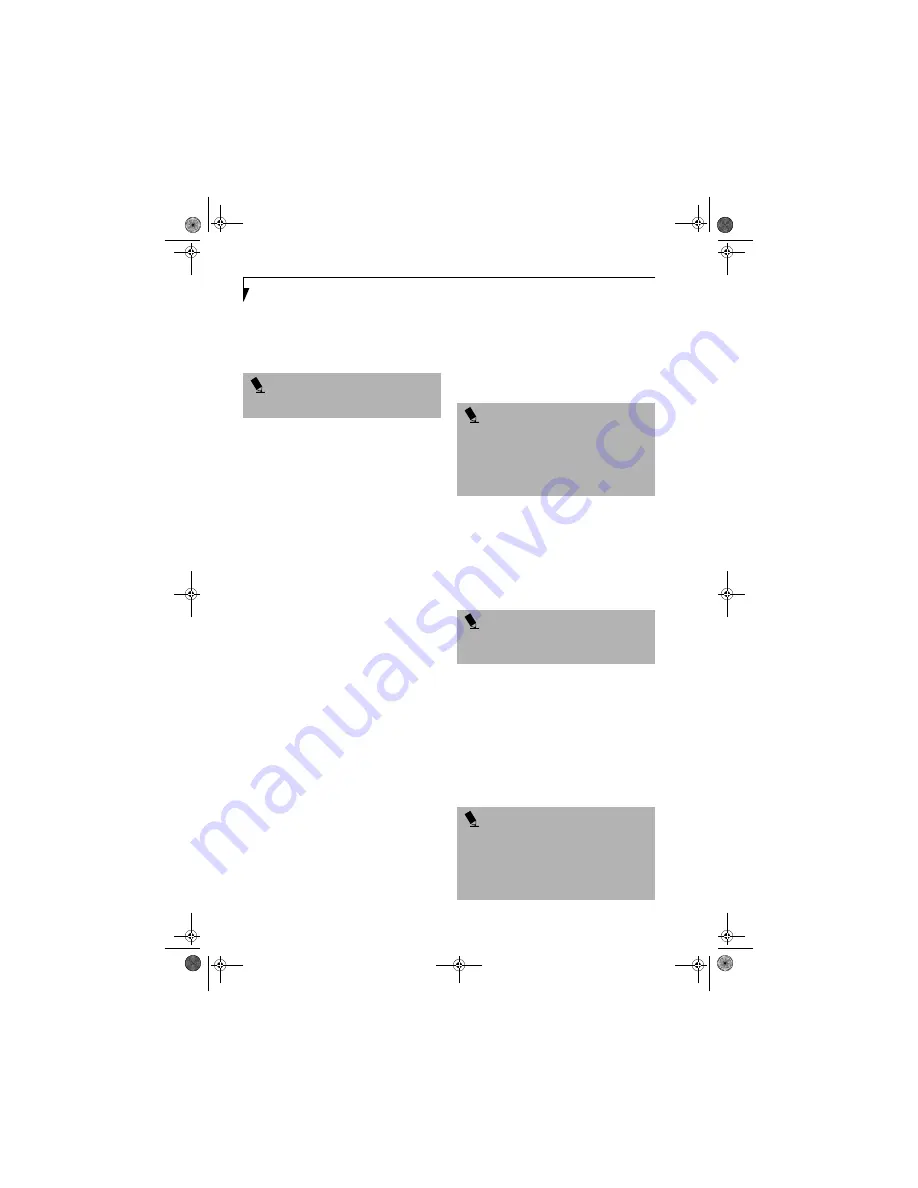
102
L i f e B o o k S 6 0 0 0 N o t e b o o k
This operation is not required unless the sharing func-
tion is to be used.
The folder and printer for which the sharing function
has been set will be usable from any personal computer
present on the network.
Setting the Microsoft network-sharing service
1.
Click the [Start] button first and then [Control
Panel].
2.
If the Control Panel is in Category view, switch to
Classic view by clicking “Switch to Classic View”
under Control Panel the left frame. (If you are
already in Classic view, “Switch to Category View”
will be displayed.)
3.
Double-click [Network Connections]. A list of cur-
rently installed networks will be displayed.
4.
Right-click [Wireless Network Connection] in the
list, and then click [Properties] in the menu dis-
played. The [Wireless Network Connection Proper-
ties] window will be displayed.
5.
If [File and Printer Sharing for Microsoft Net-
works] is displayed, proceed to step 6
. If [File and
Printer Sharing for Microsoft Networks] is not dis-
played, skip to step 7.
6.
Make sure that the [File and Printer Sharing for
Microsoft Networks] check box is checked, and
then click the [OK] button. Skip to “Setting file-
sharing function”.
7.
Click [Install]. The [Select Network Component
Type] window will be displayed.
8.
Click [Service], then click the [Add] button. The
[Select Network Service] window will be displayed.
9.
Click [File and Printer Sharing for Microsoft Net-
works] and then click the [OK] button. Processing
will return to the [Wireless Network Connection
Properties] window, and [File and Printer Sharing
for Microsoft Networks] will be added to the list.
10. Click the [Close] button.
Setting the file-sharing function
The procedure for setting the file-sharing function
follows, with the “work” folder in drive C: as an
example.
1.
Click the [Start] button first and then [My Com-
puter].
2.
Double-click [Local disk (C:)].
3.
Right-click the “work” folder (or whichever folder
you want to share), and then click [Sharing and
Security...] in the menu displayed. The [
Folder
Name
Properties] window will be displayed.
4.
Click [Sharing] if it isn’t already selected.
5.
Click the link stating “If you understand the secu-
rity risks, but want to share files without running
the wizard, click here”.
6.
Click “Just enable file sharing” and click [OK].
7.
Check the [Share this folder on the network] check
box.
8.
Click the [OK] button. The folder will be set as a
sharable folder, and the display of the icon for the
“work.” folder will change.
Setting the printer-sharing function
1.
Click the [Start] button first and then [Printers and
FAX]. A list of connected printers will be displayed.
2.
Right-click the printer for which the sharing func-
tion is to be set, and then click [Sharing] in the
menu displayed. The property window correspond-
ing to the selected printer will be displayed.
P O I N T
To share a file and/or the connected printer, you need
to be logged in as an administrator.
P O I N T
Setting the file-sharing function for the file which has
been used to execute Network Setup Wizard is
suggested on the screen. For the wireless LAN,
however, since security is guaranteed by entry of the
network name (SSID) and the network key, the steps to
be taken to set the file-sharing function easily without
using Network Setup Wizard are given below.
P O I N T
To specify the corresponding folder as a read-only
folder, select the [Read only] checkbox under the
General tab.
P O I N T
Setting the printer-sharing function when Network
Setup Wizard has been executed is suggested on the
screen. For the wireless LAN, however, since security is
guaranteed by entry of the network name (SSID) and
the network key, the steps to be taken to set the
printer-sharing function without using Network Setup
Wizard are laid down below.
S Series.book Page 102 Monday, September 15, 2003 4:48 PM
Содержание LIFEBOOK S6120
Страница 2: ...L i f e B o o k S 6 0 0 0 N o t e b o o k S Series book Page 2 Monday September 15 2003 4 48 PM ...
Страница 6: ...L i f e B o o k S 6 0 0 0 N o t e b o o k S Series book Page 6 Monday September 15 2003 4 48 PM ...
Страница 7: ...1 Preface S Series book Page 1 Monday September 15 2003 4 48 PM ...
Страница 8: ...L i f e B o o k S 6 0 0 0 N o t e b o o k S Series book Page 2 Monday September 15 2003 4 48 PM ...
Страница 10: ...2 L i f e B o o k S 6 0 0 0 N o t e b o o k S Series book Page 2 Monday September 15 2003 4 48 PM ...
Страница 11: ...3 2 Getting to Know Your LifeBook Notebook S Series book Page 3 Monday September 15 2003 4 48 PM ...
Страница 12: ...4 L i f e B o o k S 6 0 0 0 N o t e b o o k S Series book Page 4 Monday September 15 2003 4 48 PM ...
Страница 32: ...24 L i f e B o o k S 6 0 0 0 N o t e b o o k S Series book Page 24 Monday September 15 2003 4 48 PM ...
Страница 33: ...25 3 Getting Started S Series book Page 25 Monday September 15 2003 4 48 PM ...
Страница 34: ...26 L i f e B o o k S 6 0 0 0 N o t e b o o k S Series book Page 26 Monday September 15 2003 4 48 PM ...
Страница 42: ...34 L i f e B o o k S 6 0 0 0 N o t e b o o k S Series book Page 34 Monday September 15 2003 4 48 PM ...
Страница 43: ...35 4 User Installable Features S Series book Page 35 Monday September 15 2003 4 48 PM ...
Страница 44: ...36 L i f e B o o k S 6 0 0 0 N o t e b o o k S Series book Page 36 Monday September 15 2003 4 48 PM ...
Страница 60: ...52 L i f e B o o k S 6 0 0 0 N o t e b o o k S Series book Page 52 Monday September 15 2003 4 48 PM ...
Страница 61: ...53 5 Troubleshooting S Series book Page 53 Monday September 15 2003 4 48 PM ...
Страница 62: ...54 L i f e B o o k S 6 0 0 0 N o t e b o o k S Series book Page 54 Monday September 15 2003 4 48 PM ...
Страница 76: ...68 L i f e B o o k S 6 0 0 0 N o t e b o o k S Series book Page 68 Monday September 15 2003 4 48 PM ...
Страница 77: ...69 6 Care and Maintenance S Series book Page 69 Monday September 15 2003 4 48 PM ...
Страница 78: ...70 L i f e B o o k S 6 0 0 0 N o t e b o o k S Series book Page 70 Monday September 15 2003 4 48 PM ...
Страница 82: ...74 L i f e B o o k S 6 0 0 0 N o t e b o o k S Series book Page 74 Monday September 15 2003 4 48 PM ...
Страница 83: ...75 7 Specifications S Series book Page 75 Monday September 15 2003 4 48 PM ...
Страница 84: ...76 L i f e B o o k S 6 0 0 0 N o t e b o o k S Series book Page 76 Monday September 15 2003 4 48 PM ...
Страница 89: ...81 8 Glossary S Series book Page 81 Monday September 15 2003 4 48 PM ...
Страница 90: ...82 L i f e B o o k S 6 0 0 0 N o t e b o o k S Series book Page 82 Monday September 15 2003 4 48 PM ...
Страница 100: ...92 L i f e B o o k S 6 0 0 0 N o t e b o o k S Series book Page 92 Monday September 15 2003 4 48 PM ...
Страница 101: ...93 Appendix Integrated Wireless LAN User s Guide Optional device S Series book Page 93 Monday September 15 2003 4 48 PM ...
Страница 102: ...94 L i f e B o o k S 6 0 0 0 N o t e b o o k S Series book Page 94 Monday September 15 2003 4 48 PM ...






























