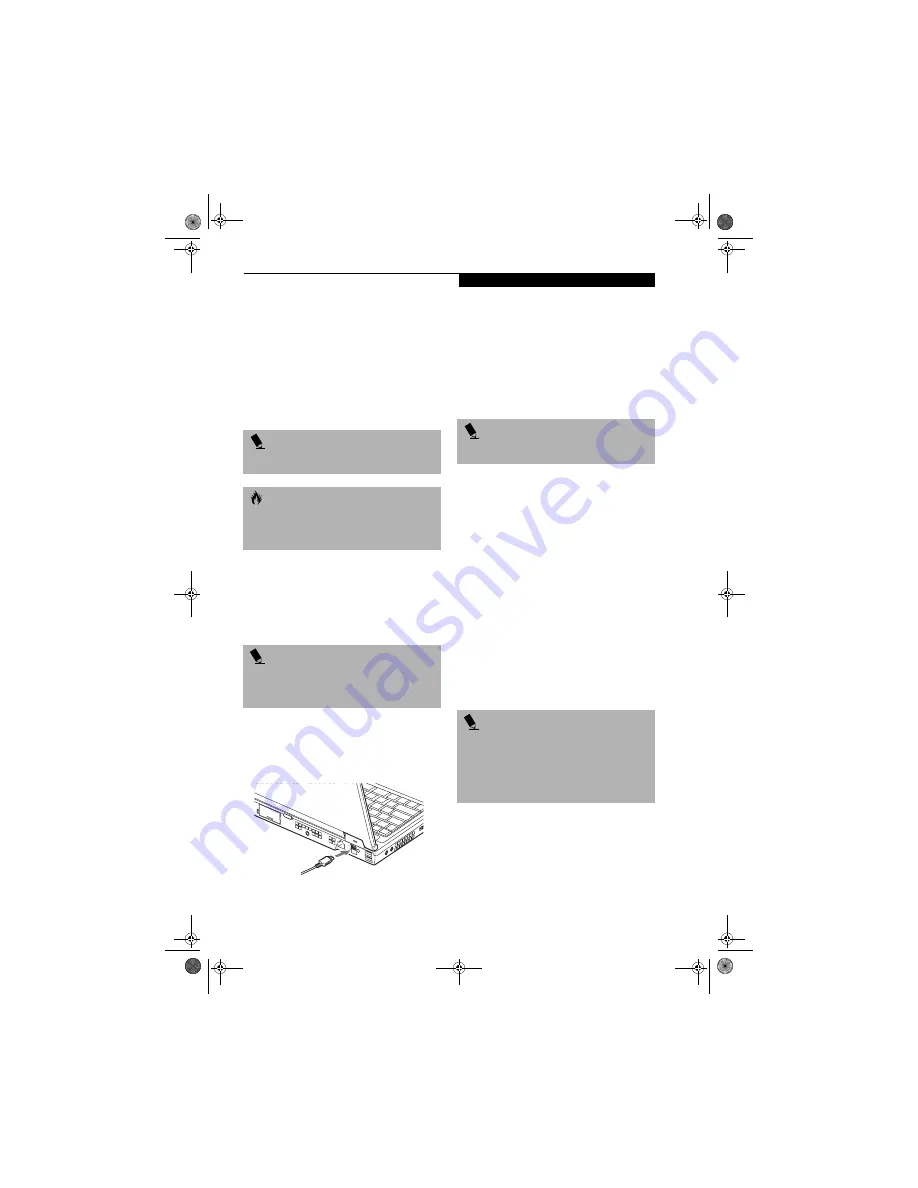
51
U s e r I n s t a l l a b l e F e a t u r e s
STEREO LINE-IN JACK
The stereo line-in jack allows you to connect an external
audio source to your notebook, such as an audio cassette
player. Your audio device must be equipped with a 1/8"
(3.5 mm) stereo mini-plug in order to fit into the stereo
line-in jack of your notebook. In order to connect a
external audio source follow these easy steps:
(See
figure 2-7 on page 9 for location)
1. Align the connector with the port opening.
2. Push the connector into the port until it is seated.
IEEE 1394 PORT
The 4-pin 1394 port allows you to connect digital
devices that are compliant with IEEE 1394 standard. The
IEEE 1394 standard is easy to use, connect, and discon-
nect. This port can allow up to 400 Mbps transfer rate. A
third-party application is required to operate your
digital device with the 1394 port
.
In order to connect a 1394 device, follow these steps:
1. Align the connector with the port opening.
2. Push the connector into the port until it is
seated.
(Figure 4-21)
Figure 4-21. Connecting an IEEE 1394 Device
HEADPHONE JACK
The headphone jack allows you to connect headphones
or powered external speakers to your notebook. Your
headphones or speakers must be equipped with a 1/8”
(3.5 mm) stereo mini-plug. In order to connect head-
phones or speakers follow these easy steps:
(See figure 2-6
on page 8 for location)
1. Align the connector with the port opening.
2. Push the connector into the port until it is seated.
MICROPHONE JACK
The microphone jack allows you to connect an external
mono microphone. Your microphone must be equipped
with a 1/8”(3.5 mm) mono mini-plug in order to fit into
the microphone jack of your notebook. In order to
connect a microphone follow these easy steps:
(See
figure on page 7 for location)
1. Align the connector with the port opening.
2. Push the connector into the port until it is seated.
EXTERNAL MONITOR PORT
The external monitor port allows you to connect an
external monitor. In order to connect an external monitor
follow these easy steps:
(See figure 2-7 on page 9 for loca-
tion)
1. Align the connector with the port opening.
2. Push the connector into the port until it is seated.
3. Tighten the two hold-down screws, located on
each end of the connector.
P O I N T
The stereo line-in jack will not support an external
microphone.
C A U T I O N
Turn down the audio volume when connecting
electronic devices to the line-in jack. The internal
speakers might break if unexpected large sounds
are inputted.
P O I N T
The 1394 port used in this system uses a four-pin con-
figuration. If you intend to interface with devices which
use a six-pin configuration, you will need to purchase
an adapter.
P O I N T
If you plug headphones into the headphone jack, the
built-in stereo speakers will be disabled.
P O I N T
Pressing the [Fn] + [F10] keys allows you to change
your selection of where to send your display video. Each
time you press the key combination, you will
step to the next choice, starting with the built-in display
panel only, moving to the external monitor only, finally
moving to both the built-in display panel and an
external monitor.
S Series.book Page 51 Monday, September 15, 2003 4:48 PM
Содержание LIFEBOOK S6120
Страница 2: ...L i f e B o o k S 6 0 0 0 N o t e b o o k S Series book Page 2 Monday September 15 2003 4 48 PM ...
Страница 6: ...L i f e B o o k S 6 0 0 0 N o t e b o o k S Series book Page 6 Monday September 15 2003 4 48 PM ...
Страница 7: ...1 Preface S Series book Page 1 Monday September 15 2003 4 48 PM ...
Страница 8: ...L i f e B o o k S 6 0 0 0 N o t e b o o k S Series book Page 2 Monday September 15 2003 4 48 PM ...
Страница 10: ...2 L i f e B o o k S 6 0 0 0 N o t e b o o k S Series book Page 2 Monday September 15 2003 4 48 PM ...
Страница 11: ...3 2 Getting to Know Your LifeBook Notebook S Series book Page 3 Monday September 15 2003 4 48 PM ...
Страница 12: ...4 L i f e B o o k S 6 0 0 0 N o t e b o o k S Series book Page 4 Monday September 15 2003 4 48 PM ...
Страница 32: ...24 L i f e B o o k S 6 0 0 0 N o t e b o o k S Series book Page 24 Monday September 15 2003 4 48 PM ...
Страница 33: ...25 3 Getting Started S Series book Page 25 Monday September 15 2003 4 48 PM ...
Страница 34: ...26 L i f e B o o k S 6 0 0 0 N o t e b o o k S Series book Page 26 Monday September 15 2003 4 48 PM ...
Страница 42: ...34 L i f e B o o k S 6 0 0 0 N o t e b o o k S Series book Page 34 Monday September 15 2003 4 48 PM ...
Страница 43: ...35 4 User Installable Features S Series book Page 35 Monday September 15 2003 4 48 PM ...
Страница 44: ...36 L i f e B o o k S 6 0 0 0 N o t e b o o k S Series book Page 36 Monday September 15 2003 4 48 PM ...
Страница 60: ...52 L i f e B o o k S 6 0 0 0 N o t e b o o k S Series book Page 52 Monday September 15 2003 4 48 PM ...
Страница 61: ...53 5 Troubleshooting S Series book Page 53 Monday September 15 2003 4 48 PM ...
Страница 62: ...54 L i f e B o o k S 6 0 0 0 N o t e b o o k S Series book Page 54 Monday September 15 2003 4 48 PM ...
Страница 76: ...68 L i f e B o o k S 6 0 0 0 N o t e b o o k S Series book Page 68 Monday September 15 2003 4 48 PM ...
Страница 77: ...69 6 Care and Maintenance S Series book Page 69 Monday September 15 2003 4 48 PM ...
Страница 78: ...70 L i f e B o o k S 6 0 0 0 N o t e b o o k S Series book Page 70 Monday September 15 2003 4 48 PM ...
Страница 82: ...74 L i f e B o o k S 6 0 0 0 N o t e b o o k S Series book Page 74 Monday September 15 2003 4 48 PM ...
Страница 83: ...75 7 Specifications S Series book Page 75 Monday September 15 2003 4 48 PM ...
Страница 84: ...76 L i f e B o o k S 6 0 0 0 N o t e b o o k S Series book Page 76 Monday September 15 2003 4 48 PM ...
Страница 89: ...81 8 Glossary S Series book Page 81 Monday September 15 2003 4 48 PM ...
Страница 90: ...82 L i f e B o o k S 6 0 0 0 N o t e b o o k S Series book Page 82 Monday September 15 2003 4 48 PM ...
Страница 100: ...92 L i f e B o o k S 6 0 0 0 N o t e b o o k S Series book Page 92 Monday September 15 2003 4 48 PM ...
Страница 101: ...93 Appendix Integrated Wireless LAN User s Guide Optional device S Series book Page 93 Monday September 15 2003 4 48 PM ...
Страница 102: ...94 L i f e B o o k S 6 0 0 0 N o t e b o o k S Series book Page 94 Monday September 15 2003 4 48 PM ...
















































