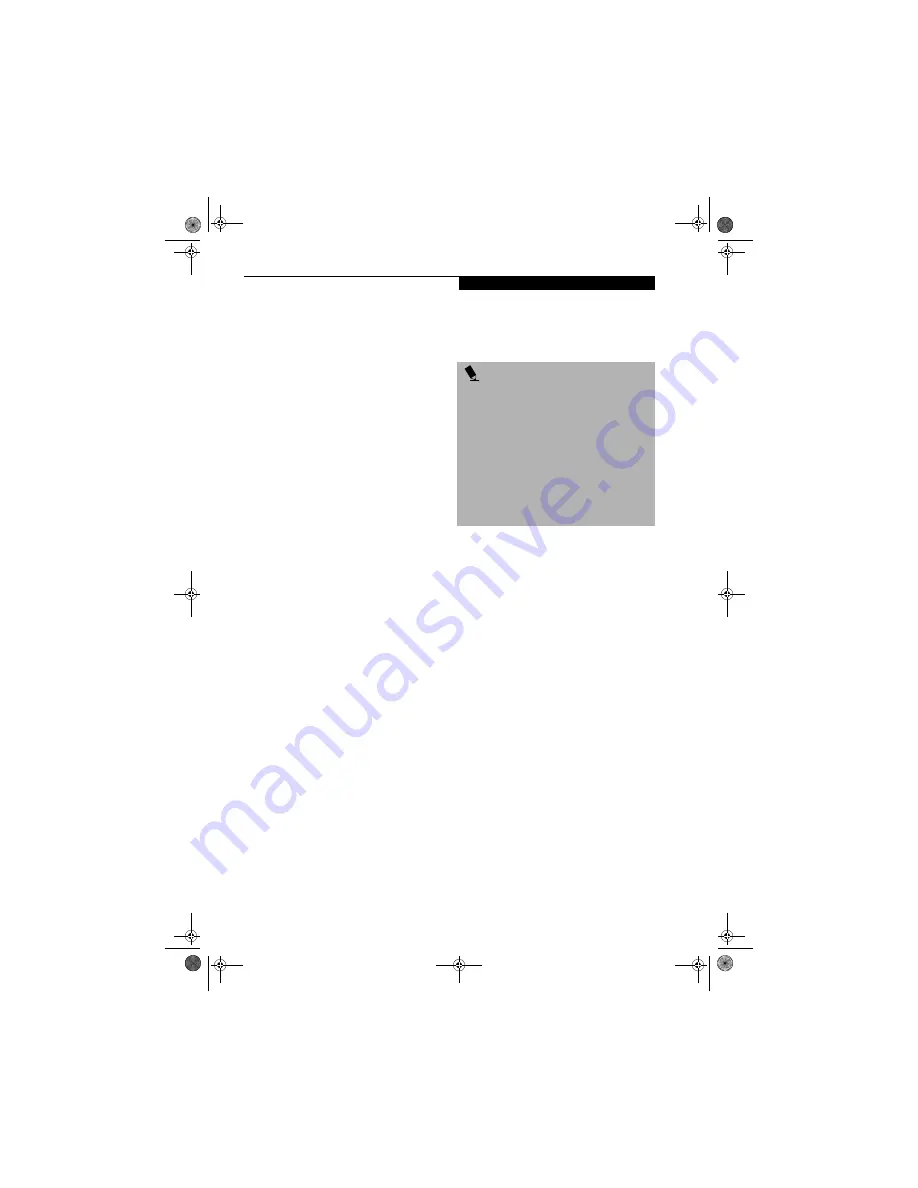
99
W I r e l e s s L A N U s e r ’ s G u i d e
Connection using Windows XP
FLOW OF OPERATIONS
The wireless LAN connection procedure contained in
this section is outlined below.
1.
Make sure the mobile computer is ready for the
transmission of radio waves from the wireless LAN.
For further details, see
(See Starting Transmission
on page 98 for more information)
.
2.
Assign the parameters required for wireless LAN
connection.
(See Preparation for wireless LAN con-
nection on page 99 for more information)
.
■
Enter the network name (SSID) and other data.
■
Enter the network key (the Wired Equivalent
Privacy or WEP key used to encode 802.11b
communications data).
3.
Perform setting operations relating to network con-
nection.
(See Connection to the network on page 101
for more information)
■
Specify TCP/IP as the protocol, and confirm the name
of the work group and other settings.
■
Enter the data required for file/printer sharing on the
network. Perform this operation as required.
■
For access point (or “infrastructure”) connection,
enter data for the access point. Refer to the manual of
the access point for further details.
■
Verify that you are able to connect your computer to
the network.
PREPARATION FOR WIRELESS LAN
CONNECTION
This section explains the preparations required for the
use of the wireless LAN.
Assigning parameters
Enter the network name (SSID), the network key, and
other data required for wireless LAN connection. If there
is the administrator of the network, contact the network
administrator for data settings.
1.
Make sure the Wireless LAN switch is switched on.
2.
Click the [Start] button first and then [Control
Panel].
3.
If the Control Panel is in Category view, switch to
Classic view by clicking “Switch to Classic View”
under Control Panel the left frame. (If you are
already in Classic view, “Switch to Category View”
will be displayed instead.)
4.
Double-click the Network Connections icon. A list
of currently installed networks will be displayed.
5.
Right-click [Wireless Network Connection] in the
list, and then click [Properties] in the menu dis-
played. The [Wireless Network Connection Proper-
ties] window will be displayed.
6.
Click the [Wireless Networks] tab.
7.
Click [Refresh], then choose the correct SSID from
the [Available Networks] window. Click [Config-
ure] and proceed to step 7. If the SSID of your
access point does not appear in the list, click [Add].
The [Wireless Network Properties] window will be
displayed.
8.
Select the Association tab if it is not already
selected.
9.
Enter the information required for connection to
the wireless LAN.
a. Enter the network name (SSID). (i.e., Enter the
name of the desired network in less than 33
ASCII characters).
P O I N T
■
To use access point (infrastructure) connection, refer
to the access point manual for the access point-set-
ting procedure.
■
You do not need to set the channel when using access
point (infrastructure) mode. Channel selection is con-
trolled by the access point. In ad hoc networks, chan-
nel selection defaults to channel 11; however,
channel selection can be manually changed if desired.
This can be accomplished only when using the client
utility.
If it is necessary to change the channel, change the
setting of the access point. For the setting procedure,
refer to the manual of the access point.
S Series.book Page 99 Monday, September 15, 2003 4:48 PM
Содержание LIFEBOOK S6120
Страница 2: ...L i f e B o o k S 6 0 0 0 N o t e b o o k S Series book Page 2 Monday September 15 2003 4 48 PM ...
Страница 6: ...L i f e B o o k S 6 0 0 0 N o t e b o o k S Series book Page 6 Monday September 15 2003 4 48 PM ...
Страница 7: ...1 Preface S Series book Page 1 Monday September 15 2003 4 48 PM ...
Страница 8: ...L i f e B o o k S 6 0 0 0 N o t e b o o k S Series book Page 2 Monday September 15 2003 4 48 PM ...
Страница 10: ...2 L i f e B o o k S 6 0 0 0 N o t e b o o k S Series book Page 2 Monday September 15 2003 4 48 PM ...
Страница 11: ...3 2 Getting to Know Your LifeBook Notebook S Series book Page 3 Monday September 15 2003 4 48 PM ...
Страница 12: ...4 L i f e B o o k S 6 0 0 0 N o t e b o o k S Series book Page 4 Monday September 15 2003 4 48 PM ...
Страница 32: ...24 L i f e B o o k S 6 0 0 0 N o t e b o o k S Series book Page 24 Monday September 15 2003 4 48 PM ...
Страница 33: ...25 3 Getting Started S Series book Page 25 Monday September 15 2003 4 48 PM ...
Страница 34: ...26 L i f e B o o k S 6 0 0 0 N o t e b o o k S Series book Page 26 Monday September 15 2003 4 48 PM ...
Страница 42: ...34 L i f e B o o k S 6 0 0 0 N o t e b o o k S Series book Page 34 Monday September 15 2003 4 48 PM ...
Страница 43: ...35 4 User Installable Features S Series book Page 35 Monday September 15 2003 4 48 PM ...
Страница 44: ...36 L i f e B o o k S 6 0 0 0 N o t e b o o k S Series book Page 36 Monday September 15 2003 4 48 PM ...
Страница 60: ...52 L i f e B o o k S 6 0 0 0 N o t e b o o k S Series book Page 52 Monday September 15 2003 4 48 PM ...
Страница 61: ...53 5 Troubleshooting S Series book Page 53 Monday September 15 2003 4 48 PM ...
Страница 62: ...54 L i f e B o o k S 6 0 0 0 N o t e b o o k S Series book Page 54 Monday September 15 2003 4 48 PM ...
Страница 76: ...68 L i f e B o o k S 6 0 0 0 N o t e b o o k S Series book Page 68 Monday September 15 2003 4 48 PM ...
Страница 77: ...69 6 Care and Maintenance S Series book Page 69 Monday September 15 2003 4 48 PM ...
Страница 78: ...70 L i f e B o o k S 6 0 0 0 N o t e b o o k S Series book Page 70 Monday September 15 2003 4 48 PM ...
Страница 82: ...74 L i f e B o o k S 6 0 0 0 N o t e b o o k S Series book Page 74 Monday September 15 2003 4 48 PM ...
Страница 83: ...75 7 Specifications S Series book Page 75 Monday September 15 2003 4 48 PM ...
Страница 84: ...76 L i f e B o o k S 6 0 0 0 N o t e b o o k S Series book Page 76 Monday September 15 2003 4 48 PM ...
Страница 89: ...81 8 Glossary S Series book Page 81 Monday September 15 2003 4 48 PM ...
Страница 90: ...82 L i f e B o o k S 6 0 0 0 N o t e b o o k S Series book Page 82 Monday September 15 2003 4 48 PM ...
Страница 100: ...92 L i f e B o o k S 6 0 0 0 N o t e b o o k S Series book Page 92 Monday September 15 2003 4 48 PM ...
Страница 101: ...93 Appendix Integrated Wireless LAN User s Guide Optional device S Series book Page 93 Monday September 15 2003 4 48 PM ...
Страница 102: ...94 L i f e B o o k S 6 0 0 0 N o t e b o o k S Series book Page 94 Monday September 15 2003 4 48 PM ...






























