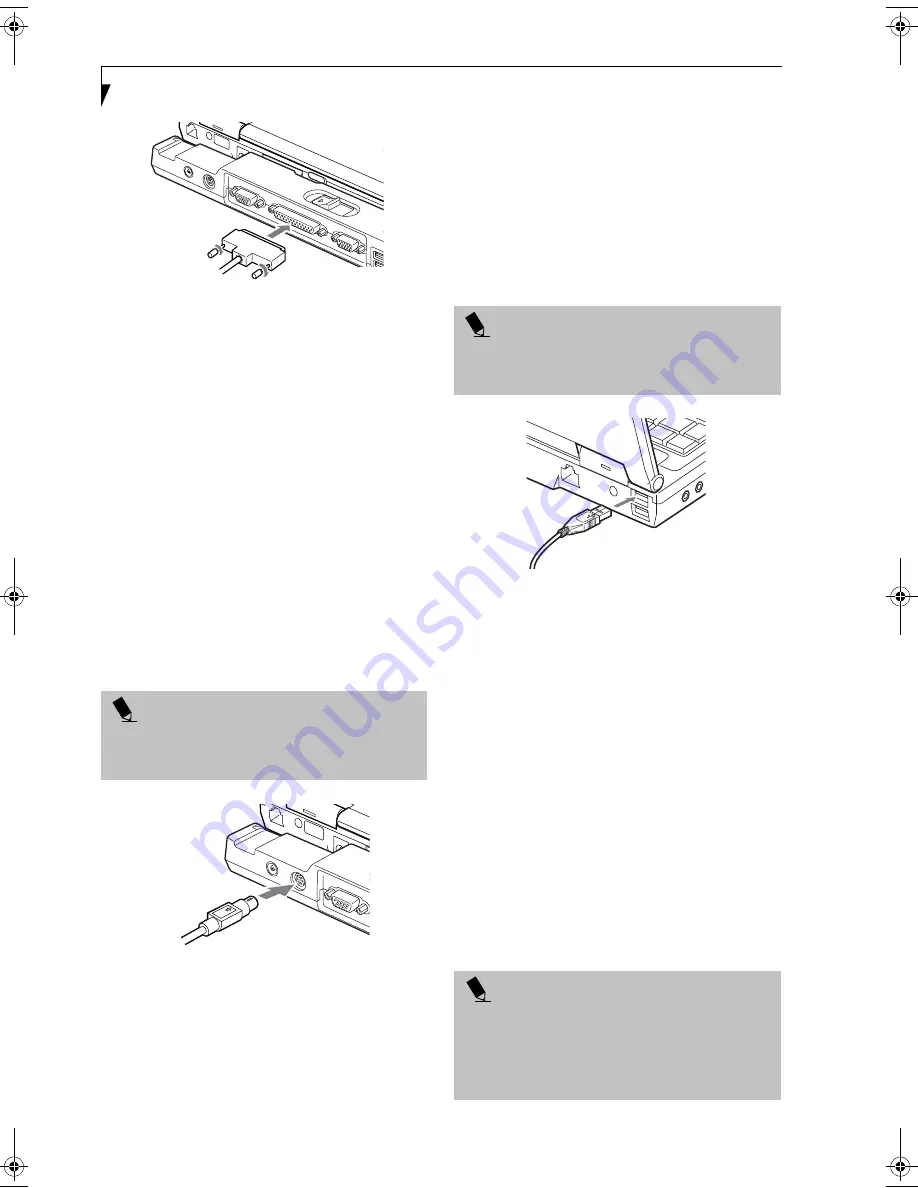
50
L i f e B o o k S 2 0 0 0 S e r i e s – S e c t i o n F o u r
Figure 4-18. Connecting a Parallel Device to Port Replicator
SERIAL PORT
The serial port, or COMM port, located on the optional
Port Replicator allows you to connect serial devices, such
as printers or scanners. In order to connect a serial inter-
face device follow these easy steps:
1. Align the connector with the port opening.
2. Push the connector into the port until it is seated.
3. Tighten the two hold-down screws, located on each
end of the connector.
PS/2 PORT
The PS/2 port located on the optional Port Replicator
allow you to connect an external keyboard, numeric
keypad, or mouse. In order to connect a PS/2 interface
device follow these easy steps:
1. Align the connector with the port opening.(Figure 4-
19)
2. Push the connector into the port until it is seated.
Figure 4-19. Connecting a PS/2 Device
DOCKING PORT
The docking port is used for the connection of your
notebook to an optional port replicator or docking
station. In order to connect your notebook to one of
these devices follow the instructions that came with your
docking port. (See figure 2-8 on page 10 for location)
UNIVERSAL SERIAL BUS PORTS
The Universal Serial Bus 2.0 ports (USB) allow you to
connect USB devices such as external game pads,
pointing devices, keyboards and/or speakers.
In order to connect a USB device follow these steps:
1. Align the connector with the port opening.(Figure 4-
20)
2. Push the connector into the port until it is seated.
Figure 4-20. Connecting a USB Device
INFRARED PORT
The Infrared IrDA (4Mbps) port allows for wireless data
transfer between your notebook and other IrDA-
compatible devices, such as another computer or a
printer, without the use of a cable. (See figure 2-7 on
page 9 for location)
It is important to keep in mind that while carrying out
this form of communication, both devices must be
placed so their infrared ports are directly facing each
other without obstruction. The devices must also be
separated by at least 6" but no more than 36" for
maximum performance.
The following conditions may interfere with infrared
communications:
■
A television, radio remote control unit, or a wireless
headphone is being used nearby.
■
Direct sunlight, fluorescent light, or incandescent light
shines directly on the port.
P O I N T
A mouse, keyboard, or keypad may be installed and
automatically recognized by your notebook without
restarting or changing setups.
P O I N T
Due to the ongoing changes in USB technology and
standards, not all USB devices and/or drivers are
guaranteed to work.
P O I N T
■
Do not move either device while communication is
active as it may interrupt data transmission.
■
Be careful not to scratch the infrared port lens. Dirt,
scratches, or other surface marks can degrade
operation.
S Series.book Page 50 Wednesday, February 12, 2003 1:39 PM
Содержание Lifebook S2010
Страница 2: ...L i f e B o o k S 2 0 0 0 S e r i e s ...
Страница 6: ...L i f e B o o k S 2 0 0 0 S e r i e s ...
Страница 7: ...1 Preface ...
Страница 8: ...L i f e B o o k S 2 0 0 0 S e r i e s ...
Страница 10: ...2 L i f e B o o k S 2 0 0 0 S e r i e s S e c t i o n O n e ...
Страница 11: ...3 2 Getting to Know Your LifeBook Notebook ...
Страница 12: ...4 L i f e B o o k S 2 0 0 0 S e r i e s S e c t i o n T w o ...
Страница 32: ...24 L i f e B o o k S 2 0 0 0 S e r i e s S e c t i o n T w o ...
Страница 33: ...25 3 Getting Started ...
Страница 34: ...26 L i f e B o o k S 2 0 0 0 S e r i e s S e c t i o n T h r e e ...
Страница 42: ...34 L i f e B o o k S 2 0 0 0 S e r i e s S e c t i o n T h r e e ...
Страница 43: ...35 4 User Installable Features ...
Страница 44: ...36 L i f e B o o k S 2 0 0 0 S e r i e s S e c t i o n F o u r ...
Страница 60: ...52 L i f e B o o k S 2 0 0 0 S e r i e s S e c t i o n F o u r ...
Страница 61: ...53 5 Troubleshooting ...
Страница 62: ...54 L i f e B o o k S 2 0 0 0 S e r i e s S e c t i o n F i v e ...
Страница 76: ...68 L i f e B o o k S 2 0 0 0 S e r i e s S e c t i o n F i v e ...
Страница 77: ...69 6 Care and Maintenance ...
Страница 78: ...70 L i f e B o o k S 2 0 0 0 S e r i e s S e c t i o n S i x ...
Страница 82: ...74 L i f e B o o k S 2 0 0 0 S e r i e s S e c t i o n S i x ...
Страница 83: ...75 7 Specifications ...
Страница 84: ...76 L i f e B o o k S 2 0 0 0 S e r i e s S e c t i o n S e v e n ...
Страница 89: ...81 8 Glossary ...
Страница 90: ...82 L i f e B o o k S 2 0 0 0 S e r i e s S e c t i o n E i g h t ...
Страница 100: ...92 L i f e B o o k S 2 0 0 0 S e r i e s ...
Страница 101: ...93 Appendix Integrated Wireless LAN User s Guide Optional device ...
Страница 102: ...94 L i f e B o o k S 2 0 0 0 S e r i e s A p p e n d i x ...
Страница 118: ...110 L i f e B o o k S 2 0 0 0 S e r i e s A p p e n d i x ...
















































