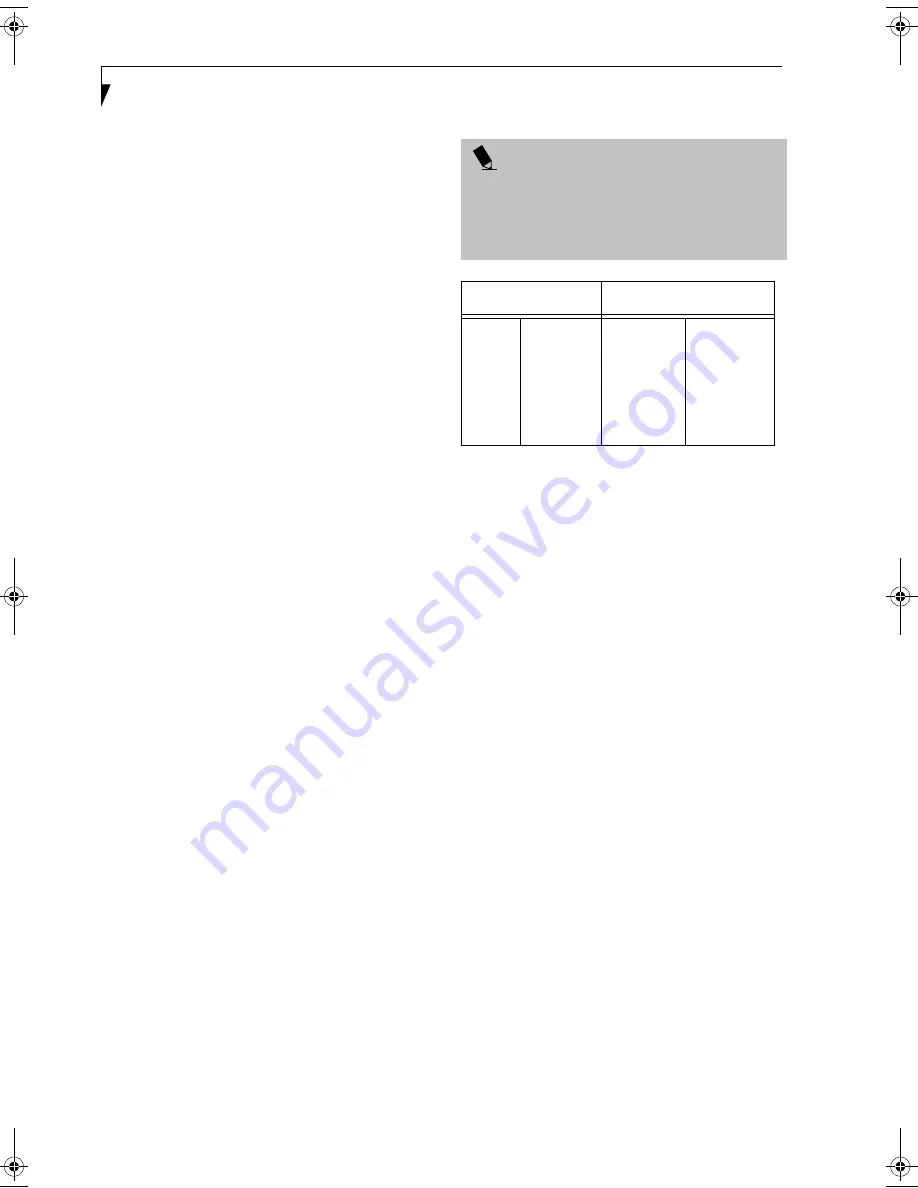
46
L i f e B o o k S 2 0 0 0 S e r i e s – S e c t i o n F o u r
CHECKING THE COMPUTER RECOGNITION
OF NEW MEMORY CAPACITY
Once you have changed the system memory capacity by
either adding or removing a memory upgrade module,
be sure to check that your notebook has recognized the
change.
You can check the memory capacity by looking at the
main menu of the BIOS setup:
1. Turn on the power to your LifeBook notebook.
2. Allow the system to start booting and press the [F2]
key once the Fujitsu logo appears on the screen. This
will open the main menu of the BIOS setup with the
current settings displayed. (See BIOS Setup Utility on
page 29 for more information). Go to the Info menu.
The System Memory and the Extended Memory capacity,
as detected by your LifeBook notebook during the Power
On Self Test (POST), are displayed on the Info menu
screen. The chart below shows you the possible displays
that can be shown on the menu screen.
P O I N T
If the total memory displayed is incorrect, check that
your memory upgrade module is properly installed. (If
the module is properly installed and the capacity is still
not correctly recognized, see Troubleshooting on
page 55.
Installed
Displayed
Slot 1
256MB
256MB
256MB
512MB
512MB
Slot 2
0
256MB
512MB
0
512MB
Total RAM
Installed
256MB
512MB
768MB
512MB
1024MB
Extended
Memory
255MB
495MB
767MB
511MB
1023MB
S Series.book Page 46 Wednesday, February 12, 2003 1:39 PM
Содержание Lifebook S2010
Страница 2: ...L i f e B o o k S 2 0 0 0 S e r i e s ...
Страница 6: ...L i f e B o o k S 2 0 0 0 S e r i e s ...
Страница 7: ...1 Preface ...
Страница 8: ...L i f e B o o k S 2 0 0 0 S e r i e s ...
Страница 10: ...2 L i f e B o o k S 2 0 0 0 S e r i e s S e c t i o n O n e ...
Страница 11: ...3 2 Getting to Know Your LifeBook Notebook ...
Страница 12: ...4 L i f e B o o k S 2 0 0 0 S e r i e s S e c t i o n T w o ...
Страница 32: ...24 L i f e B o o k S 2 0 0 0 S e r i e s S e c t i o n T w o ...
Страница 33: ...25 3 Getting Started ...
Страница 34: ...26 L i f e B o o k S 2 0 0 0 S e r i e s S e c t i o n T h r e e ...
Страница 42: ...34 L i f e B o o k S 2 0 0 0 S e r i e s S e c t i o n T h r e e ...
Страница 43: ...35 4 User Installable Features ...
Страница 44: ...36 L i f e B o o k S 2 0 0 0 S e r i e s S e c t i o n F o u r ...
Страница 60: ...52 L i f e B o o k S 2 0 0 0 S e r i e s S e c t i o n F o u r ...
Страница 61: ...53 5 Troubleshooting ...
Страница 62: ...54 L i f e B o o k S 2 0 0 0 S e r i e s S e c t i o n F i v e ...
Страница 76: ...68 L i f e B o o k S 2 0 0 0 S e r i e s S e c t i o n F i v e ...
Страница 77: ...69 6 Care and Maintenance ...
Страница 78: ...70 L i f e B o o k S 2 0 0 0 S e r i e s S e c t i o n S i x ...
Страница 82: ...74 L i f e B o o k S 2 0 0 0 S e r i e s S e c t i o n S i x ...
Страница 83: ...75 7 Specifications ...
Страница 84: ...76 L i f e B o o k S 2 0 0 0 S e r i e s S e c t i o n S e v e n ...
Страница 89: ...81 8 Glossary ...
Страница 90: ...82 L i f e B o o k S 2 0 0 0 S e r i e s S e c t i o n E i g h t ...
Страница 100: ...92 L i f e B o o k S 2 0 0 0 S e r i e s ...
Страница 101: ...93 Appendix Integrated Wireless LAN User s Guide Optional device ...
Страница 102: ...94 L i f e B o o k S 2 0 0 0 S e r i e s A p p e n d i x ...
Страница 118: ...110 L i f e B o o k S 2 0 0 0 S e r i e s A p p e n d i x ...






























