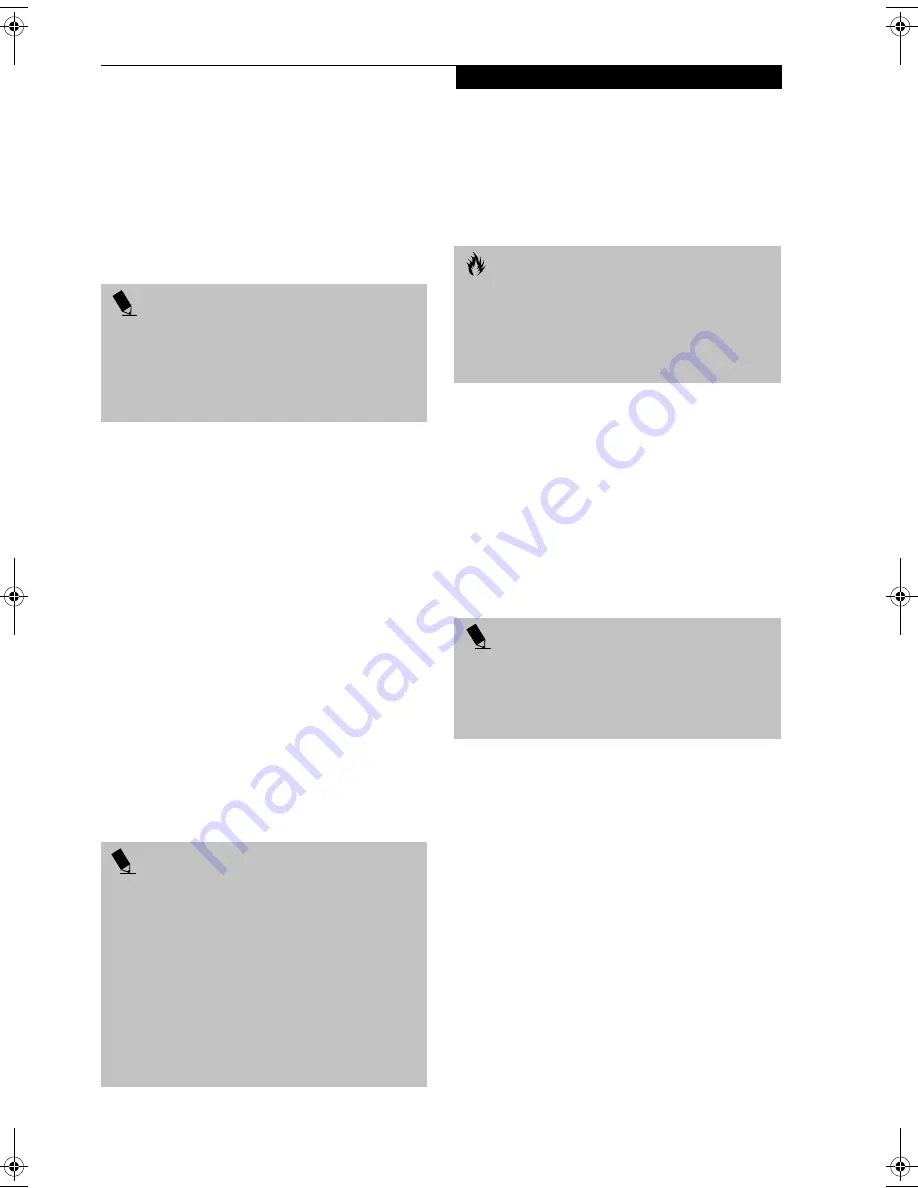
41
U s e r I n s t a l l a b l e F e a t u r e s
USING DOLBY
™
HEADPHONE
The Dolby Headphone utility lets you enjoy multi-
channel sound sources, such as movies, with realistic
surround sound using your conventional stereo head-
phones.
Dolby Headphone is a signal processing system that
enables your stereo headphones to realistically portray
the sound of a five-speaker playback system.
To use the Dolby Headphone feature, perform the
following steps:
1. Insert the disc in the media player tray. When you do
so, WinDVD will start automatically.
2. Place your cursor over the Fujitsu logo on the
WinDVD control panel and click on it. If the disc
supports Dolby Surround 5.1, a drop down menu
appears.
3. Verify that Dolby headphones is checked on the
menu. If you do not want it active, select Disable.
USING MEDIA PLAYER ON BATTERY POWER
Since media player drives consume a lot of power, your
overall battery life will be significantly shorter when oper-
ating the media player drive continuously (such as
watching a DVD movie) than during standard operation.
Many movies run-times are longer than your LifeBook
notebook can support on a single charged battery. If you
are watching a DVD movie on battery power you may
need to swap in an additional, charged battery or attach
AC power during the movie to view it in its entirety.
To Watch a Movie on Battery Power:
1. Have an additional full-charged battery or your AC
adapter ready for use.
2. Start watching your DVD movie.
3. When the low battery warning occurs, immediately
stop the movie and exit the media player.
4. Power down your LifeBook notebook and replace
the discharged battery with an additional fully-
charged battery. If you do not have an additional
battery, you may attach AC power as soon as you see
the low battery warning.
5. Resume your LifeBook notebook by pressing the
Suspend button again. This is not required if you
attached AC power without entering suspend mode.
6. Restart your media player, locate and skip to the
chapter of the movie you were last watching.
7. Continue watching your DVD movie.
P O I N T S
■
Media discs which do not have the Dolby Surround
5:1 symbol will not support Dolby Headphone.
■
After making changes to the Dolby Headphone
feature and clicking OK, wait at least ten seconds
before making another change in order to allow the
system to stabilize.
P O I N T S
■
Prolonged use of the media player drive, such as
watching a DVD movie, will substantially reduce your
LifeBook notebook’s battery life.
■
Many movie run-times are longer than your system
can support on a single battery. If you are watching a
DVD movie on battery power you may need to swap
in an additional, charged battery or attach AC power
during the movie to view it in its entirety.
■
An additional fully-charged battery is highly recom-
mended if you will be watching DVD movies on
battery power. If you don’t have an additional
battery, you may purchase one either online at
www.fujitsupc.com or by calling 1-877-372-3473
.
C A U T I O N
If you do not stop the media player quickly and the
LifeBook notebook attempts to auto-suspend (critical
battery low state) the LifeBook notebook will shut
down improperly. If this occurs, you will need to
perform a hard reset and follow the instruction, if any,
presented to you before the system will reboot.
P O I N T
Some shorter DVD movies may not require you to swap
batteries or attach AC power to complete them.
However, it is best to be prepared since actual battery life
while operating the media player drive cannot be
guaranteed.
S Series.book Page 41 Wednesday, February 12, 2003 1:39 PM
Содержание Lifebook S2010
Страница 2: ...L i f e B o o k S 2 0 0 0 S e r i e s ...
Страница 6: ...L i f e B o o k S 2 0 0 0 S e r i e s ...
Страница 7: ...1 Preface ...
Страница 8: ...L i f e B o o k S 2 0 0 0 S e r i e s ...
Страница 10: ...2 L i f e B o o k S 2 0 0 0 S e r i e s S e c t i o n O n e ...
Страница 11: ...3 2 Getting to Know Your LifeBook Notebook ...
Страница 12: ...4 L i f e B o o k S 2 0 0 0 S e r i e s S e c t i o n T w o ...
Страница 32: ...24 L i f e B o o k S 2 0 0 0 S e r i e s S e c t i o n T w o ...
Страница 33: ...25 3 Getting Started ...
Страница 34: ...26 L i f e B o o k S 2 0 0 0 S e r i e s S e c t i o n T h r e e ...
Страница 42: ...34 L i f e B o o k S 2 0 0 0 S e r i e s S e c t i o n T h r e e ...
Страница 43: ...35 4 User Installable Features ...
Страница 44: ...36 L i f e B o o k S 2 0 0 0 S e r i e s S e c t i o n F o u r ...
Страница 60: ...52 L i f e B o o k S 2 0 0 0 S e r i e s S e c t i o n F o u r ...
Страница 61: ...53 5 Troubleshooting ...
Страница 62: ...54 L i f e B o o k S 2 0 0 0 S e r i e s S e c t i o n F i v e ...
Страница 76: ...68 L i f e B o o k S 2 0 0 0 S e r i e s S e c t i o n F i v e ...
Страница 77: ...69 6 Care and Maintenance ...
Страница 78: ...70 L i f e B o o k S 2 0 0 0 S e r i e s S e c t i o n S i x ...
Страница 82: ...74 L i f e B o o k S 2 0 0 0 S e r i e s S e c t i o n S i x ...
Страница 83: ...75 7 Specifications ...
Страница 84: ...76 L i f e B o o k S 2 0 0 0 S e r i e s S e c t i o n S e v e n ...
Страница 89: ...81 8 Glossary ...
Страница 90: ...82 L i f e B o o k S 2 0 0 0 S e r i e s S e c t i o n E i g h t ...
Страница 100: ...92 L i f e B o o k S 2 0 0 0 S e r i e s ...
Страница 101: ...93 Appendix Integrated Wireless LAN User s Guide Optional device ...
Страница 102: ...94 L i f e B o o k S 2 0 0 0 S e r i e s A p p e n d i x ...
Страница 118: ...110 L i f e B o o k S 2 0 0 0 S e r i e s A p p e n d i x ...






























