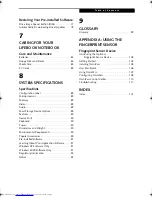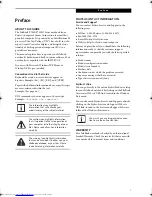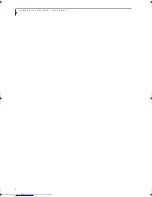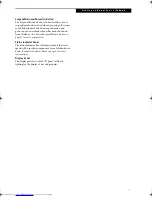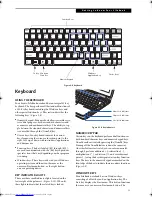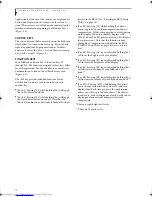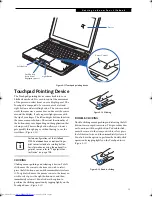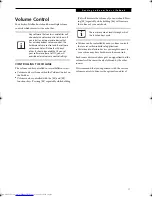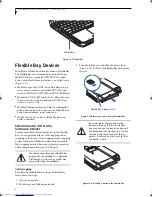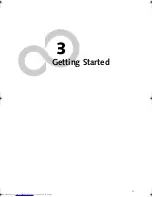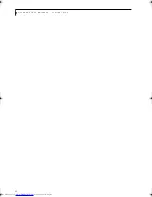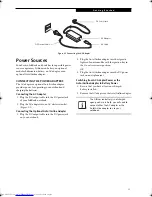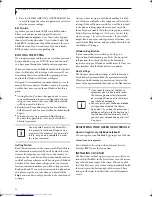11
G e t t i n g t o K n o w Y o u r L i f e B o o k
Figure 2-7 LifeBook notebook bottom panel
BOTTOM COMPONENTS
The following is a brief description of your LifeBook
notebook’s bottom panel components.
Lithium ion Battery
The internal Lithium ion battery can be installed in the
battery bay by aligning it with the slides and pushing it
into place. The battery can be removed when swapping
with a charged battery, or when the computer is to be
stored for a long period of time. (See Lithium ion Battery
on page 31 for more information)
Battery Release Latches
Slide the battery releases to unlatch the battery.
Memory Module Cover
Removable cover over the memory modules. (See
Removing a Memory Module on page 42 for more infor-
mation)
Flexible Bay Release Latch
The Flexible Bay Release Latch releases the flexible bay
device for removal. (See Removing and Installing
Modular Devices on page 18 for more information)
Main Unit and Configuration Label
The configuration label shows the model number and
other information about your LifeBook notebook. In
addition, the configuration portion of the label has the
serial number and manufacturer information that you
will need to give your support representative. It identi-
fies the exact version of various components of your
notebook.
Air Vents
The air vents allow for proper cooling of the system
while it is operating.
Main Lithium ion Battery
Main Unit and
Configuration Label
(approximate location)
Memory Module Cover
Air Vents
Flexible Bay Release Latch
Battery Release Latches
P7010.book Page 11 Tuesday, April 20, 2004 2:26 PM
Содержание Lifebook P7010
Страница 2: ...L i f e B o o k P 7 0 0 0 N o t e b o o k ...
Страница 6: ...L i f e B o o k P 7 0 0 0 N o t e b o o k ...
Страница 7: ...1 Preface ...
Страница 8: ...L i f e B o o k P 7 0 0 0 N o t e b o o k ...
Страница 10: ...2 L i f e B o o k P 7 0 0 0 N o t e b o o k S e c t i o n O n e ...
Страница 11: ...3 2 Getting to Know Your LifeBook Notebook ...
Страница 12: ...4 L i f e B o o k P 7 0 0 0 N o t e b o o k S e c t i o n T w o ...
Страница 28: ...20 L i f e B o o k P 7 0 0 0 N o t e b o o k S e c t i o n T w o ...
Страница 29: ...21 3 Getting Started ...
Страница 30: ...22 L i f e B o o k P 7 0 0 0 N o t e b o o k S e c t i o n T h r e e ...
Страница 37: ...29 4 User Installable Features ...
Страница 38: ...30 L i f e B o o k P 7 0 0 0 N o t e b o o k S e c t i o n F o u r ...
Страница 55: ...47 5 Using the Integrated Wireless LAN ...
Страница 56: ...48 L i f e B o o k P 7 0 0 0 N o t e b o o k S e c t i o n F I v e ...
Страница 73: ...65 6 Troubleshooting ...
Страница 74: ...66 L i f e B o o k P 7 0 0 0 N o t e b o o k S e c t i o n S i x ...
Страница 88: ...80 L i f e B o o k P 7 0 0 0 N o t e b o o k S e c t i o n S i x ...
Страница 89: ...81 7 Care and Maintenance ...
Страница 90: ...82 L i f e B o o k P 7 0 0 0 N o t e b o o k S e c t i o n S e v e n ...
Страница 94: ...86 L i f e B o o k P 7 0 0 0 N o t e b o o k S e c t i o n S e v e n ...
Страница 95: ...87 8 Specifications ...
Страница 96: ...88 L i f e B o o k P 7 0 0 0 N o t e b o o k S e c t i o n E i g h t ...
Страница 100: ...92 L i f e B o o k P 7 0 0 0 N o t e b o o k S e c t i o n E i g h t ...
Страница 104: ...96 L i f e B o o k P 7 0 0 0 N o t e b o o k S e c t i o n E i g h t ...
Страница 105: ...97 9 Glossary ...
Страница 106: ...98 L i f e B o o k P 7 0 0 0 N o t e b o o k S e c t i o n N i n e ...
Страница 111: ...103 Appendix A Using the Fingerprint Sensor Optional Device ...
Страница 112: ...104 L i f e B o o k P 7 0 0 0 N o t e b o o k A p p e n d i x ...
Страница 120: ...112 L i f e B o o k P 7 0 0 0 N o t e b o o k A p p e n d i x ...