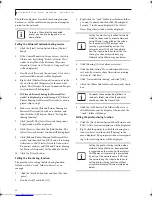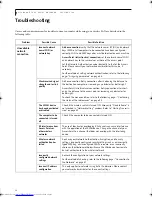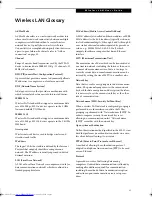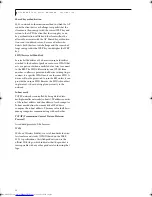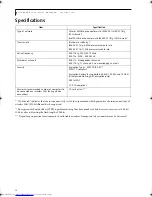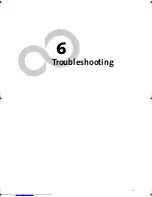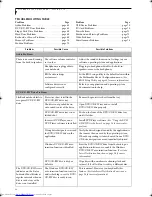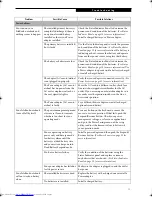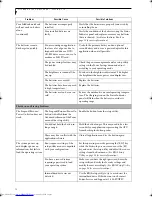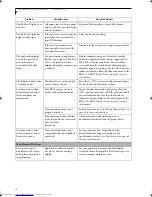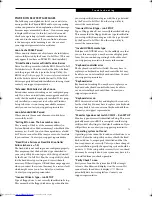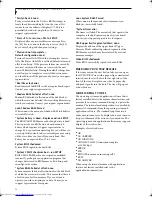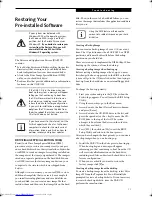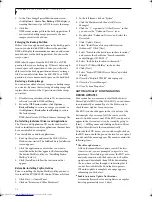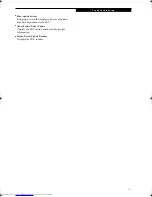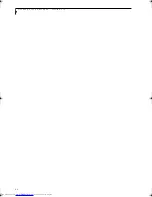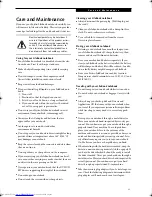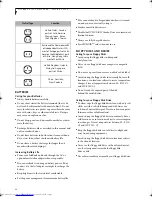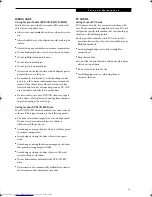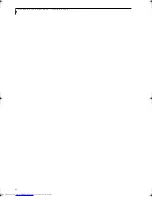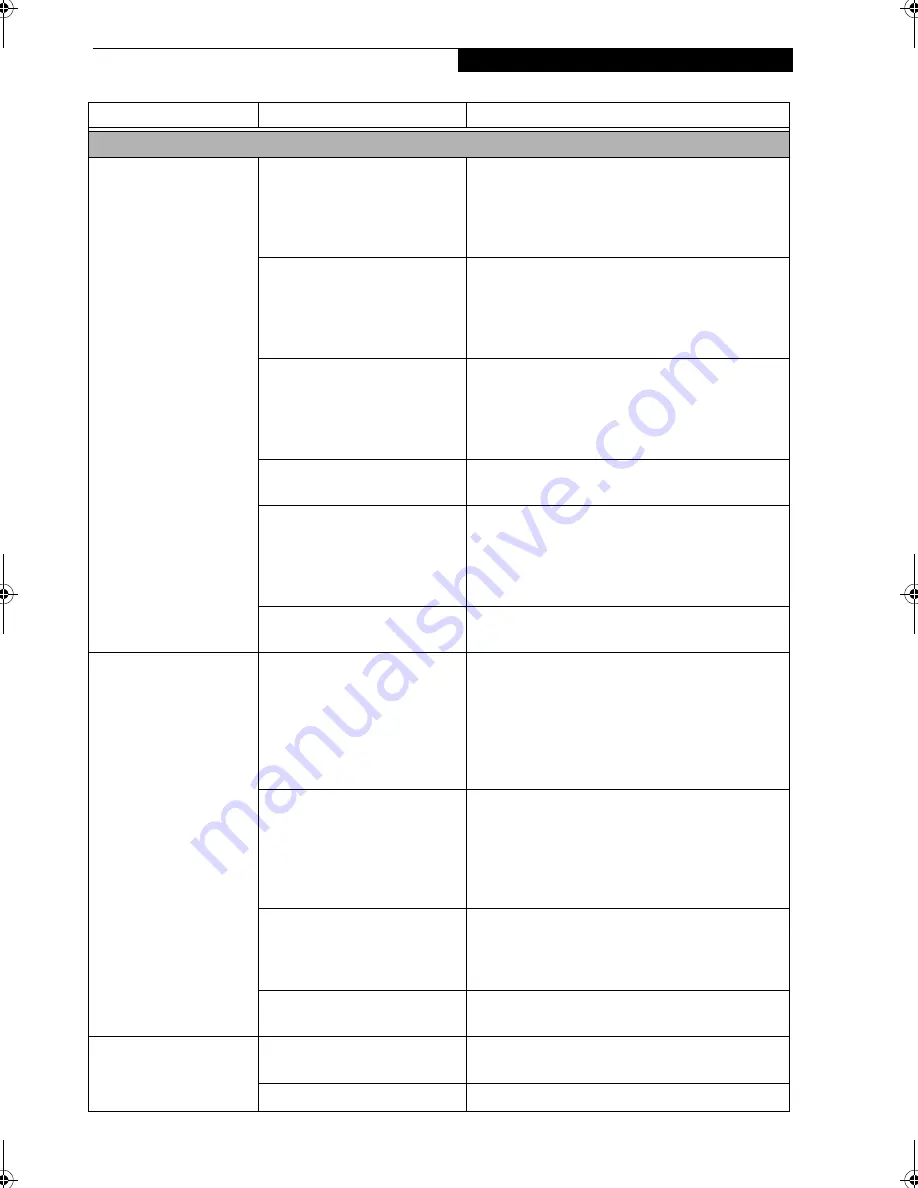
71
T r o u b l e s h o o t i n g
Power Failures
You turn on your
LifeBook notebook and
nothing seems to happen.
The installed primary battery is
completely discharged, there is
no optional second battery
installed or there is no Power
adapter installed.
Check the Status Indicator Panel to determine the
presence and condition of the batteries. (See Status
Indicator Panel on page 12 for more information)
Install a charged battery or a Power adapter.
The primary battery is installed
but is faulty.
Use the Status Indicator panel to verify the presence
and condition of the batteries. (See Status Indicator
Panel on page 12 for more information) If a battery is
indicating a short, remove that battery and operate
from another power source or replace that battery.
The battery or batteries are low.
Check the Status Indicator Panel to determine the
presence and condition of the batteries. (See Status
Indicator Panel on page 12 for more information) Use
a Power adapter to operate until a battery is charged
or install a charged battery.
The adapter (AC or auto/airline)
is not plugged in properly.
Verify that your adapter is connected correctly. (See
Power Sources on page 23 for more information)
The Power adapter (AC or auto/
airline) has no power from the
AC outlet, airplane seat jack, or
the car’s cigarette lighter.
Move the AC cord to a different outlet, check for a
line switch or tripped circuit breaker for the AC
outlet. If you are using an auto/airline adapter in a
car make sure the ignition switch is in the On or
Accessories position.
The Power adapter (AC or auto/
airline) is faulty.
Try a different Power adapter or install a charged
optional second battery.
Your LifeBook notebook
turns off all by itself.
The power management param-
eters are set for auto timeouts
which are too short for your
operating needs.
Press any button on the keyboard, or move the
mouse to restore operation. If that fails, push the
Suspend/Resume button. Check your power
management settings, or close your applications
and go to the Power Savings menu of the setup
utility to adjust the timeout values to better suit
your operation needs.
You are operating on battery
power only and have ignored a
low battery alarm until the
battery is at dead battery state
and your system has gone into
Dead Battery Suspend mode.
Install a power adapter and then push the Suspend/
Resume button. (See Power Sources on page 23 for
more information)
You have a battery failure.
Verify the condition of the batteries using the
Status Indicator panel, and replace or remove
any batteries that are shorted. (See Status Indicator
Panel on page 12 for more information)
Your power adapter has failed or
lost its power source.
Make sure the adapter is plugged in and the outlet
has power.
Your LifeBook notebook
will not work on battery
alone.
The installed batteries are dead.
Replace the battery with a charged one or install a
Power adapter.
No batteries are installed.
Install a charged battery.
Problem
Possible Cause
Possible Solutions
P7010.book Page 71 Tuesday, April 20, 2004 2:26 PM
Содержание Lifebook P7010
Страница 2: ...L i f e B o o k P 7 0 0 0 N o t e b o o k ...
Страница 6: ...L i f e B o o k P 7 0 0 0 N o t e b o o k ...
Страница 7: ...1 Preface ...
Страница 8: ...L i f e B o o k P 7 0 0 0 N o t e b o o k ...
Страница 10: ...2 L i f e B o o k P 7 0 0 0 N o t e b o o k S e c t i o n O n e ...
Страница 11: ...3 2 Getting to Know Your LifeBook Notebook ...
Страница 12: ...4 L i f e B o o k P 7 0 0 0 N o t e b o o k S e c t i o n T w o ...
Страница 28: ...20 L i f e B o o k P 7 0 0 0 N o t e b o o k S e c t i o n T w o ...
Страница 29: ...21 3 Getting Started ...
Страница 30: ...22 L i f e B o o k P 7 0 0 0 N o t e b o o k S e c t i o n T h r e e ...
Страница 37: ...29 4 User Installable Features ...
Страница 38: ...30 L i f e B o o k P 7 0 0 0 N o t e b o o k S e c t i o n F o u r ...
Страница 55: ...47 5 Using the Integrated Wireless LAN ...
Страница 56: ...48 L i f e B o o k P 7 0 0 0 N o t e b o o k S e c t i o n F I v e ...
Страница 73: ...65 6 Troubleshooting ...
Страница 74: ...66 L i f e B o o k P 7 0 0 0 N o t e b o o k S e c t i o n S i x ...
Страница 88: ...80 L i f e B o o k P 7 0 0 0 N o t e b o o k S e c t i o n S i x ...
Страница 89: ...81 7 Care and Maintenance ...
Страница 90: ...82 L i f e B o o k P 7 0 0 0 N o t e b o o k S e c t i o n S e v e n ...
Страница 94: ...86 L i f e B o o k P 7 0 0 0 N o t e b o o k S e c t i o n S e v e n ...
Страница 95: ...87 8 Specifications ...
Страница 96: ...88 L i f e B o o k P 7 0 0 0 N o t e b o o k S e c t i o n E i g h t ...
Страница 100: ...92 L i f e B o o k P 7 0 0 0 N o t e b o o k S e c t i o n E i g h t ...
Страница 104: ...96 L i f e B o o k P 7 0 0 0 N o t e b o o k S e c t i o n E i g h t ...
Страница 105: ...97 9 Glossary ...
Страница 106: ...98 L i f e B o o k P 7 0 0 0 N o t e b o o k S e c t i o n N i n e ...
Страница 111: ...103 Appendix A Using the Fingerprint Sensor Optional Device ...
Страница 112: ...104 L i f e B o o k P 7 0 0 0 N o t e b o o k A p p e n d i x ...
Страница 120: ...112 L i f e B o o k P 7 0 0 0 N o t e b o o k A p p e n d i x ...