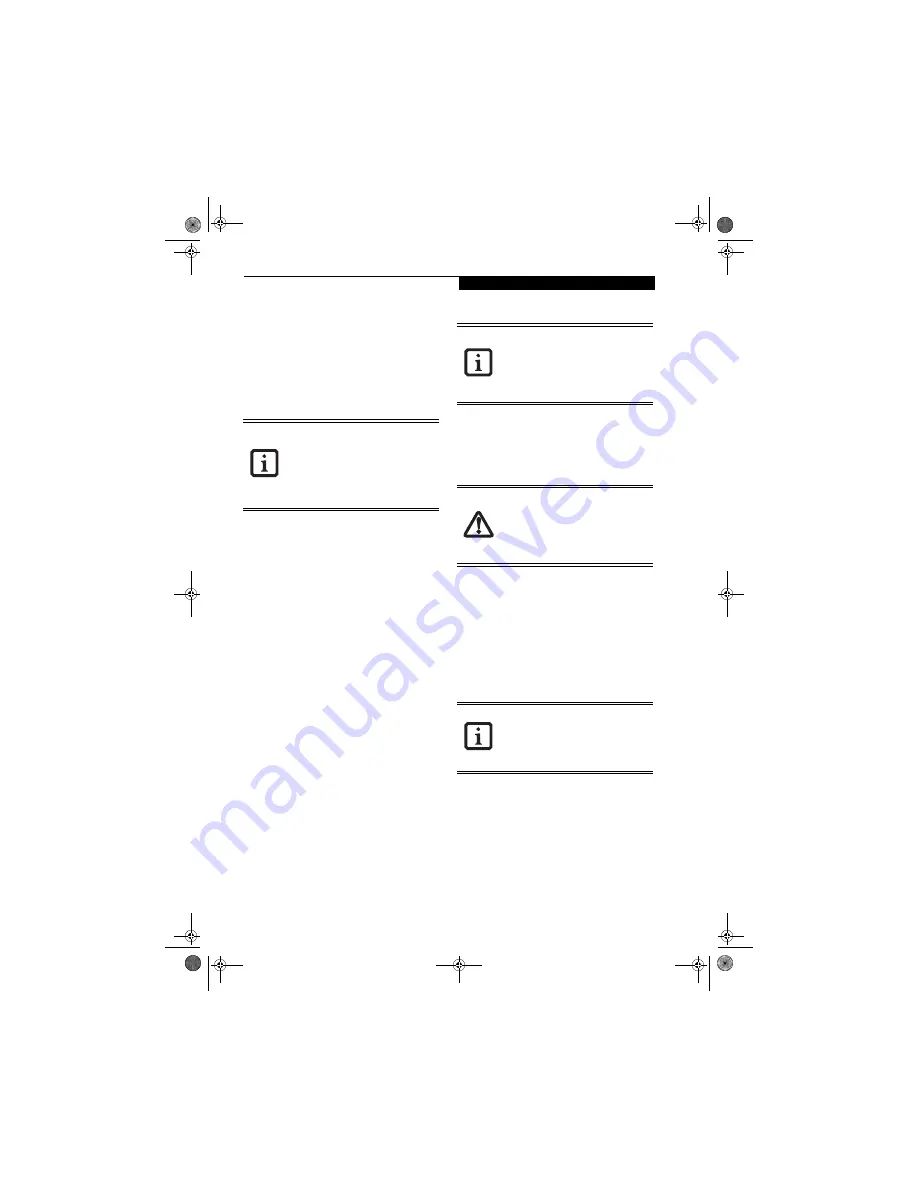
39
O p t i c a l D r i v e
USING DOLBY
™
HEADPHONE
The Dolby Headphone utility lets you enjoy multi-
channel sound sources, such as DVD movies, with real-
istic virtual surround sound using
conventional
stereo
headphones. The Dolby Headphone is a utility that is
available in the InterVideo WinDVD application.
Dolby Headphone is a signal processing system that
enables your stereo headphones to realistically emulate
the sound of a multi-speaker playback system.
To use the Dolby Headphone feature, perform the
following steps:
1. Double click the InterVideo WinDVD icon on your
desktop.
2. On the toolbar that appears, click the Properties
button (the fourth button from the left, with the
image of a wrench).
3. On the Properties window, select the Dolby Head-
phone tab.
4. To enable Dolby Headphone, check the Enable
Dolby Headphone box. To change the type of
surround sound, select one of the radio buttons
listed under Room Filter Setting.
5. Click OK. The Dolby Headphone feature will now
be enabled until you disable it by unchecking Enable
Dolby Headphone.
USING OPTICAL DRIVE ON BATTERY POWER
Since optical drives consume a lot of power, your overall
battery life will be significantly shorter when operating
the drive continuously (such as watching a DVD movie)
than during standard operation. Many movie run-times
are longer than your LifeBook notebook can support on a
single charged battery. If you are watching a DVD movie
on battery power you may need to swap in an additional,
charged battery or attach AC power during the movie to
view it in its entirety.
To Watch a Movie on Battery Power:
1. Have an additional full-charged battery or your AC
adapter ready for use.
2. Start watching your DVD movie.
3. When the low battery warning occurs, immediately
stop the movie and exit the media player
.
4. Power down your LifeBook notebook and replace
the discharged battery with an additional fully-
charged battery. If you do not have an additional
battery, you should attach AC power as soon as you
see the low battery warning.
5. Resume your notebook operation by pressing the
Suspend button again.This is not required if you
attached AC power without entering suspend mode.
6. Restart your optical drive, locate and skip to the
chapter of the movie you were last watching.
7. Continue watching your DVD movie
.
■
Media discs which do not have the
Dolby Surround 5:1 symbol will not
support Dolby Headphone.
■
After making changes to the Dolby
Headphone feature and clicking OK,
wait at least ten seconds before making
another change in order to allow the
system to stabilize.
An additional fully-charged battery is
recommended if you will be watching
DVD movies on battery power. If you
don’t have an additional battery, you may
purchase one either online at
http://www.computers.us.fujitsu.com or
by calling 1-877-372-3473.
If you do not stop the optical drive quickly
and the LifeBook notebook attempts to
auto-suspend (critical battery low state)
the notebook will shut down improperly. If
this occurs, you will need to perform a
hard reset and follow any instructions
presented before the system will reboot.
Some shorter DVD movies may not require
you to swap batteries or attach AC power
to complete them; however, it is best to be
prepared since actual battery life while
operating the media player cannot be
guaranteed.
N3510.book Page 39 Monday, April 25, 2005 9:05 AM
Содержание Lifebook N3511
Страница 6: ...L i f e B o o k N S e r i e s N o t e b o o k 4 N3510 book Page 4 Monday April 25 2005 9 05 AM ...
Страница 7: ...1 1 Preface N3510 book Page 1 Monday April 25 2005 9 05 AM ...
Страница 8: ...2 L i f e B o o k N S e r i e s N o t e b o o k N3510 book Page 2 Monday April 25 2005 9 05 AM ...
Страница 11: ...5 2 Getting to Know Your Computer N3510 book Page 5 Monday April 25 2005 9 05 AM ...
Страница 31: ...25 3 Getting Started N3510 book Page 25 Monday April 25 2005 9 05 AM ...
Страница 39: ...33 4 User Installable Devices and Media N3510 book Page 33 Monday April 25 2005 9 05 AM ...
Страница 53: ...47 5 Using the Integrated Wireless LAN Optional device N3510 book Page 47 Monday April 25 2005 9 05 AM ...
Страница 67: ...61 6 Troubleshooting N3510 book Page 61 Monday April 25 2005 9 05 AM ...
Страница 81: ...75 7 Care and Maintenance N3510 book Page 75 Monday April 25 2005 9 05 AM ...
Страница 87: ...81 8 Specifications N3510 book Page 81 Monday April 25 2005 9 05 AM ...
Страница 94: ...88 L i f e B o o k N S e r i e s N o t e b o o k N3510 book Page 88 Monday April 25 2005 9 05 AM ...
Страница 95: ...89 9 Glossary N3510 book Page 89 Monday April 25 2005 9 05 AM ...
Страница 102: ...96 L i f e B o o k N S e r i e s N o t e b o o k S e c t i o n N i n e N3510 book Page 96 Monday April 25 2005 9 05 AM ...
Страница 106: ...100 L i f e B o o k N S e r i e s N o t e b o o k N3510 book Page 100 Monday April 25 2005 9 05 AM ...






























