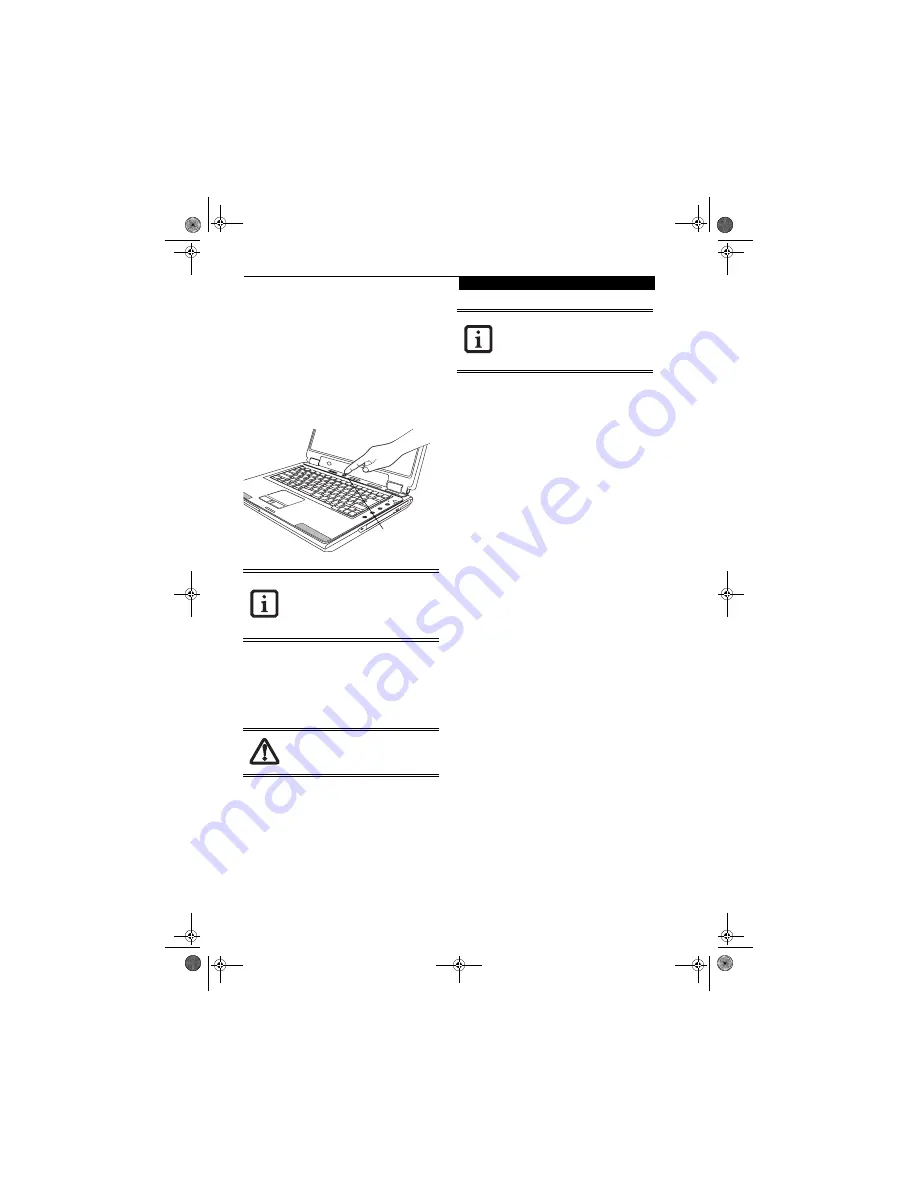
29
S t a r t i n g Y o u r L i f e B o o k N o t e b o o k
Starting Your
LifeBook Notebook
POWER ON
Power/Suspend/Resume Button
The Power/Suspend/Resume button is used to turn on
your LifeBook notebook from its off state. Once you
have connected your AC adapter or charged the internal
Lithium ion battery, you can power on your notebook.
Figure 3-3. Starting the system
To turn on your LifeBook notebook from its off state,
press the Power/Suspend/Resume button located in the
center above the keyboard
(Figure 3-3)
. When you are
done working you can either leave your LifeBook note-
book in Suspend mode,
(See Suspend Mode on page 31
for more information)
, or you can turn it off.
(See Power
Off on page 32 for more information)
When you power on your notebook, it will perform a
Power On Self Test (POST) to check the internal parts
and configuration for correct functionality. If a fault is
found, your LifeBook notebook will emit an audio
warning and/or an error message will be displayed.
(See
Power On Self Test Messages on page 71 for more informa-
tion)
Depending on the nature of the problem, you may
be able to continue by starting the operating system or by
entering the BIOS setup utility and revising the settings.
After satisfactory completion of the POST, your Life-
Book notebook will load your operating system.
BOOT SEQUENCE
The procedure for starting-up your LifeBook notebook
is termed the Bootup sequence and involves your note-
book’s Basic Input-Output System (BIOS). When your
notebook is first turned on, the main system memory is
empty, and it needs to find instructions to start up your
notebook. This information is in the BIOS program.
Each time you power up or restart your notebook, it
goes through a boot sequence which displays a Fujitsu
logo until your operating system is loaded. During
booting, your LifeBook notebook is performing a stan-
dard boot sequence including a POST. When the boot
sequence is completed without a failure and without a
request for the BIOS Setup Utility, the system displays
the operating system’s opening screen.
The boot sequence is executed when:
■
You turn on the power to your LifeBook notebook.
■
You restart your LifeBook notebook from the
Windows Shut Down dialog box.
■
The software initiates a system restart.
Example: When you install a new application.
■
You reset the system by pressing the three keys
[CTRL+ALT+DEL].
BIOS SETUP UTILITY
The BIOS Setup Utility is a program that sets up the
operating environment for your LifeBook notebook.
Your BIOS is set at the factory for normal operating
conditions, therefore there is no need to set or change
the BIOS’ environment to operate your notebook.
The BIOS Setup Utility allows you to change:
■
Device control feature parameters, such as I/O
addresses and boot devices.
■
System data security feature parameters, such as
passwords.
Entering the BIOS Setup Utility
To enter the BIOS Setup Utility do the following:
1. Turn on or restart your LifeBook notebook.
2. Press the [F2] key once the Fujitsu logo appears on
the screen with a prompt below it. This will open the
main menu of the BIOS Setup Utility with the
current settings displayed.
3. Press the arrow keys to scroll through the other
setup menus to review or alter the current settings.
When you turn on your LifeBook note-
book be sure you have a power source.
This means that at least one battery is
installed and charged, or that the AC or
Auto/Airline adapter is connected and has
power.
Do not carry your notebook around with
power on or subject it to shocks or vibra-
tion, as you risk damaging your notebook.
Power/Suspend/
Resume Button
Never turn off your notebook during the
POST or it will cause an error message to
be displayed when you turn it on the next
time.
(See Power On Self Test Messages on
page 71 for more information)
N3510.book Page 29 Monday, April 25, 2005 9:05 AM
Содержание Lifebook N3511
Страница 6: ...L i f e B o o k N S e r i e s N o t e b o o k 4 N3510 book Page 4 Monday April 25 2005 9 05 AM ...
Страница 7: ...1 1 Preface N3510 book Page 1 Monday April 25 2005 9 05 AM ...
Страница 8: ...2 L i f e B o o k N S e r i e s N o t e b o o k N3510 book Page 2 Monday April 25 2005 9 05 AM ...
Страница 11: ...5 2 Getting to Know Your Computer N3510 book Page 5 Monday April 25 2005 9 05 AM ...
Страница 31: ...25 3 Getting Started N3510 book Page 25 Monday April 25 2005 9 05 AM ...
Страница 39: ...33 4 User Installable Devices and Media N3510 book Page 33 Monday April 25 2005 9 05 AM ...
Страница 53: ...47 5 Using the Integrated Wireless LAN Optional device N3510 book Page 47 Monday April 25 2005 9 05 AM ...
Страница 67: ...61 6 Troubleshooting N3510 book Page 61 Monday April 25 2005 9 05 AM ...
Страница 81: ...75 7 Care and Maintenance N3510 book Page 75 Monday April 25 2005 9 05 AM ...
Страница 87: ...81 8 Specifications N3510 book Page 81 Monday April 25 2005 9 05 AM ...
Страница 94: ...88 L i f e B o o k N S e r i e s N o t e b o o k N3510 book Page 88 Monday April 25 2005 9 05 AM ...
Страница 95: ...89 9 Glossary N3510 book Page 89 Monday April 25 2005 9 05 AM ...
Страница 102: ...96 L i f e B o o k N S e r i e s N o t e b o o k S e c t i o n N i n e N3510 book Page 96 Monday April 25 2005 9 05 AM ...
Страница 106: ...100 L i f e B o o k N S e r i e s N o t e b o o k N3510 book Page 100 Monday April 25 2005 9 05 AM ...
















































