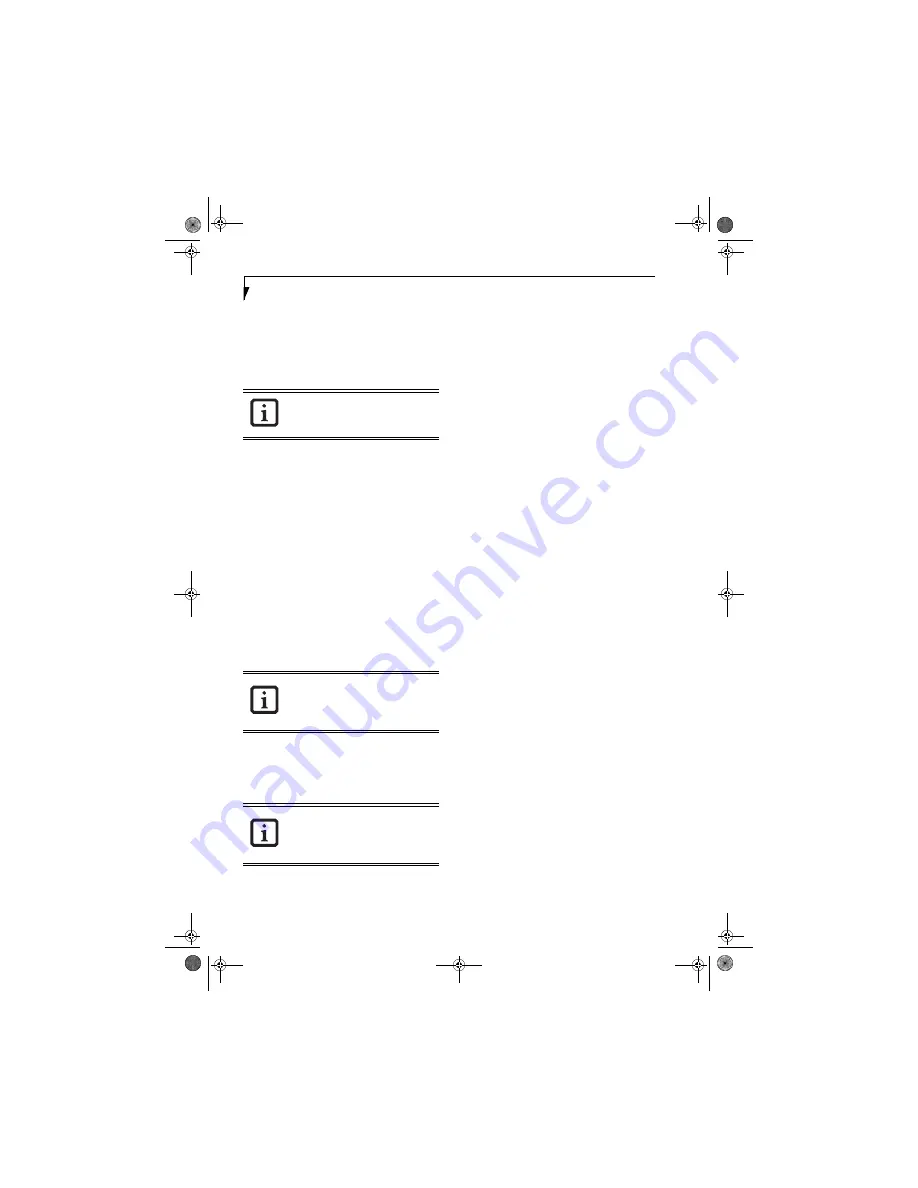
30
L i f e B o o k N S e r i e s N o t e b o o k – S e c t i o n T h r e e
BIOS Guide
A guide to your LifeBook notebook’s BIOS is available
online. Please visit our service and support web site at
http://www.computers.us.fujitsu.com/support. Once
there, select Notebooks under User’s Guides in the side
bar. Select LifeBook BIOS Guides from the pull-down
menu for your LifeBook model.
BOOTING THE SYSTEM THE FIRST TIME
We strongly recommend that you not attach any external
devices or put a DVD/CD in your drive until you have
gone through the initial power-on sequence.
When you turn on your LifeBook notebook for the first
time, it will display a Fujitsu logo on the screen. If you
do nothing the system will load the operating system,
and then the Windows Welcome will begin.
Designed to accommodate the needs of many users, in
many countries, Windows needs to be configured the
first time you use it. Windows has two parts:
■
Getting Started: You have the opportunity to review
the Windows License Agreement, to enter custom
information for your system, and to set up your
modem so that your LifeBook notebook will be
prepared to dial out.
■
Registration: Easy online registration for Windows
with Microsoft.
GETTING STARTED
Read the instructions on the screens carefully and fill in
the information as directed. You will be asked to read the
Windows End User License Agreement. When you finish,
you must accept or reject the terms of the agreement.
You will then be asked for such items as the language you
wish to use, the country in which you live, your first and
last name, and about how you dial out from where you
will be using your notebook. For the modem settings,
enter your current location information where you will
be using your notebook. If you are not connected to a
phone line and plan to register at a later time, you may
click the
Skip
button.
Once you have set up your LifeBook notebook to dial
out, Windows will make a free telephone call to test the
settings. If the call is unsuccessful, you will be returned
to the phone settings page where you may try to fix
them. If you are unable to fix the settings please contact
Fujitsu Service and Support.
(See Fujitsu Contact Infor-
mation on page 3 for more information)
If you would
simply like to move on, and register at a later time, you
may click the
Skip
button.
Windows Registration
If your connection is successful, you will receive an
acknowledgement from Microsoft that your registration
was successful.
WINDOWS PRODUCT ACTIVATION
If your system has Windows XP as an operating system,
it has
already
been pre-installed and pre-activated when
you receive the system.
In the event you need to re-install Windows XP (e.g.,
after making significant configuration changes), it may
be necessary to reactivate the operating system. To do so,
use the following information.
■
After re-installing Windows XP, you have thirty days to
activate it. Product activation ensures that you are the
authorized owner of the operating system.
■
Until you activate the product, you will be prompted
whenever you turn on the system that activation is
required. Follow the on-screen directions to activate
your operating system. The product only needs to be
activated once, unless significant hardware changes are
made to your system.
■
Note that Product Activation and Registration are not
the same thing. Registration is optional, whereas Prod-
uct Activation is a required procedure.
REGISTERING YOUR LIFEBOOK NOTEBOOK
How do I register my LifeBook notebook?
To register your LifeBook notebook, visit our Web site
at: http://www.computers.us.fujitsu.com/support.
INSTALLING CLICK ME!
The first time you boot up your system, you will see an
icon called Click Me! in the Start folder. When you click
the Click Me! icon, your system will automatically build
the icon tray in the bottom right of the screen. These
icons provide links to utilities that you will frequently
access.
If your data security settings require it, you
may be asked for a password before the
BIOS main menu will appear.
You may click Cancel at any time within
this process to shut down Windows. You
may restart this process at any time in the
future, but you must complete it in order
to use your computer.
If you reject the terms of the License
Agreement you will be returned to the
beginning of the Windows Welcome Pro-
cess, even if you shut your notebook
down and start it up again.
N3510.book Page 30 Monday, April 25, 2005 9:05 AM
Содержание Lifebook N3511
Страница 6: ...L i f e B o o k N S e r i e s N o t e b o o k 4 N3510 book Page 4 Monday April 25 2005 9 05 AM ...
Страница 7: ...1 1 Preface N3510 book Page 1 Monday April 25 2005 9 05 AM ...
Страница 8: ...2 L i f e B o o k N S e r i e s N o t e b o o k N3510 book Page 2 Monday April 25 2005 9 05 AM ...
Страница 11: ...5 2 Getting to Know Your Computer N3510 book Page 5 Monday April 25 2005 9 05 AM ...
Страница 31: ...25 3 Getting Started N3510 book Page 25 Monday April 25 2005 9 05 AM ...
Страница 39: ...33 4 User Installable Devices and Media N3510 book Page 33 Monday April 25 2005 9 05 AM ...
Страница 53: ...47 5 Using the Integrated Wireless LAN Optional device N3510 book Page 47 Monday April 25 2005 9 05 AM ...
Страница 67: ...61 6 Troubleshooting N3510 book Page 61 Monday April 25 2005 9 05 AM ...
Страница 81: ...75 7 Care and Maintenance N3510 book Page 75 Monday April 25 2005 9 05 AM ...
Страница 87: ...81 8 Specifications N3510 book Page 81 Monday April 25 2005 9 05 AM ...
Страница 94: ...88 L i f e B o o k N S e r i e s N o t e b o o k N3510 book Page 88 Monday April 25 2005 9 05 AM ...
Страница 95: ...89 9 Glossary N3510 book Page 89 Monday April 25 2005 9 05 AM ...
Страница 102: ...96 L i f e B o o k N S e r i e s N o t e b o o k S e c t i o n N i n e N3510 book Page 96 Monday April 25 2005 9 05 AM ...
Страница 106: ...100 L i f e B o o k N S e r i e s N o t e b o o k N3510 book Page 100 Monday April 25 2005 9 05 AM ...
















































