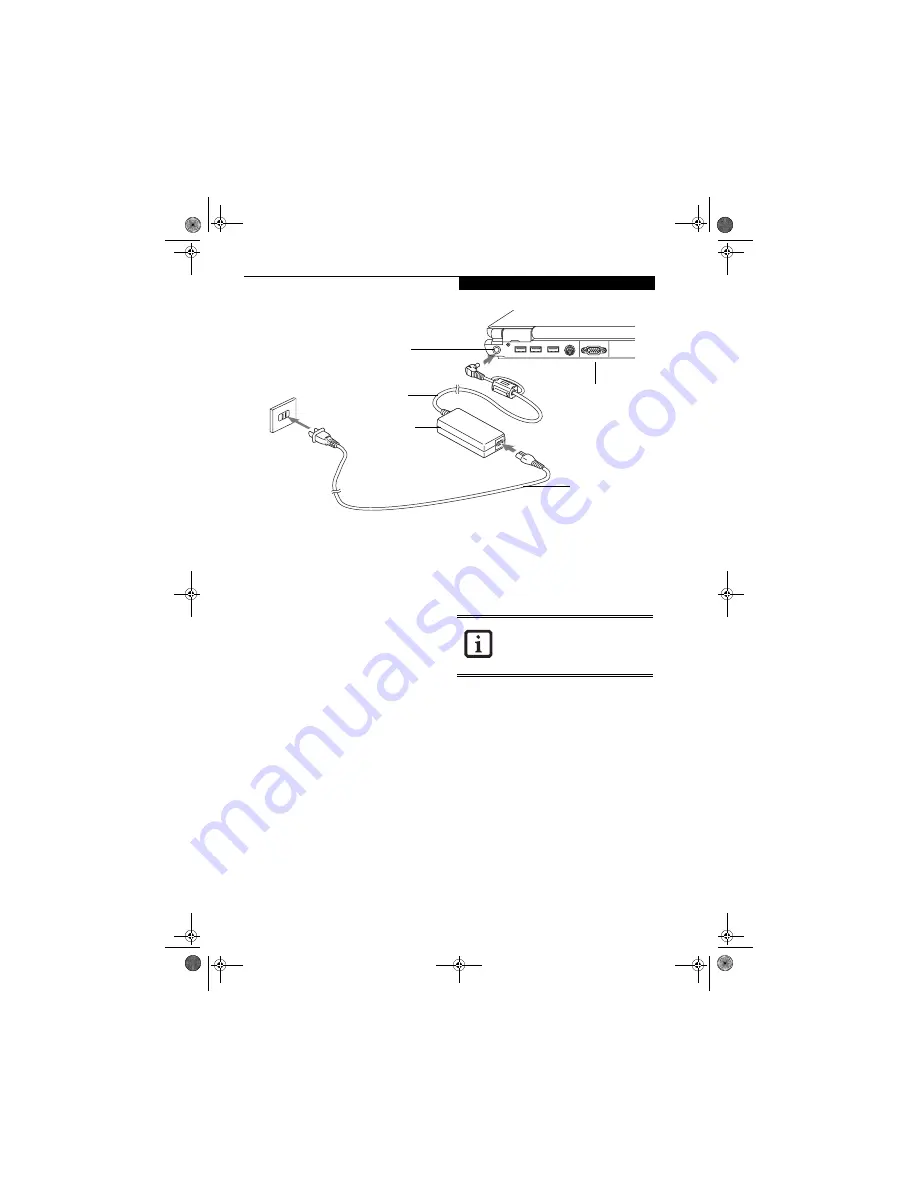
27
P o w e r S o u r c e s
Figure 3-1. Connecting the AC Adapter
Power Sources
Your LifeBook notebook has three possible power
sources: a primary Lithium ion battery, an AC adapter or
an optional Auto/Airline adapter.
CONNECTING THE POWER ADAPTERS
The AC adapter or optional Auto/Airline adapter
provides power for operating your LifeBook notebook
and charging the batteries.
Connecting the AC Adapter
1. Plug the DC output cable into the DC power jack
of your LifeBook notebook.
(Figure 3-1)
2. Plug the AC adapter into an AC electrical outlet.
Connecting the Optional Auto/Airline Adapter
1. Plug the DC output cable into the DC power jack
on your LifeBook notebook.
2. Plug the Auto/Airline adapter into the cigarette
lighter of an automobile with the ignition key in
the On or Accessories position.
OR
3. Plug the Auto/Airline adapter into the DC power
jack on an airplane seat.
Switching from AC Adapter Power or the
Auto/Airline Adapter to Battery Power
1. Be sure that you have a charged battery installed.
2. Remove the AC adapter or the Auto/Airline adapter.
Your notebook will automatically switch from DC
power to battery power
.
AC Cable
AC Adapter
DC Power Jack
DC Output Cable
System Rear
The Lithium ion battery is not charged
upon purchase. Initially, you will need to
connect either the AC adapter or the
Auto/Airline adapter to use your LifeBook
notebook while the battery charges.
N3510.book Page 27 Monday, April 25, 2005 9:05 AM
Содержание Lifebook N3511
Страница 6: ...L i f e B o o k N S e r i e s N o t e b o o k 4 N3510 book Page 4 Monday April 25 2005 9 05 AM ...
Страница 7: ...1 1 Preface N3510 book Page 1 Monday April 25 2005 9 05 AM ...
Страница 8: ...2 L i f e B o o k N S e r i e s N o t e b o o k N3510 book Page 2 Monday April 25 2005 9 05 AM ...
Страница 11: ...5 2 Getting to Know Your Computer N3510 book Page 5 Monday April 25 2005 9 05 AM ...
Страница 31: ...25 3 Getting Started N3510 book Page 25 Monday April 25 2005 9 05 AM ...
Страница 39: ...33 4 User Installable Devices and Media N3510 book Page 33 Monday April 25 2005 9 05 AM ...
Страница 53: ...47 5 Using the Integrated Wireless LAN Optional device N3510 book Page 47 Monday April 25 2005 9 05 AM ...
Страница 67: ...61 6 Troubleshooting N3510 book Page 61 Monday April 25 2005 9 05 AM ...
Страница 81: ...75 7 Care and Maintenance N3510 book Page 75 Monday April 25 2005 9 05 AM ...
Страница 87: ...81 8 Specifications N3510 book Page 81 Monday April 25 2005 9 05 AM ...
Страница 94: ...88 L i f e B o o k N S e r i e s N o t e b o o k N3510 book Page 88 Monday April 25 2005 9 05 AM ...
Страница 95: ...89 9 Glossary N3510 book Page 89 Monday April 25 2005 9 05 AM ...
Страница 102: ...96 L i f e B o o k N S e r i e s N o t e b o o k S e c t i o n N i n e N3510 book Page 96 Monday April 25 2005 9 05 AM ...
Страница 106: ...100 L i f e B o o k N S e r i e s N o t e b o o k N3510 book Page 100 Monday April 25 2005 9 05 AM ...






























