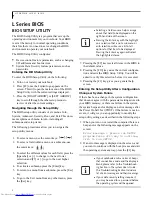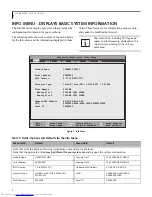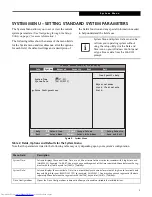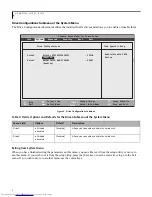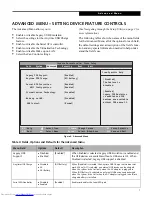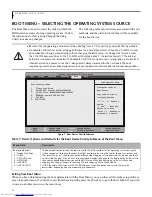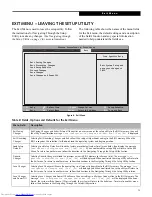9
SECURITY MENU – SETTING THE SECURITY FEATURES
The Security menu allows you to set up the data security features of your notebook to fit operating needs and to view
the current data security configuration.
(See Navigating through the Setup Utility on page 2 for more information.)
The following tables show the names of the menu fields for the Security Menu and its submenus, all the options for
each field, the default settings and a description of the field's function and any special information needed to help
understand the field's use. The default condition is no passwords required and no write protection.
Figure 5. Security Menu
Remember your passwords!
If you set and forget your User and Master hard disk passwords, Fujitsu
America will not be able to reset it. You may lose data and have to replace your system board or hard disk
drive.
WARNING. VERY IMPORTANT
if your hard disk drive is protected using a Full Disk Encryption (FDE)
"engine". FDE encrypts all data as it is written to the hard drive. When data is retrieved from the hard
drive, it is decrypted by the same engine.
If you forget your hard disk security password on a system with
FDE,
all data and applications on the hard drive will remain encrypted and will effectively be lost
.
Be
sure to remember your hard disk password.
Entering a password incorrectly 3 times in a row causes the keyboard and mouse to be locked out and
[System Disabled] to be displayed. If this occurs, restart the computer by turning off and on the power
with the power switch and use the correct password on reboot.
If you make an error when re-entering the password a Warning will be displayed. To try again press
[Enter], then retype the password, or press [Esc] to abort the password process.
If the Password on Boot is Disabled you will not have to type your password upon resuming the system
from the Suspend or Save-to-Disk modes. Power Management Security will work only if Password boot
is enabled.
Phoenix SecureCore(tm) Tiano Setup
F1
Help
ESC
Exit
Select Item
Select Menu
-/Space
Enter
F9
Setup
Defaults
F10
Save and Exit
Change Values
Select Sub-Menu
Item Specific Help
Info System Advanced
Security
Boot Exit
Press <Enter> key to
set Supervisor
Password to enable
any password features.
Then password entry is
required to enter BIOS
Setup.
Supervisor Password Is:
Clear
User Password Is:
Clear
Set Supervisor Password
[
Enter
]
Set User Password
[Enter]
Password on Boot:
[Disabled]
Hard Disk Security
S e c u r i t y M e n u