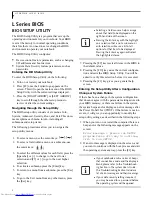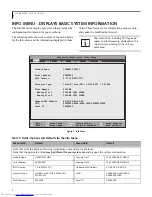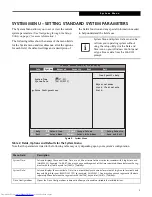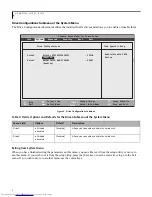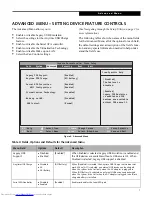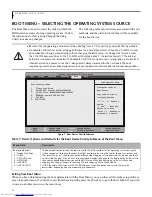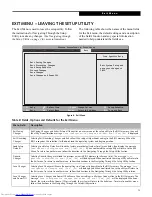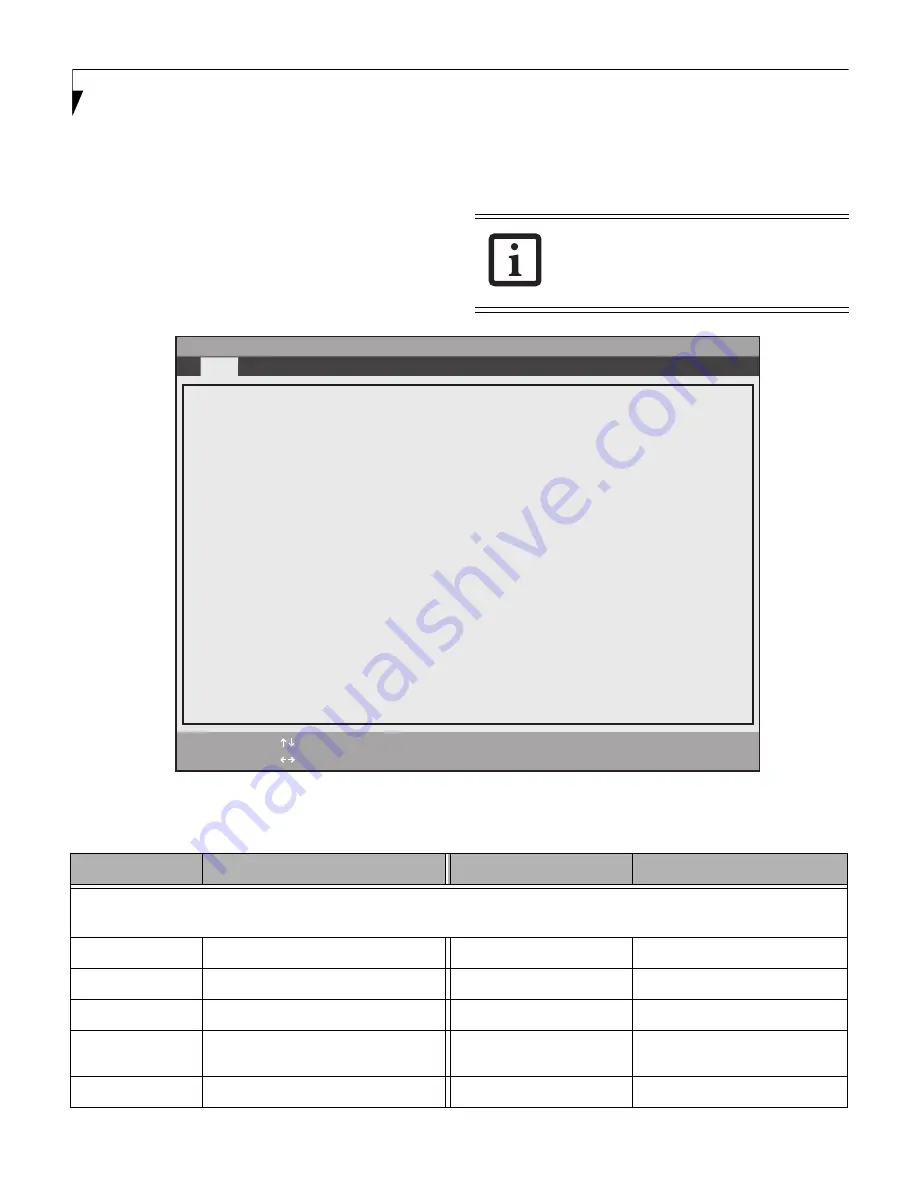
4
L I F E B O O K L H 5 3 1 B I O S
INFO MENU - DISPLAYS BASIC SYSTEM INFORMATION
The Info Menu is a display only screen that provides the
configuration information for your notebook.
The following table shows the names of the menu fields
for the Info menu and the information displayed in those
fields. These fields are for information purposes only,
and cannot be modified by the user.
Figure 1. Info Menu
The information, including CPU type and
speed, and total memory, displayed on this
screen varies according to the unit you
purchased.
Table 1: Fields, Options and Defaults for the Info Menu
Menu Field
Default
Menu Field
Default
Note that all of the fields on this screen are display only and are for reference.
Note that the parameters listed
may be different for your system
, depending upon the system configuration.
Product Name:
LIFEBOOK LH531
Memory Slot 1:
2048 MB DDR3 SDRAM
Serial Number:
XXXXXXXX
Memory Slot 2:
2048 MB DDR3 SDRAM
BIOS Version:
1.0 (XX/XX/2011)
Onboard MAC Address:
XX-XX-XX-XX-XX-XX
Processor Type:
Intel(R) Core(TM) i5-2520M CPU
@ 2.50GHz
UUID:
XXXXXXXX-XXXX0XXXX-
XXXXXXXXXXXX
Total Memory:
4096 MB
Panel ID:
XXXXXXXX
Phoenix SecureCore(tm) Tiano Setup
F1
Help
ESC
Exit
Select Item
Select Menu
-/Space
Change Values
Enter
Select
►
Sub-Menu
F9
Setup
Defaults
F10
Save and Exit
Info
System Advanced Security Boot Exit
Product Name:
LIFEBOOK LH531
Serial Number:
XXXXXXXX
BIOS Version:
X.0X (XX/XX/2011)
Processor Type:
Intel(R) Core(TM) i5-2520M CPU @ 2.50GHz
Total Memory:
4096 MB
Memory Slot 1:
2048 MB DDR3 SDRAM
Memory Slot 2:
2048 MB DDR3 SDRAM
Onboard MAC Address:
XX-XX-XX-XX-XX-XX
UUID:
XXXXXXXX-XXXX-XXXX-XXXX-XXXXXXXXXXXX
Panel ID:
XXXXXXXX