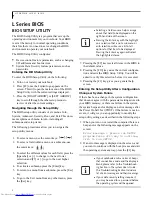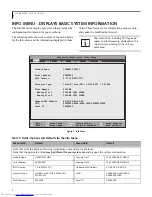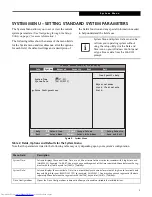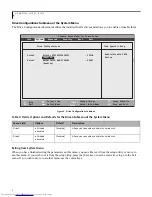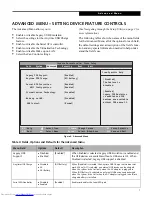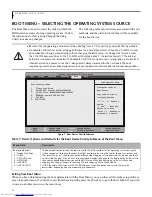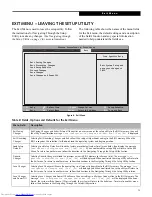11
Hard Disk Security Submenu of the Security Menu
The Hard Disk Security submenu is for configuring hard disk security features.
Figure 6. Hard Disk Security Submenu
Table 6: Fields, Options and Defaults for the Hard Disk Security Submenu of the Security Menu
Menu Field
Options
Default
Description
Drive0 Password Is:
___
Clear
Display-only. Default is Clear. When the Drive0 Password has been set, the field
changes to Set. When this password is set, the primary hard disk drive cannot be
used in another system unless the password is entered.
Set Drive0 Password
___
[Enter]
Sets, changes or cancels the Drive0 Master Password. The Drive0 Master Pass-
word may be up to seven characters long and must include only letters or num-
bers (no symbols). Passwords are NOT case-sensitive. When a Drive0 Password is
set, it must be used to access the hard drive if it is used in another system. Note
that the password will not take effect until the system has been rebooted.
The
Master Password does not provide security; it simply allows the user to set the
User Password, which provides true security.
Password Entry on
Boot:
Disabled
Enabled
[Enabled]
When set to disabled, entry of a Hard Disk Password is not required before OS
boot. (The hard disk is still password-protected without password entry.)
Phoenix SecureCore(tm) Tiano Setup
F1
Help
ESC
Exit
Select Item
Select Menu
-/Space
Enter
F9
Setup
Defaults
F10
Save and Exit
Change Values
Select Sub-Menu
Item Specific Help
Info System Advanced
Security
Boot Exit
Configure hard disk
Hard Disk Security
Drive0 Paasword Is:
Clear
Set Drive0 Password
[Enter]
Password Entry on Boot:
[Enabled]
security feature.
S e c u r i t y M e n u