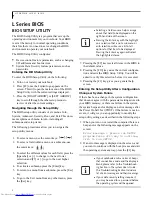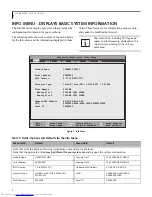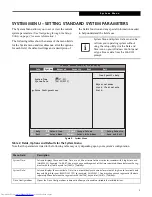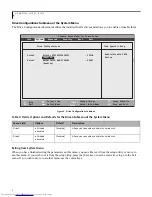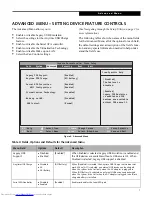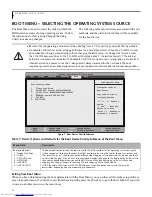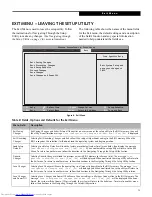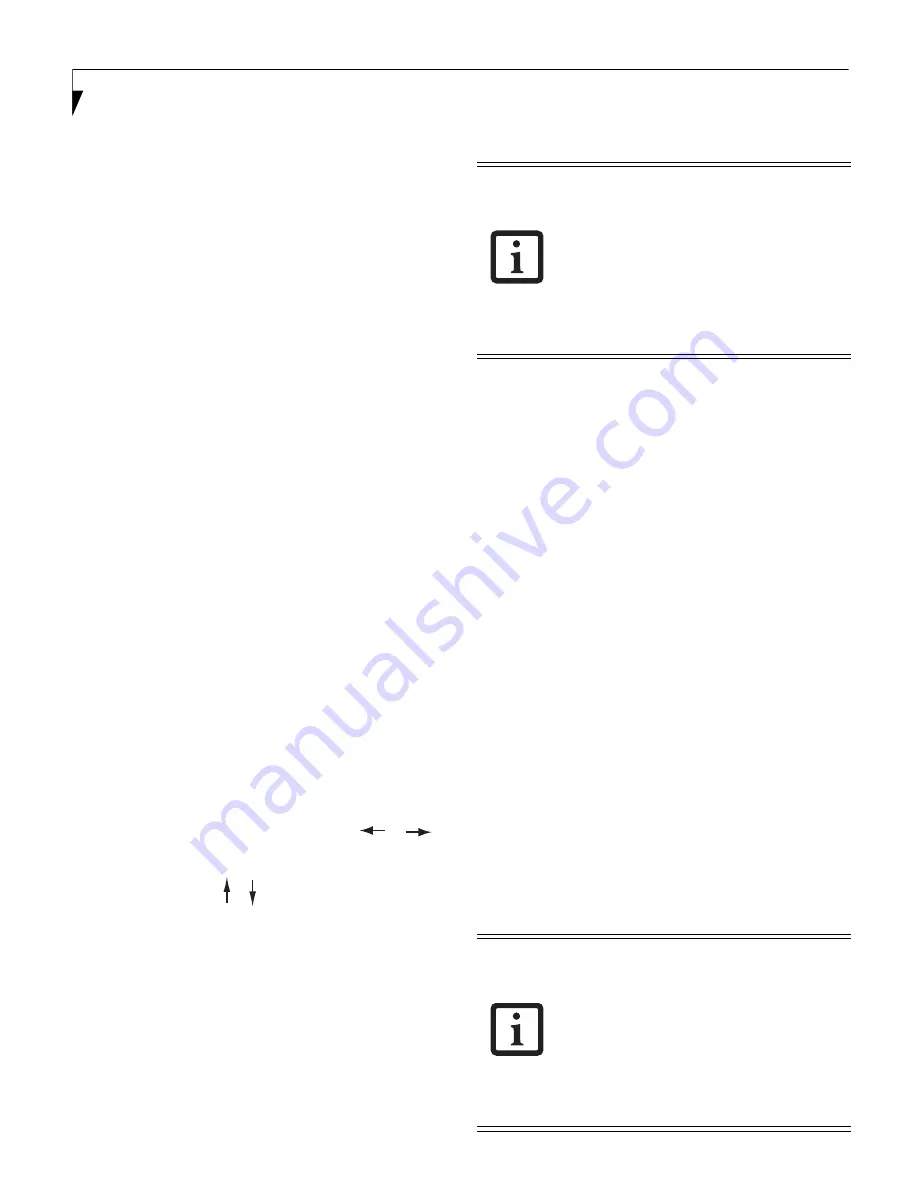
2
L I F E B O O K L H 5 3 1 B I O S
L Series BIOS
BIOS SETUP UTILITY
The BIOS Setup Utility is a program that sets up the
operating environment for your notebook. Your BIOS
is set at the factory for normal operating conditions,
therefore there is no need to set or change the BIOS
environment to operate your notebook.
The BIOS Setup Utility configures:
•
Device control feature parameters, such as changing
I/O addresses and boot devices.
•
System Data Security feature parameters, such as
passwords.
Entering the BIOS Setup Utility
To enter the BIOS Setup Utility, do the following:
1. Turn on or restart your notebook.
2. Press [F2] once the Fujitsu logo appears on the
screen. This will open the main menu of the BIOS
Setup Utility with the current settings displayed.
3. Press the [RIGHT ARROW] or [LEFT ARROW]
key to scroll through the other setup menus to
review or alter the current settings.
Navigating through the Setup Utility
The BIOS setup utility consists of six menus: Info,
System, Advanced, Security, Boot, and Exit. This docu-
ment explains each menu in turn, including all
submenus and setup items.
The following procedures allow you to navigate the
setup utility menus:
1. To select a menu, use the cursor keys:
2. To select a field within a menu or a submenu, use
the cursor keys:
3. To select the different values for each field, press the
[Spacebar] or [+] to change to the next lower
selection and [F5] or [-] to go to the next higher
selection.
4. To activate a submenu press the [Enter] key.
5. To return to a menu from a submenu, press the [Esc]
key.
6. To go to the Exit menu from any other menu, press
the [Esc] key.
7. Pressing the [F9] key resets all items in the BIOS to
the default values.
8. Pressing the [F10] key saves the current configura-
tion and exits the BIOS Setup Utility. You will be
asked to verify this selection before it is executed.
9. Pressing the [F1] key gives you a general help
screen.
Entering the Setup Utility After a Configuration
Change or System Failure
If there has been a change in the system configuration
that does not agree with the parameter settings stored in
your BIOS memory, or there is a failure in the system,
the system beeps and/or displays an error message after
the Power On Self Test (POST). If the failure is not too
severe, it will give you an opportunity to modify the
setup utility settings, as described in the following steps:
1. When you turn on or restart the computer there is a
beep and/or the following message appears on the
screen:
Error message - please run SETUP
program Press <F1> key to continue,
<F2> to run SETUP
2. If an error message is displayed on the screen, and
you want to continue with the boot process and start
the operating system anyway, press the [F1] key.
[ ], [ ].
[ ], [ ].
Selecting a field causes a help message
about that field to be displayed on the
right-hand side of the screen.
Pressing the Enter key with the highlight
on a selection that is not a submenu or
auto selection will cause a list of all
options for that item to be displayed.
Pressing the Enter key again will select
the highlighted choice.
If your notebook emits a series of beeps
that sounds like a code and the display is
blank, please refer to the Troubleshoot-
ing Section in the system User’s Guide.
The Troubleshooting Section includes a
list of error messages and their meanings.
If your data security settings require it,
you may be asked for a password before
the operating system will be opened.