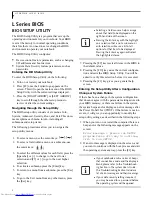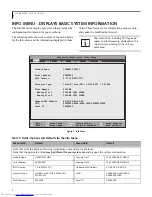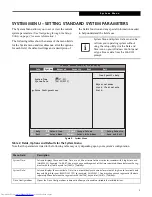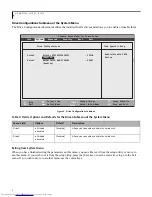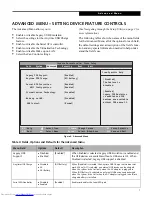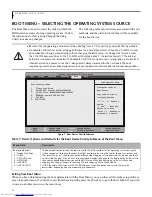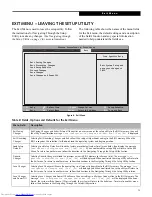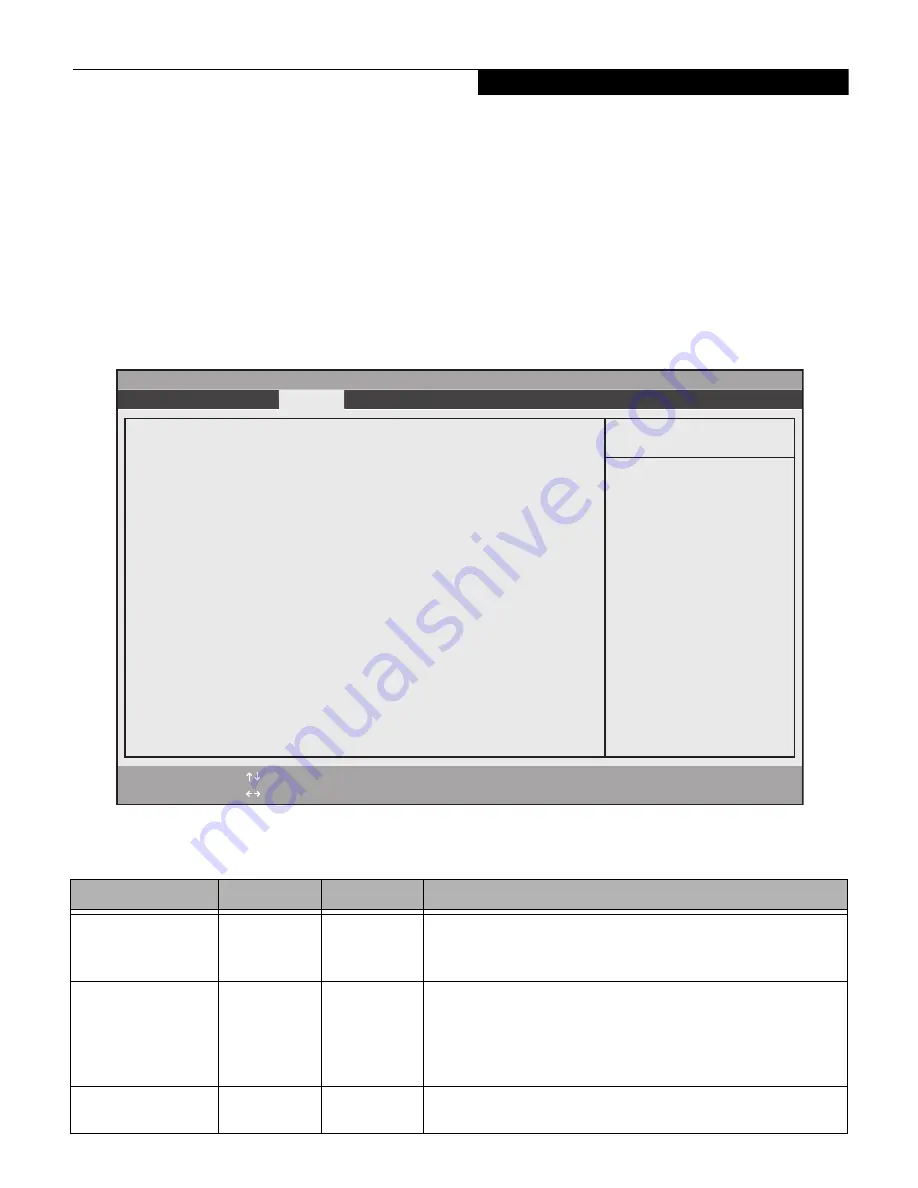
7
ADVANCED MENU – SETTING DEVICE FEATURE CONTROLS
The Advanced Menu allows you to:
•
Enable or disable Legacy USB Emulation
•
Select the settings for the Anytime USB Charge
feature.
•
Enable or disable the Serial ATA controller.
•
Enable or disable the Virtualization Technology.
•
Enable or disable Wake up on LAN.
•
Select the Fan Control settings.
(See Navigating through the Setup Utility on page 2 for
more information.)
The following tables show the names of the menu fields
for the Advanced Menu, all of the options for each field,
the default settings and a description of the field’s func-
tion and any special information needed to help under-
stand the field’s use.
Figure 4. Advanced Menu
Table 4: Fields, Options and Defaults for the Advanced Menu
Menu Field
Options
Default
Description
Legacy USB
Support:
Disabled
Enabled
[Enabled]
When Enabled is selected, Legacy USB Emulation is enabled and
the USB devices are available without a USB-aware OS. When
Disabled is selected, Legacy USB support is disabled.
Anytime USB Charge:
Disabled
AC
AC/Battery
[AC/Battery]
When [Disabled] is selected, the Anytime USB Charge feature does not
work. When [AC] is selected, an external USB device can be charged
when the system is shut off only when the AC adapter is plugged in.
When [AC/Battery] is selected, an external USB device can be charged
when the system is shut off when the AC adapter is plugged in and/or a
charged battery is installed.
Serial ATA Controller:
Disabled
Enabled
[Enabled]
Enables or disables the Serial ATA port.
Phoenix SecureCore(tm) Tiano Setup
F1
Help
ESC
Exit
Select Item
Select Menu
-/Space
Enter
F9
Setup
Defaults
F10
Save and Exit
Change Values
Select Sub-Menu
Item Specific Help
Info System
Advanced
Security Boot Exit
Legacy USB Support:
[Enabled]
Anytime USB Charge:
[AC/Battery]
Serial ATA Controller:
[Enabled]
AHCI Configuration:
[Enabled]
Virtualization Technology:
[Disabled]
Wake up on LAN:
[Disabled]
[Disabled]
The feature is
disabled.
[Enabled]
Legacy USB Emulation
is enabled and USB
devices are available
without USB aware OS.
FAN Control:
[Normal]
A d v a n c e d M e n u