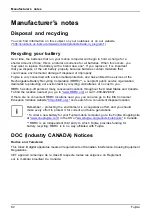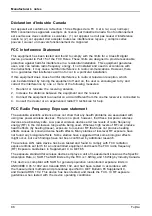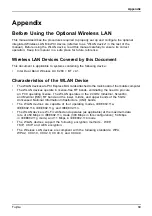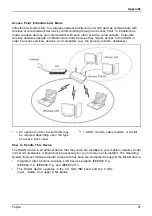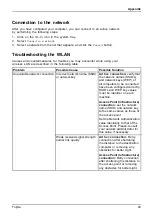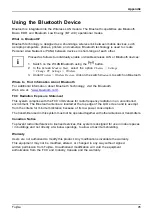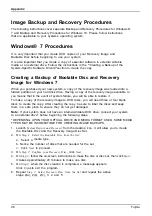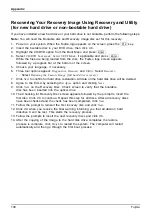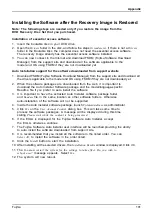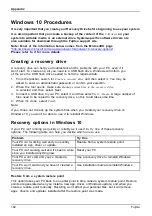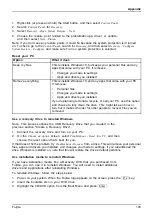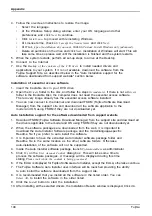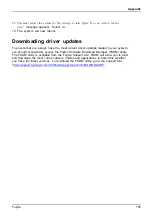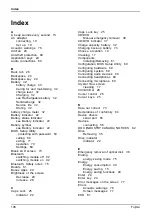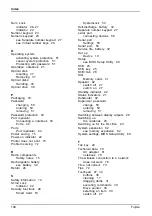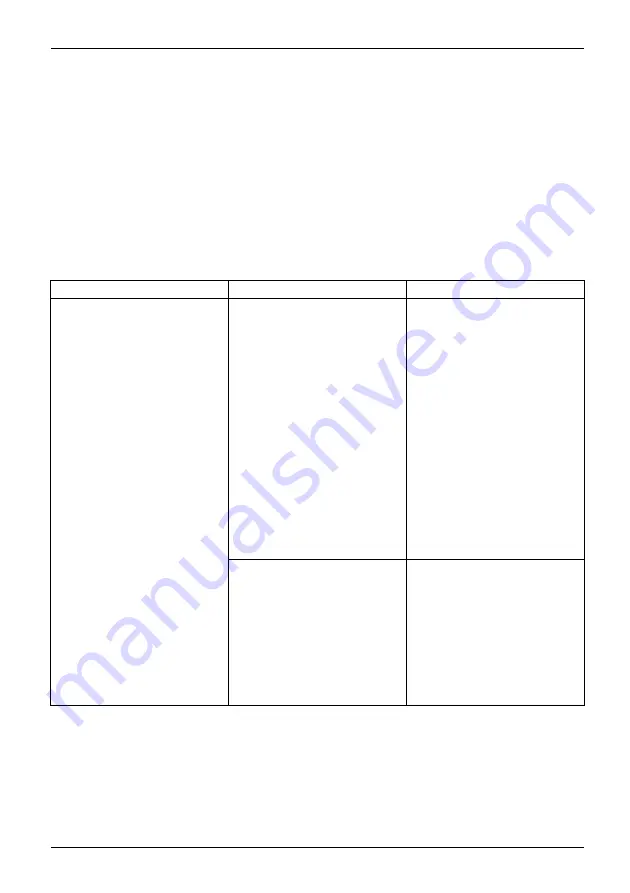
Appendix
Connection to the network
After you have con
fi
gured your computer, you can connect to an active network
by performing the following steps:
1. Click on the
WLAN
icon in the system tray.
2. Select
Connect to a network
.
3. Select a network from the list that appears, and click the
Connect
button.
Troubleshooting the WLAN
Causes and countermeasures for troubles you may encounter while using your
wireless LAN are described in the following table.
Problem
Possible Cause
Possible Solution
Incorrect network name (SSID)
or network key
Ad hoc connection:
verify that
the network names (SSID’s)
and network keys (WEP) of
all computers to be connected
have been con
fi
gured correctly.
SSID’s and WEP key values
must be identical on each
machine.
Access Point (Infrastructure)
connection:
set the network
name (SSID) and network key
to the same values as those of
the access point.
Set the Network Authentication
value identically to that of the
Access Point. Please consult
your network administrator for
this value, if necessary.
Unavailable network connection
Weak received signal strength
and/or link quality
Ad hoc connection:
Retry
connection after shortening
the distance to the destination
computer or removing any
obstacles for better sight.
Access Point (Infrastructure)
connection:
Retry connection
after shortening the distance to
the access point or removing
any obstacles for better sight.
Fujitsu
93