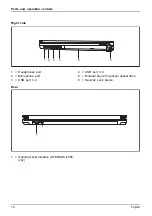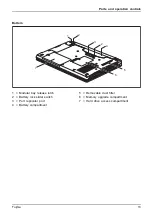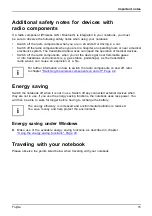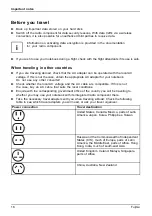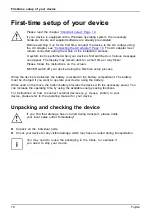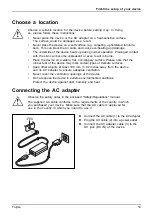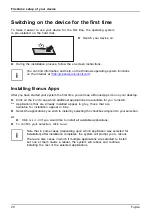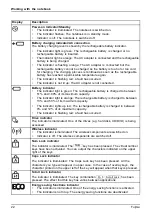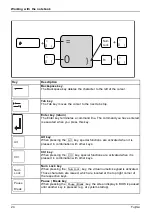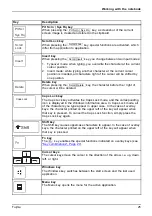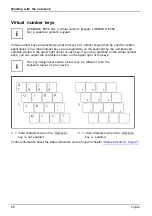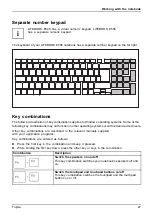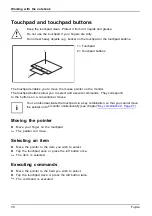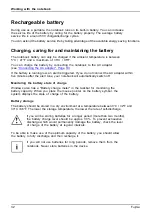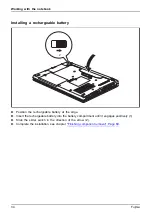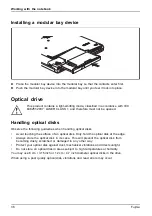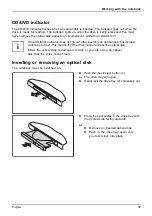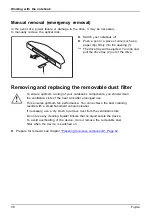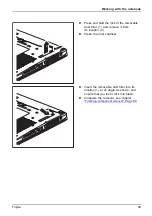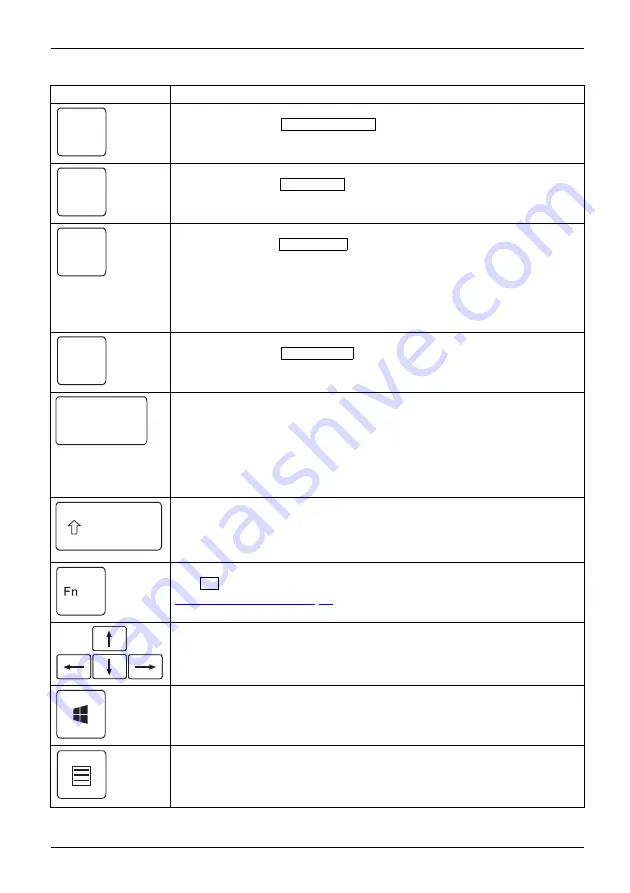
Working with the notebook
Key
Description
Prt Scr
Sys Rq
Prt Scrn | Sys Rq key
When pressing the
Prt Scrn | Sys Rq
key, a screenshot of the current
screen image is created and stored in the clipboard.
Scroll
Lock
Scroll Lock key
When pressing the
Scroll Lock
key, special functions are activated, which
differ from application to application.
Insert
Insert key
When pressing the
Scroll Insert
key, you change between two input modes:
1. Typeover mode: when typing, you overwrite the character at the current
cursor position.
2. Insert mode: while typing, another character at the current cursor
position is inserted, all characters right of the cursor will be shifted by
one position.
Delete
Delete key
When pressing the
Scroll Delete
key, the character before the / right of
the cursor will be deleted.
Caps Lock
Caps Lock key
The Caps Lock key activates the Caps Lock mode, and the corresponding
icon is displayed in the Windows information area. In Caps Lock mode, all
of the characters you type appear in upper case. In the case of overlay
keys, the character printed on the upper left of the key will appear when
that key is pressed. To cancel the Caps Lock function, simply press the
Caps Lock key again.
CapsLockkey
CapsLock
Shift
Shift key
The Shift key causes uppercase characters to appear. In the case of overlay
keys, the character printed on the upper left of the key will appear when
that key is pressed.
Shiftkey
Shift
Fn key
The
Fn
key enables the special functions indicated on overlay keys (see
Fnkey
Cursor keys
The cursor keys move the cursor in the direction of the arrow, i.e. up, down,
left, or right.
Cursorkeys
Cursorcontrol
Windows key
The Windows key switches between the start screen and the last used
application.
Windowskey
Menu key
The Menu key opens the menu for the active application.
Fujitsu
25