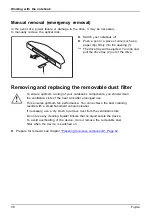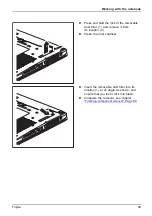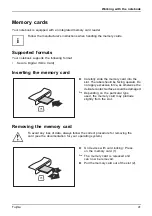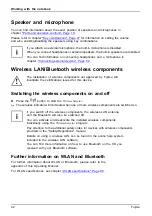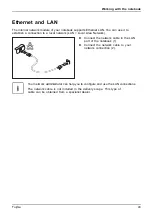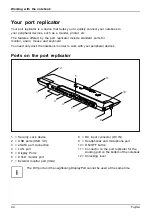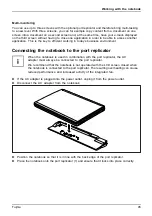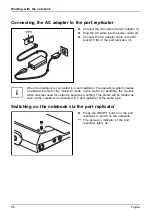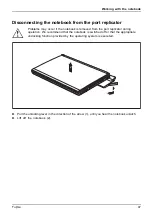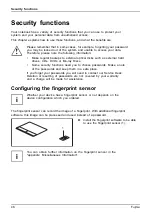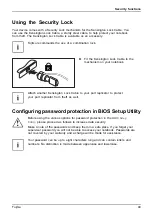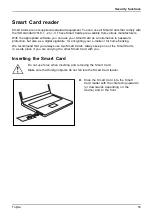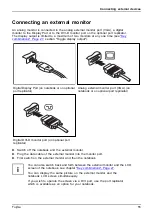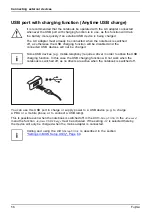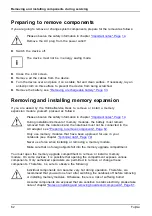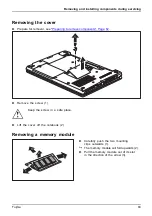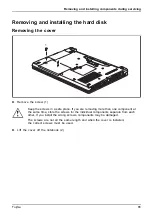Security functions
Trusted Platform Module - TPM (device dependent)
TPM
Trusted PlatformModule
To use the TPM, you must enable the TPM in the
BIOS Setup
before the software
is installed
. The condition for this is that you have assigned at least the supervisor
password (see
).
Enabling TPM
•
Requirement: You have assigned a supervisor password (see
►
Call BIOS Setup and select the
Security
menu.
►
Mark the
TPM (Security Chip) Setting
fi
eld and press the Enter key.
►
Select the
"Security Chip" "Enabled"
entry to enable the TPM
Once you have enabled the TPM by rebooting, the
Clear Security Chip
menu item appears.
If the TPM was already in use, you can use
Clear Security Chip
to clear the holder in the
TPM. With
Enabled
, all secret keys (e.g. SRK - Storage Root Keys, AIK - Attestation
Identity Keys etc.) generated by applications are deleted.
Take note that you can then no longer access the data you have
encrypted on the holder-based keys!
►
Select the
Exit Saving Changes
option in the Exit menu.
►
Press the Enter key and select
Yes
.
The notebook restarts and the TPM is switched on after the reboot.
Disabling TPM
•
Requirement: You have assigned a supervisor password (see
►
Call BIOS Setup and select the
Security
menu.
►
Mark the
TPM (Security Chip) Setting
fi
eld and press the Enter key.
►
Select the
"Security Chip" "Disabled"
entry to deactivate the TPM.
►
From the
Exit
menu, choose the option
Exit Saving Changes
.
►
Press the Enter key and select
Yes
.
The notebook will now reboot with TPM deactivated.
52
Fujitsu