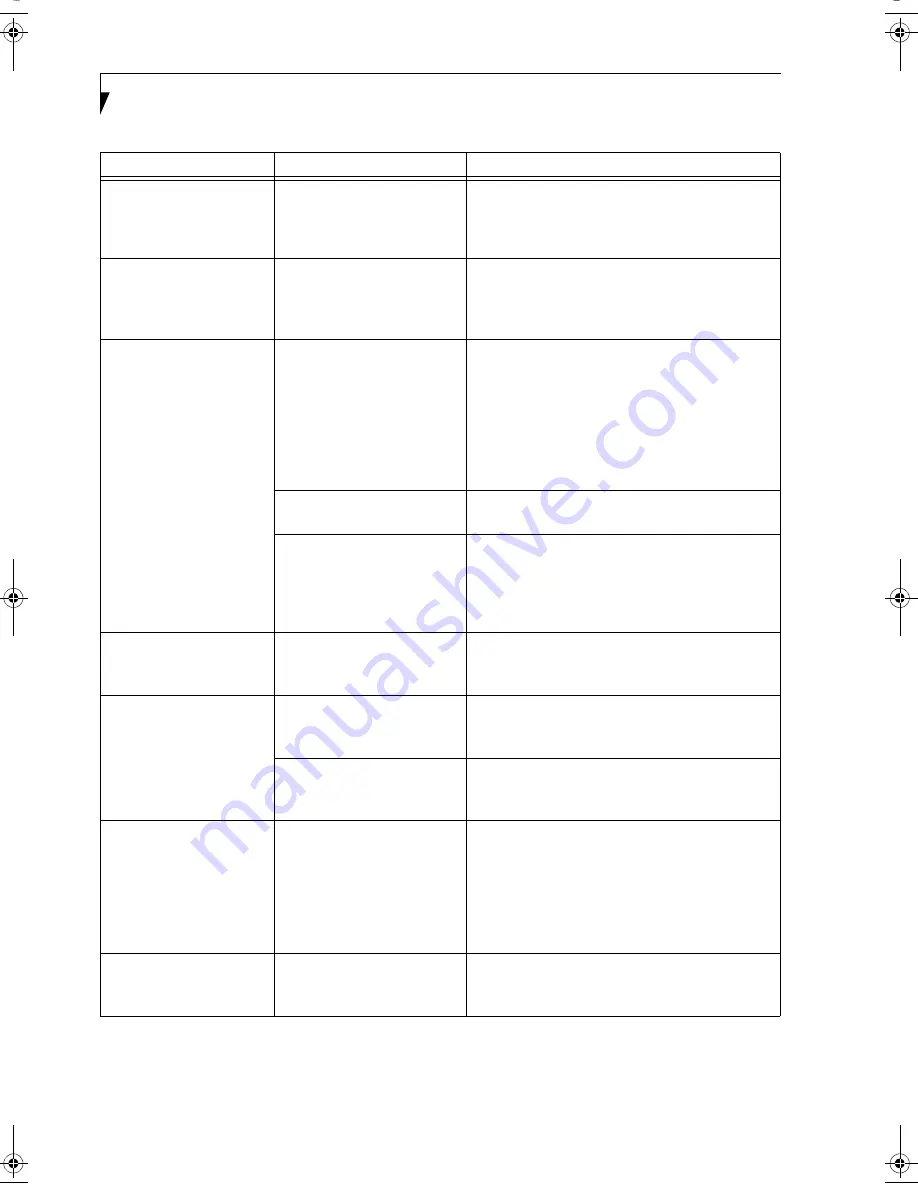
58
L i f e B o o k B S e r i e s – S e c t i o n F i v e
The notebook turned on
with a series of beeps and
your built-in display is
blank.
Power On Self Test (POST)
has detected a failure which
does not allow the display
to operate.
Contact your support representative.
Your system display won’t
turn on when the system is
turned on or when the
system has resumed.
The system may be password-
protected.
Check the status indicator panel to verify that the
Security icon is blinking. If it is blinking, enter your
password.
The display goes blank by
itself after you have been
using it.
The notebook has gone into
Video Timeout, Standby
Mode, or Hibernate Mode
because you have not used it
for a period of time.
Press any button on the keyboard, or move the
mouse to restore operation. If that fails, push the
Suspend/Resume button. Check your power
management settings, or close your applications
and go to the Power Savings menu of the setup
utility to adjust the timeout values to better suit
your operation needs.
See “BIOS Setup Utility” on
page 29.
Something is pushing on the
Closed Cover switch.
Check the Closed Cover switch.
(See figure 2-5 on
page 8 for location)
The power management time-
outs may be set for very short
intervals and you failed to
notice the display come on
and go off again.
Press any button on the keyboard, or move the mouse
to restore operation. If that fails, push the Suspend/
Resume button. (The display may be shut off by
Standby Mode, Auto Suspend or Video Timeout)
The Built-in Display does
not close.
A foreign object, such as a
paper clip, is stuck between the
display and the keyboard.
Remove all foreign objects from the keyboard.
The Built-in Display has
bright or dark spots.
If the spots are very tiny and
few in number, this is normal
for a large LCD display.
This is normal; do nothing.
If the spots are numerous or
large enough to interfere with
your operation needs.
Display is faulty; contact your support representa-
tive.
The application display
uses only a portion of your
screen and is surrounded
by a dark frame.
You are running an application
that does not support 800 x
600/1024 x 768 pixel resolution
display and display compres-
sion is enabled.
Display compression gives a clearer but smaller
display for applications that do not support 800 x
600/1024 x 768 pixel resolution. You can fill the
screen but have less resolution by changing your
display compression setting, (See the Video Features
submenu, located within the Advanced menu of the
BIOS.
See “BIOS Setup Utility” on page 29.
The Display is dark when
on battery power.
The BatteryAid default is set
on low brightness to
conserve power.
Press [Fn] + [F7] to increase brightness or double-
click on BatteryAid battery gauge and adjust Power
Control under battery settings.
Problem
Possible Cause
Possible Solutions
B Series.book Page 58 Thursday, September 26, 2002 11:01 AM
Содержание LifeBook B2620
Страница 2: ...L i f e B o o k B S e r i e s ...
Страница 6: ...L i f e B o o k B S e r i e s ...
Страница 7: ...1 1 Preface ...
Страница 8: ...2 L i f e B o o k B S e r i e s ...
Страница 10: ...4 L i f e B o o k B S e r i e s S e c t i o n O n e ...
Страница 11: ...5 2 Getting to Know Your LifeBook ...
Страница 12: ...6 L i f e B o o k B S e r i e s S e c t i o n T w o ...
Страница 30: ...24 L i f e B o o k B S e r i e s S e c t i o n T w o ...
Страница 31: ...25 3 Getting Started ...
Страница 32: ...26 L i f e B o o k B S e r i e s S e c t i o n T h r e e ...
Страница 41: ...35 4 User Installable Features ...
Страница 42: ...36 L i f e B o o k B S e r i e s S e c t i o n F o u r ...
Страница 55: ...49 5 Troubleshooting ...
Страница 56: ...50 L i f e B o o k B S e r i e s S e c t i o n F i v e ...
Страница 70: ...64 L i f e B o o k B S e r i e s S e c t i o n F i v e ...
Страница 71: ...65 6 Care and Maintenance ...
Страница 72: ...66 L i f e B o o k B S e r i e s S e c t i o n S i x ...
Страница 76: ...70 L i f e B o o k B S e r i e s S e c t i o n S i x ...
Страница 77: ...71 7 Specifications ...
Страница 78: ...72 L i f e B o o k B S e r i e s S e c t i o n S e v e n ...
Страница 83: ...77 8 Glossary ...
Страница 84: ...78 L i f e B o o k B S e r i e s S e c t i o n E i g h t ...
Страница 90: ...84 L i f e B o o k B S e r i e s S e c t i o n E i g h t ...
Страница 94: ...88 L i f e B o o k B S e r i e s ...
Страница 95: ...89 Appendix Integrated Wireless LAN User s Guide Optional Device ...
Страница 96: ...90 L i f e B o o k B S e r i e s A p p e n d i x ...
















































