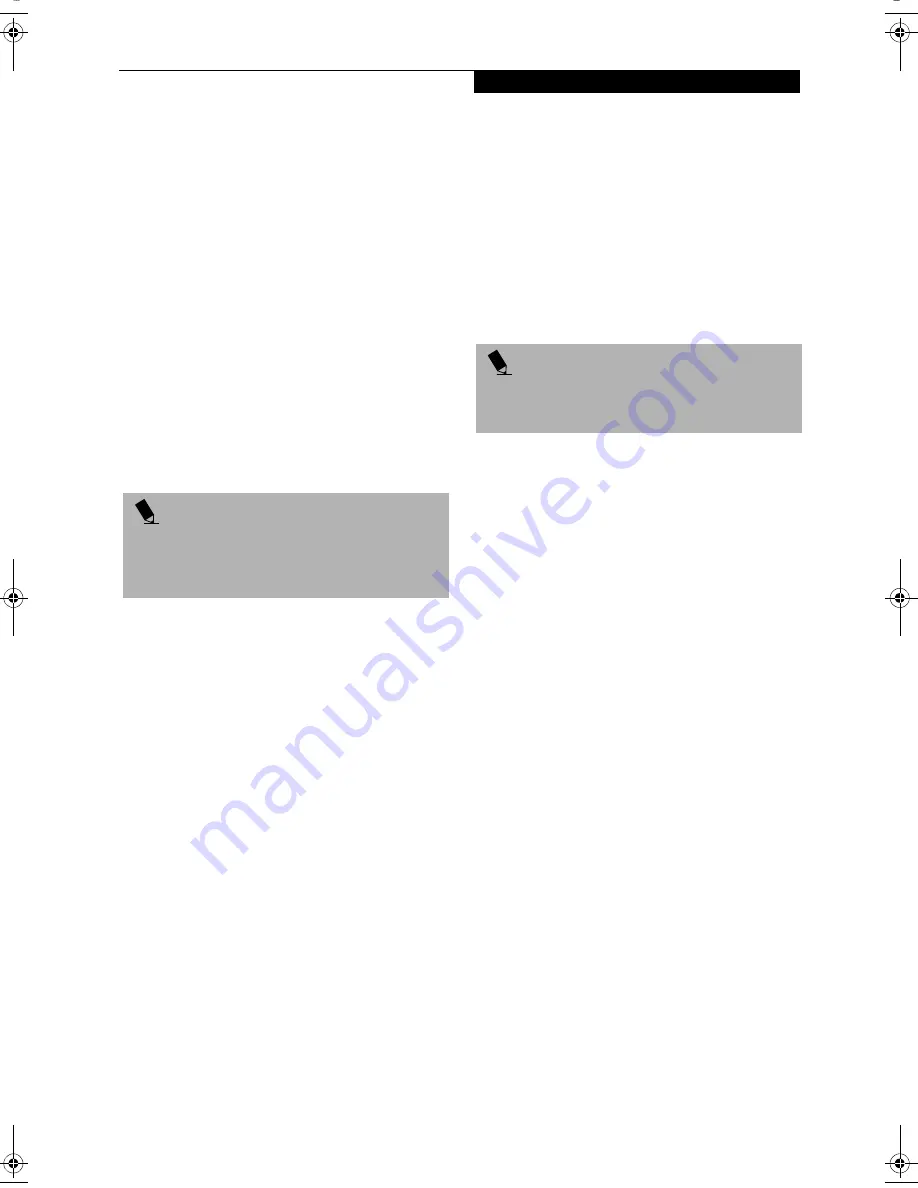
23
G e t t i n g t o K n o w Y o u r L i f e B o o k
The Internet tab is different. It comes set to launch your
Windows default Internet browser (Internet Explorer),
unless you have changed this in Windows. In order to
reconfigure it to launch another program follow these
easy steps:
1. Click on
Other
from the Internet browser box.
2. Click on
Browse
from Start Menu.
3. Scroll down the list of applications, and then click
on the application you wish to launch with this
button.
4. Click
OK
.
The button will now launch the new application. If you
want to return to launching your Windows default
Internet browser with this button, you need only click
on “Default Internet Browser” from the Internet
browser box. Be aware that you will erase the settings for
the “other application”. If you wish to go back to
launching the “other application” from this button, you
will need to reconfigure it as described above.
When you have finished with Application Panel Setup
click OK, and the new settings will take effect. You can
reconfigure your LifeBook Application Panel as often as
you like.
Deactivating and Activating the LifeBook
Application Panel
To deactivate the LifeBook Application Panel, follow
these easy steps:
1. Click on
Start
.
2. Click on
Programs
.
3. Click on
LifeBook Application Panel
.
4. Click on
Deactivate Panel
.
To reactivate, follow the same procedure, except for
step 4. Click on
Activate Panel
instead.
P O I N T
If your system has dedicated one of the application
launcher buttons to be an Internet launcher, the button
can still be configured to launch any application you
wish, not just an Internet browser.
P O I N T
Every time you start Windows the LifeBook Application
Panel is activated, even if you deactivated it before you
shut down.
B Series.book Page 23 Thursday, September 26, 2002 11:01 AM
Содержание LifeBook B2620
Страница 2: ...L i f e B o o k B S e r i e s ...
Страница 6: ...L i f e B o o k B S e r i e s ...
Страница 7: ...1 1 Preface ...
Страница 8: ...2 L i f e B o o k B S e r i e s ...
Страница 10: ...4 L i f e B o o k B S e r i e s S e c t i o n O n e ...
Страница 11: ...5 2 Getting to Know Your LifeBook ...
Страница 12: ...6 L i f e B o o k B S e r i e s S e c t i o n T w o ...
Страница 30: ...24 L i f e B o o k B S e r i e s S e c t i o n T w o ...
Страница 31: ...25 3 Getting Started ...
Страница 32: ...26 L i f e B o o k B S e r i e s S e c t i o n T h r e e ...
Страница 41: ...35 4 User Installable Features ...
Страница 42: ...36 L i f e B o o k B S e r i e s S e c t i o n F o u r ...
Страница 55: ...49 5 Troubleshooting ...
Страница 56: ...50 L i f e B o o k B S e r i e s S e c t i o n F i v e ...
Страница 70: ...64 L i f e B o o k B S e r i e s S e c t i o n F i v e ...
Страница 71: ...65 6 Care and Maintenance ...
Страница 72: ...66 L i f e B o o k B S e r i e s S e c t i o n S i x ...
Страница 76: ...70 L i f e B o o k B S e r i e s S e c t i o n S i x ...
Страница 77: ...71 7 Specifications ...
Страница 78: ...72 L i f e B o o k B S e r i e s S e c t i o n S e v e n ...
Страница 83: ...77 8 Glossary ...
Страница 84: ...78 L i f e B o o k B S e r i e s S e c t i o n E i g h t ...
Страница 90: ...84 L i f e B o o k B S e r i e s S e c t i o n E i g h t ...
Страница 94: ...88 L i f e B o o k B S e r i e s ...
Страница 95: ...89 Appendix Integrated Wireless LAN User s Guide Optional Device ...
Страница 96: ...90 L i f e B o o k B S e r i e s A p p e n d i x ...






























