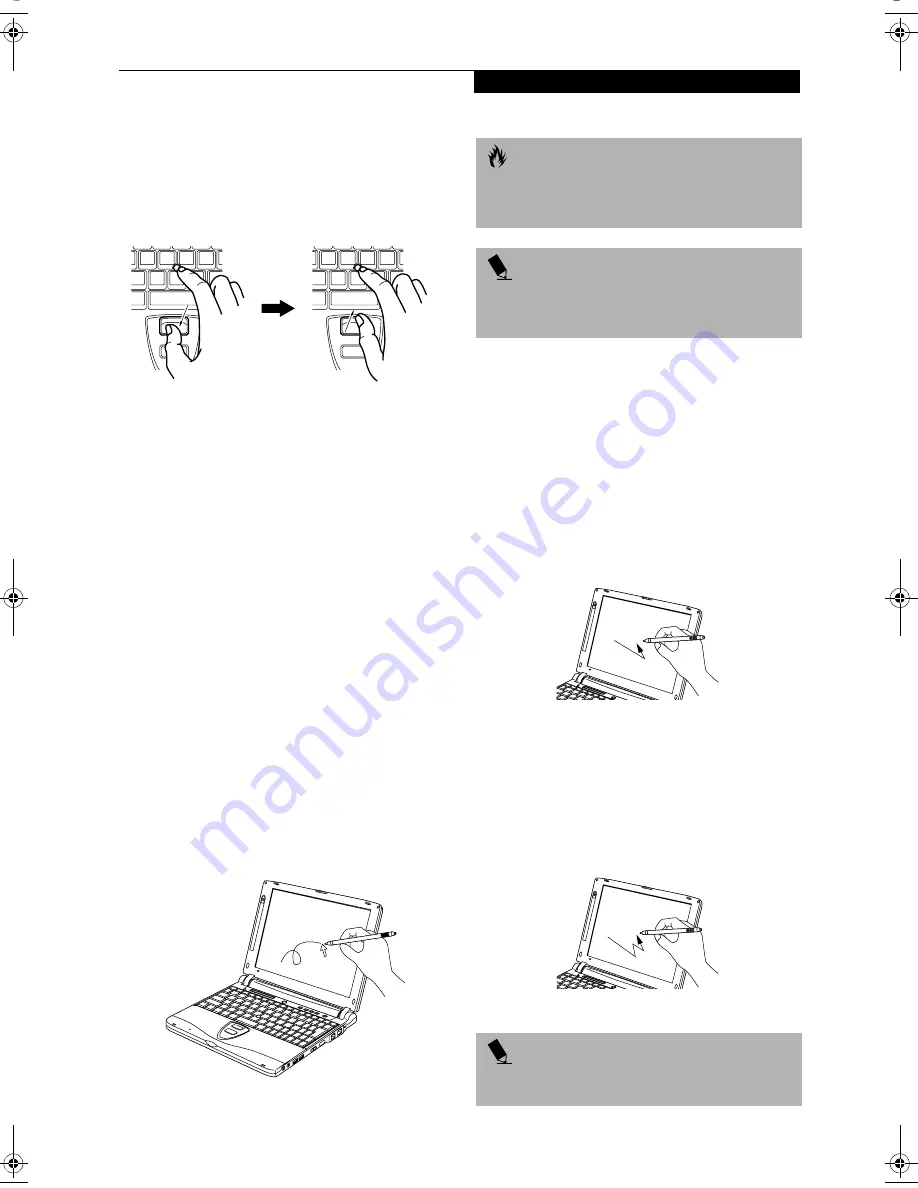
17
G e t t i n g t o K n o w Y o u r L i f e B o o k
Dragging
Dragging means pressing and holding the top button,
while moving the cursor. To drag, move the cursor to
the item you wish to move. Press and hold the top
button while moving the item to its new location
and then release it.
(Figure 2-15)
Figure 2-15 Dragging
Quick Point Device Control Adjustment
The Windows Control Panel allows you to customize
your Quick Point with selections made from within the
Mouse Properties dialog box. There are three aspects of
Quick Point operation, which you can adjust:
■
Buttons: This tab lets you set up the buttons for
right or left handed operation, in addition to
setting up the time interval allowed between
clicks in double-clicking.
■
Pointers: This tab lets you set up the scheme for
the cursor depending on its functionality.
■
Motion: This tab lets you set up a relation between
the speed of your finger motion and the speed of the
cursor. It also allows you to enable a Pointer Trail for
the cursor arrow.
TOUCH SCREEN
The integrated Touch Screen allows you to use either the
included stylus, or your fingertip, as a pointing device.
You can use the stylus to click, double-click, drag items
and icons, or to draw like a pen or pencil in applications
that support this behavior, such as drawing or painting
programs. See the documentation that came with your
application for details.
(Figure 2-16)
Figure 2-16 Using the Stylus with the Touch Screen
Clicking
To left-click, touch the object you wish to select and then
lift the stylus tip immediately. You also have the option
to perform the left-click operation by tapping lightly
with your finger on the Touch Screen once.
(Figure 2-17)
To right-click, go to Start --> Programs --> Fujitsu
Touch Panel. From that window, you can specify a right
button tool by using the Touch Panel Configuration
Control button prior to the desired right mouse click. It
can be used two ways: by holding down the key or by
pressing the key once.
Figure 2-17 Clicking the Touch Screen
Double-Clicking
To double-click, touch the item twice, and then immedi-
ately remove the stylus tip. You also have the option to
perform the double-click operation by tapping lightly
with your finger on the Touch Screen twice.
(Figure 2-
18)
Figure 2-18 Double-clicking the Touch Screen
C A U T I O N
To avoid potential scratching and damage, never
use anything but the included stylus or your finger
with the Touch Screen.
P O I N T
To purchase additional or replacement styluses,
visit Fujitsu’s accessories web site at:
http://www.fujitsupc.com.
P O I N T
If the interval between taps is too long, the
double-click will not be executed.
B Series.book Page 17 Thursday, September 26, 2002 11:01 AM
Содержание LifeBook B2620
Страница 2: ...L i f e B o o k B S e r i e s ...
Страница 6: ...L i f e B o o k B S e r i e s ...
Страница 7: ...1 1 Preface ...
Страница 8: ...2 L i f e B o o k B S e r i e s ...
Страница 10: ...4 L i f e B o o k B S e r i e s S e c t i o n O n e ...
Страница 11: ...5 2 Getting to Know Your LifeBook ...
Страница 12: ...6 L i f e B o o k B S e r i e s S e c t i o n T w o ...
Страница 30: ...24 L i f e B o o k B S e r i e s S e c t i o n T w o ...
Страница 31: ...25 3 Getting Started ...
Страница 32: ...26 L i f e B o o k B S e r i e s S e c t i o n T h r e e ...
Страница 41: ...35 4 User Installable Features ...
Страница 42: ...36 L i f e B o o k B S e r i e s S e c t i o n F o u r ...
Страница 55: ...49 5 Troubleshooting ...
Страница 56: ...50 L i f e B o o k B S e r i e s S e c t i o n F i v e ...
Страница 70: ...64 L i f e B o o k B S e r i e s S e c t i o n F i v e ...
Страница 71: ...65 6 Care and Maintenance ...
Страница 72: ...66 L i f e B o o k B S e r i e s S e c t i o n S i x ...
Страница 76: ...70 L i f e B o o k B S e r i e s S e c t i o n S i x ...
Страница 77: ...71 7 Specifications ...
Страница 78: ...72 L i f e B o o k B S e r i e s S e c t i o n S e v e n ...
Страница 83: ...77 8 Glossary ...
Страница 84: ...78 L i f e B o o k B S e r i e s S e c t i o n E i g h t ...
Страница 90: ...84 L i f e B o o k B S e r i e s S e c t i o n E i g h t ...
Страница 94: ...88 L i f e B o o k B S e r i e s ...
Страница 95: ...89 Appendix Integrated Wireless LAN User s Guide Optional Device ...
Страница 96: ...90 L i f e B o o k B S e r i e s A p p e n d i x ...






























