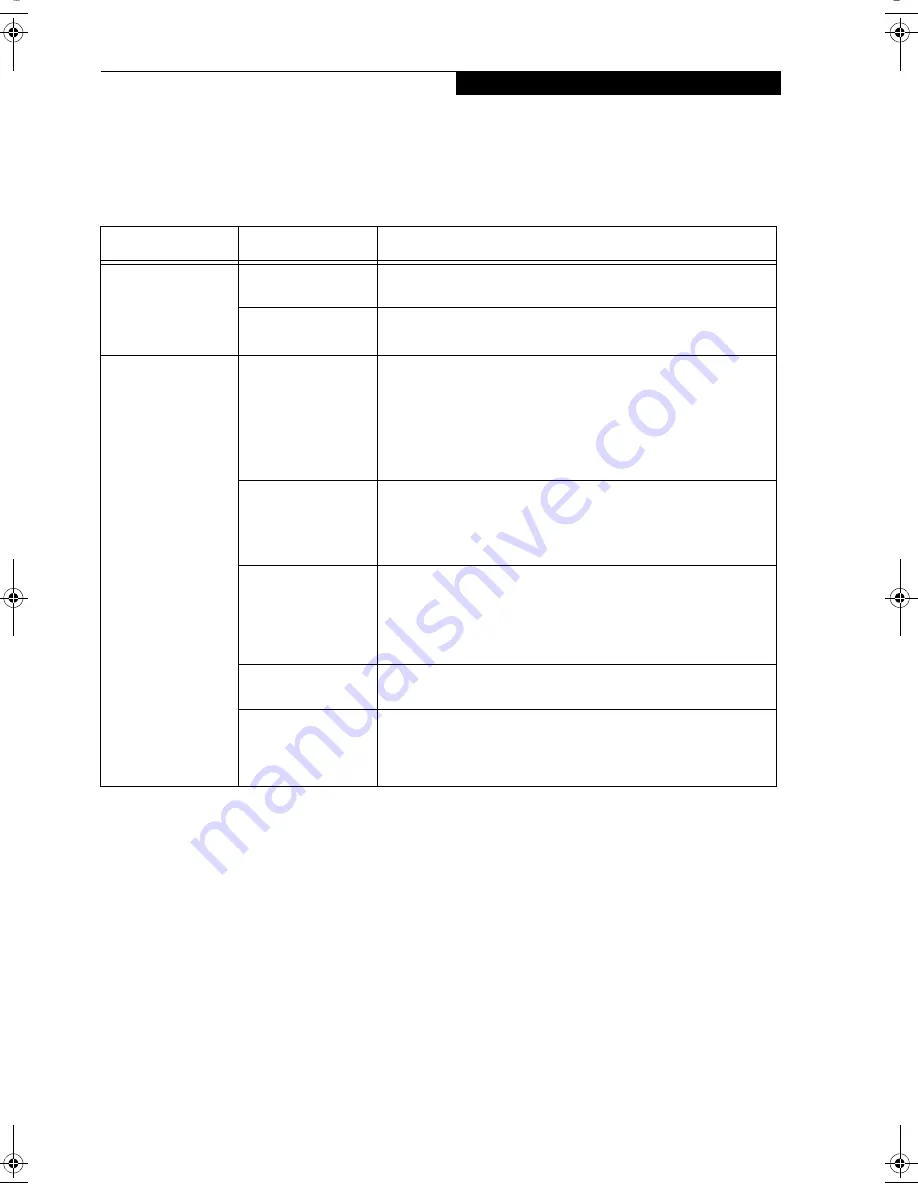
103
W I r e l e s s L A N U s e r ’ s G u i d e
TROUBLESHOOTING
This section contains troubleshooting information, including causes and actions, for problems you may find while
using this device.
Troubleshooting Table
Problem
Possible Cause
Possible Solution
An exclamation mark
(!) or cross (x) is
attached to [Intersil
PRISM Wireless LAN
PCI Card].
A failure to
recognize the device.
Restart the computer.
A failure in installing
the driver.
Restart the computer.
Other computers are
not displayed when
the [Network
Computer] icon is
double-clicked.
You did not enter the
password when
Windows 98 started.
You clicked [Cancel]
or [ESC] when User
Name/Password
window was shown.
Make sure that you enter user name and password and click [OK]
when starting Windows 98. If you forget your password, enter
another user name. A new user name and password is registered in
the computer.
The network has not
been set up correctly.
Check the setting for the protocol, workgroup, and sharing.
To check this, you need a different procedure, depending upon the
operating system that you use. Refer to the appropriate section of
this chapter.
It takes time before
the network is
searched and the
computer connected
is displayed.
Perform the following steps to search for the computer.
■
Click [Start] -> [Search] -> [Other Computers].
■
Enter the computer name that you are connecting to in [Name],
and click [Search].
■
Double-click the icon of the computer that has been searched.
A failure in installing
the driver.
Make sure that the driver is correctly installed.
The TCP/IP protocol
is not installed, or,
the IP address is not
set correctly.
Make sure that the TCP/IP protocol is installed. To check this, you
need a different procedure, depending on the operating system that
you use. Refer to the appropriate section of this manual.
B Series.book Page 103 Thursday, September 26, 2002 11:01 AM
Содержание LifeBook B2620
Страница 2: ...L i f e B o o k B S e r i e s ...
Страница 6: ...L i f e B o o k B S e r i e s ...
Страница 7: ...1 1 Preface ...
Страница 8: ...2 L i f e B o o k B S e r i e s ...
Страница 10: ...4 L i f e B o o k B S e r i e s S e c t i o n O n e ...
Страница 11: ...5 2 Getting to Know Your LifeBook ...
Страница 12: ...6 L i f e B o o k B S e r i e s S e c t i o n T w o ...
Страница 30: ...24 L i f e B o o k B S e r i e s S e c t i o n T w o ...
Страница 31: ...25 3 Getting Started ...
Страница 32: ...26 L i f e B o o k B S e r i e s S e c t i o n T h r e e ...
Страница 41: ...35 4 User Installable Features ...
Страница 42: ...36 L i f e B o o k B S e r i e s S e c t i o n F o u r ...
Страница 55: ...49 5 Troubleshooting ...
Страница 56: ...50 L i f e B o o k B S e r i e s S e c t i o n F i v e ...
Страница 70: ...64 L i f e B o o k B S e r i e s S e c t i o n F i v e ...
Страница 71: ...65 6 Care and Maintenance ...
Страница 72: ...66 L i f e B o o k B S e r i e s S e c t i o n S i x ...
Страница 76: ...70 L i f e B o o k B S e r i e s S e c t i o n S i x ...
Страница 77: ...71 7 Specifications ...
Страница 78: ...72 L i f e B o o k B S e r i e s S e c t i o n S e v e n ...
Страница 83: ...77 8 Glossary ...
Страница 84: ...78 L i f e B o o k B S e r i e s S e c t i o n E i g h t ...
Страница 90: ...84 L i f e B o o k B S e r i e s S e c t i o n E i g h t ...
Страница 94: ...88 L i f e B o o k B S e r i e s ...
Страница 95: ...89 Appendix Integrated Wireless LAN User s Guide Optional Device ...
Страница 96: ...90 L i f e B o o k B S e r i e s A p p e n d i x ...


























