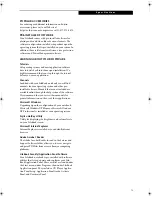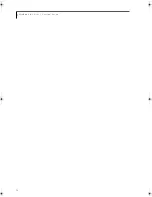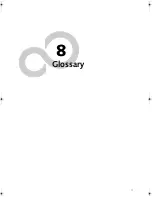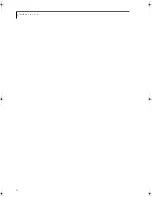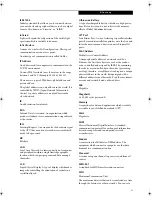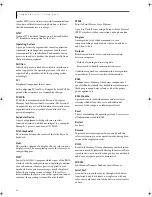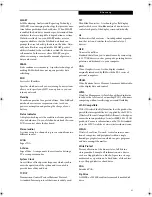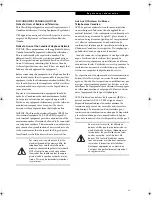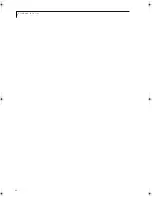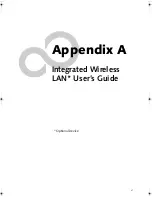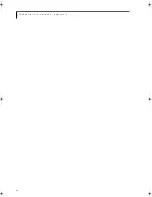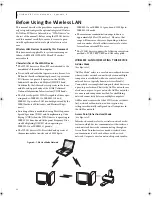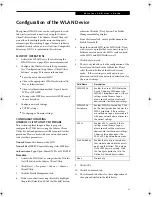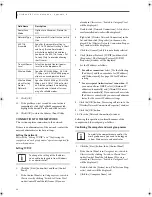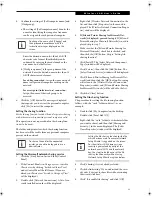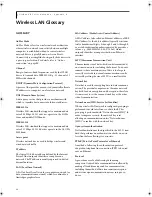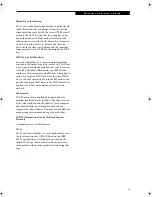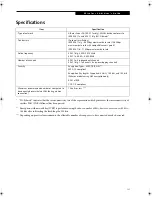Содержание LifeBook B
Страница 6: ...L i f e B o o k B S e r i e s ...
Страница 7: ...1 1 Preface ...
Страница 8: ...2 L i f e B o o k B S e r i e s ...
Страница 10: ...4 L i f e B o o k B S e r i e s S e c t i o n O n e ...
Страница 11: ...5 2 Getting to Know Your LifeBook ...
Страница 12: ...6 L i f e B o o k B S e r i e s ...
Страница 31: ...25 3 Getting Started ...
Страница 32: ...26 L i f e B o o k B S e r i e s ...
Страница 41: ...35 4 User Installable Features ...
Страница 42: ...36 L i f e B o o k B S e r i e s ...
Страница 56: ...50 L i f e B o o k B S e r i e s S e c t i o n F o u r ...
Страница 57: ...51 5 Troubleshooting ...
Страница 58: ...52 L i f e B o o k B S e r i e s ...
Страница 71: ...65 6 Care and Maintenance ...
Страница 72: ...66 L i f e B o o k B S e r i e s ...
Страница 76: ...70 L i f e B o o k B S e r i e s S e c t i o n S i x ...
Страница 77: ...71 7 Specifications ...
Страница 78: ...72 L i f e B o o k B S e r i e s ...
Страница 82: ...76 L i f e B o o k B S e r i e s S e c t i o n S e v e n ...
Страница 83: ...77 8 Glossary ...
Страница 84: ...78 L i f e B o o k B S e r i e s ...
Страница 92: ...86 L i f e B o o k B S e r i e s ...
Страница 93: ...87 Appendix A Integrated Wireless LAN User s Guide Optional Device ...
Страница 94: ...88 L i f e B o o k B S e r i e s N o t e b o o k A p p e n d i x A ...
Страница 109: ...103 Appendix B Security Device User s Guide Fingerprint Sensor is optional TPM is standard feature ...
Страница 110: ...104 L i f e B o o k B S e r i e s N o t e b o o k A p p e n d i x B ...
Страница 122: ...116 L i f e B o o k B S e r i e s ...
Страница 123: ......
Страница 124: ......
Страница 125: ......
Страница 126: ......
Страница 127: ......
Страница 128: ......