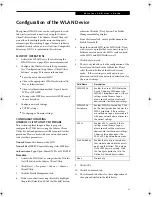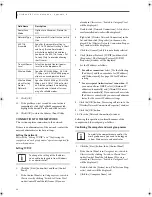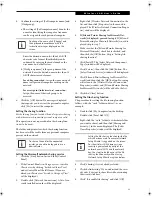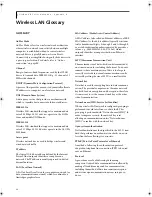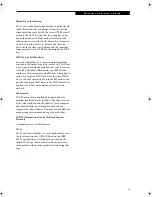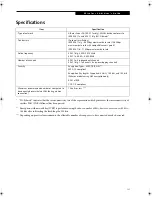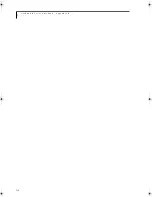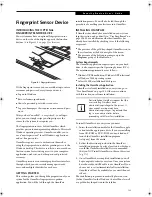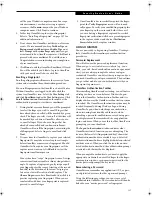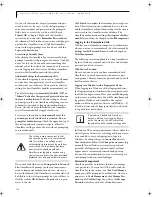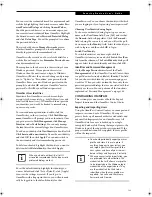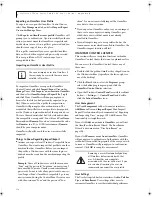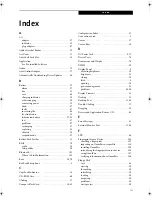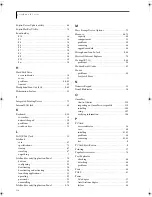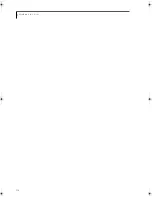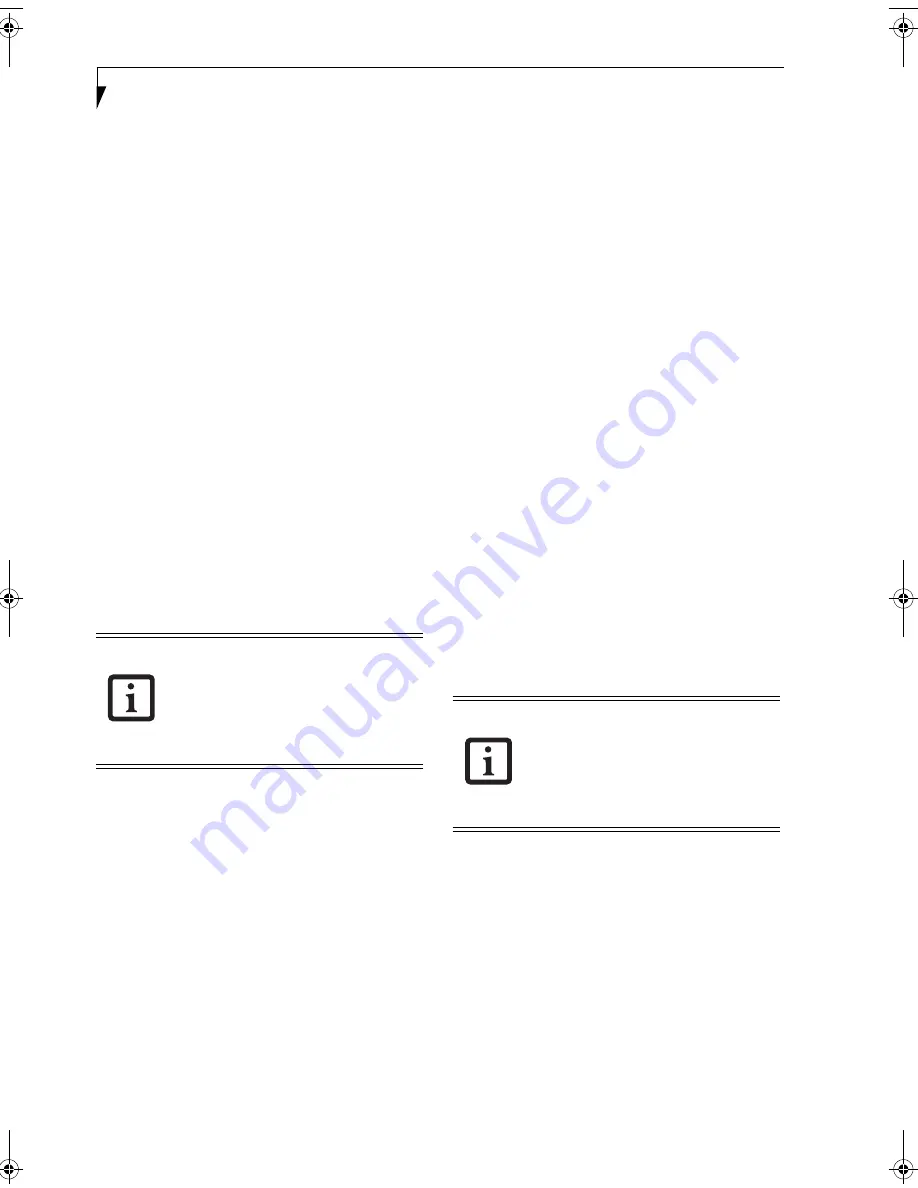
106
S t y l i s t i c S T 5 0 0 0 S e r i e s T a b l e t P C U s e r ’ s G u i d e – A p p e n d i x B
Verifying Information about OmniPass
After you have completed installing OmniPass and
restarted your system, you may wish to check the version
of OmniPass on your system.
To check the version information of OmniPass:
1. From the Windows Desktop, double-click the key-
shaped OmniPass icon in the taskbar (usually
located in the lower right corner of the screen),
or,
Click the
Start
button, select
Settings
, and click
Control Panel
(if you are using Windows XP you
will see the Control Panel directly in the Start menu;
click it, then click
Switch to Classic View
). Double-
click
Softex OmniPass
in the Control Panel, and the
OmniPass Control Center will appear. If it does not
appear, then the program is not properly installed,
or,
Click the
Start
button, select
Programs
, and from
the submenu select the
Softex
program group, from
that submenu click
OmniPass Control Center
.
2. Select
the
About
tab at the top of the OmniPass
Control Panel. The About tab window appears with
version information about OmniPass.
Uninstalling OmniPass
To remove the OmniPass application from your system:
1. Click
Start
on the Windows taskbar. Select
Settings
,
and then
Control Panel
.
2. Double-click
Add/Remove Programs
.
3. Select
OmniPass
, and then click
Change/Remove
.
4. Follow the directions to uninstall the OmniPass
application.
5. Once OmniPass has finished uninstalling, reboot
your system when prompted.
USER ENROLLMENT
Before you can use any OmniPass features you must first
enroll a user into OmniPass.
Master Password Concept
Computer resources are often protected with passwords.
Whether you are logging into your computer, accessing
your email, e-banking, paying bills online, or accessing
network resources, you often have to supply credentials
to gain access. This can result in dozens of sets of creden-
tials that you have to remember.
During OmniPass user enrollment a "master password”
is created for the enrolled user. This master password
“replaces” all other passwords for sites you register with
OmniPass.
Example:
A user, John, installs OmniPass on his system
(his home computer) and enrolls an OmniPass user with
username “John_01” and password “freq14”. He then
goes to his webmail site to log onto his account. He
inputs his webmail credentials as usual (username
“John_02” and password “tablet”), but instead of
clicking [Submit], he directs OmniPass to
Remember
Password
. Now whenever he returns to that site,
OmniPass will prompt him to supply access credentials.
John enters his OmniPass user credentials (“John_01”
and “freq14”) in the OmniPass authentication prompt,
and he is allowed into his webmail account. He can do
this with as many web sites or password protected
resources he likes, and he will gain access to all those
sites with his OmniPass user credentials (“John_01” and
“freq14”). This is assuming he is accessing those sites
with the system onto which he enrolled his OmniPass
user. OmniPass does not actually change the credentials
of the password protected resource. If John were to go to
an Internet cafe to access his webmail, he would need to
enter his original webmail credentials (“John_02” and
“tablet”) to gain access. If he attempts his OmniPass user
credentials on a system other than where he enrolled
that OmniPass user, he will not gain access.
Basic Enrollment
The Enrollment Wizard will guide you through the
process of enrolling a user. Unless you specified other-
wise, after OmniPass installation the Enrollment Wizard
will launch on Windows login. If you do not see the
Enrollment Wizard, you can bring it up by clicking
Start
on the Windows taskbar; select
All Programs
; select
Softex
; click
OmniPass Enrollment Wizard
.
1. Click
Enroll
to proceed to username and password
verification. By default, the OmniPass Enrollment
Wizard enters the credentials of the currently logged
in Windows user.
2. Enter the password you use to log in to Windows.
This will become the “master password” for this
OmniPass user. In most cases, the
Domain:
value
For uninstallation, OmniPass requires that
the user uninstalling OmniPass have
administrative privileges to the system. If
your current user does not have
administrative privileges, log out and then
log in as an administrator before
proceeding with OmniPass uninstallation.
The basic enrollment procedure assumes
you have no hardware authentication
devices or alternate storage locations that
you wish to integrate with OmniPass. If
you desire such functionality, consult the
appropriate sections after reviewing this
section.
B Series.book Page 106 Wednesday, April 27, 2005 8:59 AM
Содержание LifeBook B
Страница 6: ...L i f e B o o k B S e r i e s ...
Страница 7: ...1 1 Preface ...
Страница 8: ...2 L i f e B o o k B S e r i e s ...
Страница 10: ...4 L i f e B o o k B S e r i e s S e c t i o n O n e ...
Страница 11: ...5 2 Getting to Know Your LifeBook ...
Страница 12: ...6 L i f e B o o k B S e r i e s ...
Страница 31: ...25 3 Getting Started ...
Страница 32: ...26 L i f e B o o k B S e r i e s ...
Страница 41: ...35 4 User Installable Features ...
Страница 42: ...36 L i f e B o o k B S e r i e s ...
Страница 56: ...50 L i f e B o o k B S e r i e s S e c t i o n F o u r ...
Страница 57: ...51 5 Troubleshooting ...
Страница 58: ...52 L i f e B o o k B S e r i e s ...
Страница 71: ...65 6 Care and Maintenance ...
Страница 72: ...66 L i f e B o o k B S e r i e s ...
Страница 76: ...70 L i f e B o o k B S e r i e s S e c t i o n S i x ...
Страница 77: ...71 7 Specifications ...
Страница 78: ...72 L i f e B o o k B S e r i e s ...
Страница 82: ...76 L i f e B o o k B S e r i e s S e c t i o n S e v e n ...
Страница 83: ...77 8 Glossary ...
Страница 84: ...78 L i f e B o o k B S e r i e s ...
Страница 92: ...86 L i f e B o o k B S e r i e s ...
Страница 93: ...87 Appendix A Integrated Wireless LAN User s Guide Optional Device ...
Страница 94: ...88 L i f e B o o k B S e r i e s N o t e b o o k A p p e n d i x A ...
Страница 109: ...103 Appendix B Security Device User s Guide Fingerprint Sensor is optional TPM is standard feature ...
Страница 110: ...104 L i f e B o o k B S e r i e s N o t e b o o k A p p e n d i x B ...
Страница 122: ...116 L i f e B o o k B S e r i e s ...
Страница 123: ......
Страница 124: ......
Страница 125: ......
Страница 126: ......
Страница 127: ......
Страница 128: ......