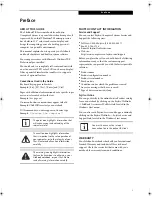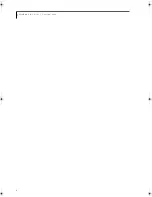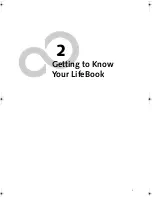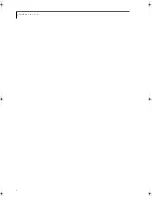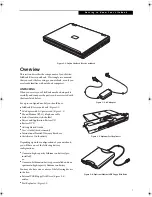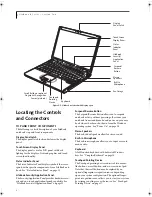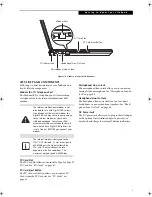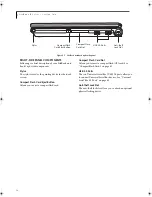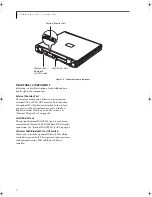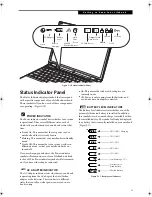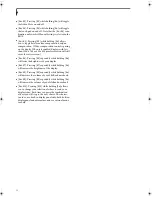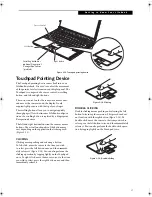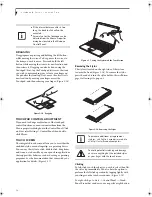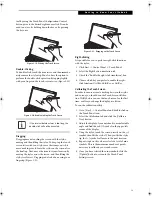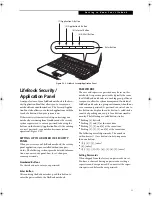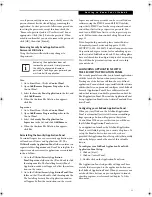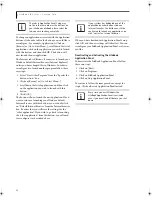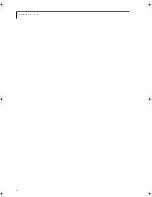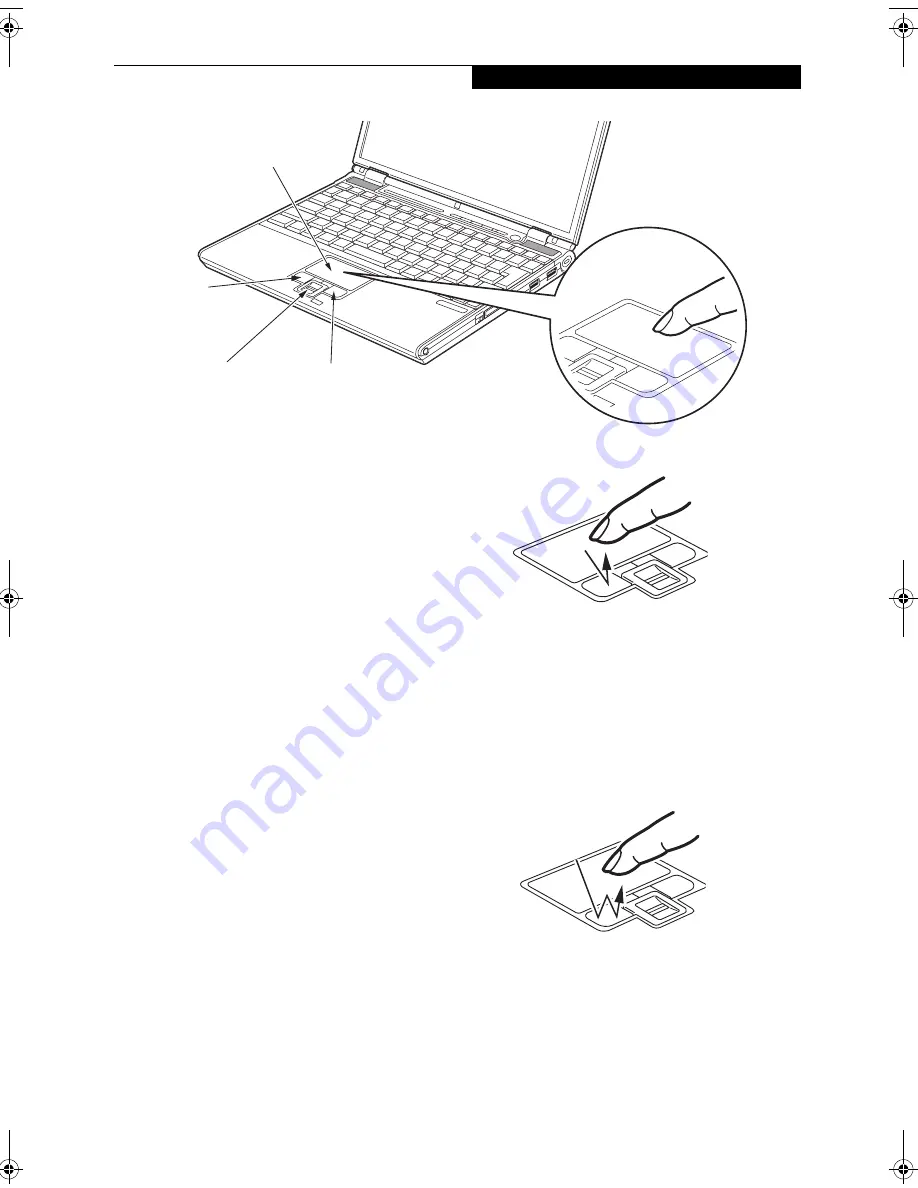
17
G e t t i n g t o K n o w Y o u r L i f e B o o k
Figure 2-13. Touchpad pointing device
Touchpad Pointing Device
The Touchpad pointing device comes built into your
LifeBook notebook. It is used to control the movement
of the pointer to select items on your display panel. The
Touchpad is composed of a cursor control, a scrolling
button, and left and right buttons.
The cursor control works the same way a mouse does,
and moves the cursor around the display. It only
requires light pressure with the tip of your finger.
The scrolling button allows you to navigate quickly
through pages (Note that in some LifeBook configura-
tions, the scrolling button is replaced by a Fingerprint
Recognition Sensor.
The left and right buttons function the same as mouse
buttons. The actual functionality of the buttons may
vary depending on the application that is being used.
(Figure 2-13)
CLICKING
Clicking means pushing and releasing a button.
To left-click, move the cursor to the item you wish
to select, press the left button once, and then immedi-
ately release it.
(Figure 2-14)
You can also perform the
clicking operation by tapping lightly on the Touchpad
once. To right-click, move the mouse cursor to the item
you wish to select, press the right button once, and then
immediately release it.
Figure 2-14. Clicking
DOUBLE-CLICKING
Double-clicking means pushing and releasing the left
button twice in rapid succession. This procedure does
not function with the right button
(Figure 2-15)
. To
double-click, move the cursor to the item you wish to
select, press the left button twice, and then immediately
release it. You can also perform the double-click opera-
tion by tapping lightly on the Touchpad twice.
Figure 2-15. Double-clicking
Cursor Control
Left Button
Right Button
Scrolling button or
optional Fingerprint
Recognition Sensor
(pictured)
B Series.book Page 17 Wednesday, April 27, 2005 8:59 AM
Содержание LifeBook B
Страница 6: ...L i f e B o o k B S e r i e s ...
Страница 7: ...1 1 Preface ...
Страница 8: ...2 L i f e B o o k B S e r i e s ...
Страница 10: ...4 L i f e B o o k B S e r i e s S e c t i o n O n e ...
Страница 11: ...5 2 Getting to Know Your LifeBook ...
Страница 12: ...6 L i f e B o o k B S e r i e s ...
Страница 31: ...25 3 Getting Started ...
Страница 32: ...26 L i f e B o o k B S e r i e s ...
Страница 41: ...35 4 User Installable Features ...
Страница 42: ...36 L i f e B o o k B S e r i e s ...
Страница 56: ...50 L i f e B o o k B S e r i e s S e c t i o n F o u r ...
Страница 57: ...51 5 Troubleshooting ...
Страница 58: ...52 L i f e B o o k B S e r i e s ...
Страница 71: ...65 6 Care and Maintenance ...
Страница 72: ...66 L i f e B o o k B S e r i e s ...
Страница 76: ...70 L i f e B o o k B S e r i e s S e c t i o n S i x ...
Страница 77: ...71 7 Specifications ...
Страница 78: ...72 L i f e B o o k B S e r i e s ...
Страница 82: ...76 L i f e B o o k B S e r i e s S e c t i o n S e v e n ...
Страница 83: ...77 8 Glossary ...
Страница 84: ...78 L i f e B o o k B S e r i e s ...
Страница 92: ...86 L i f e B o o k B S e r i e s ...
Страница 93: ...87 Appendix A Integrated Wireless LAN User s Guide Optional Device ...
Страница 94: ...88 L i f e B o o k B S e r i e s N o t e b o o k A p p e n d i x A ...
Страница 109: ...103 Appendix B Security Device User s Guide Fingerprint Sensor is optional TPM is standard feature ...
Страница 110: ...104 L i f e B o o k B S e r i e s N o t e b o o k A p p e n d i x B ...
Страница 122: ...116 L i f e B o o k B S e r i e s ...
Страница 123: ......
Страница 124: ......
Страница 125: ......
Страница 126: ......
Страница 127: ......
Страница 128: ......