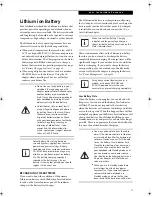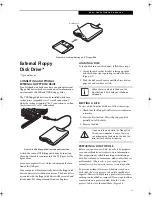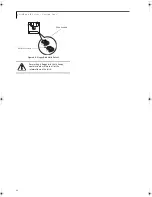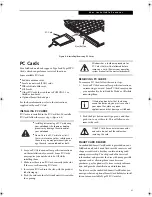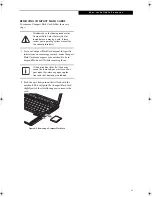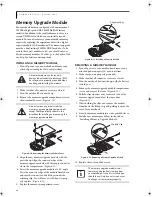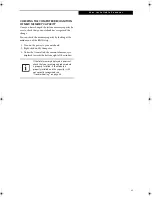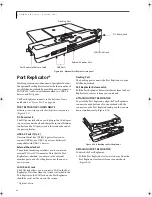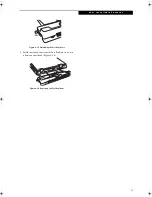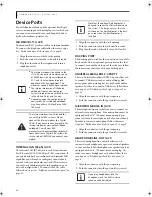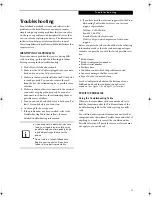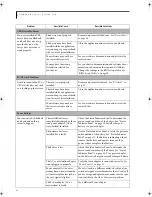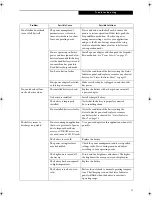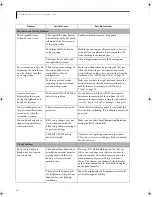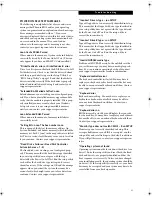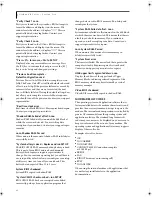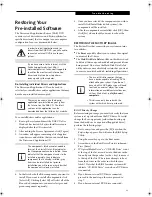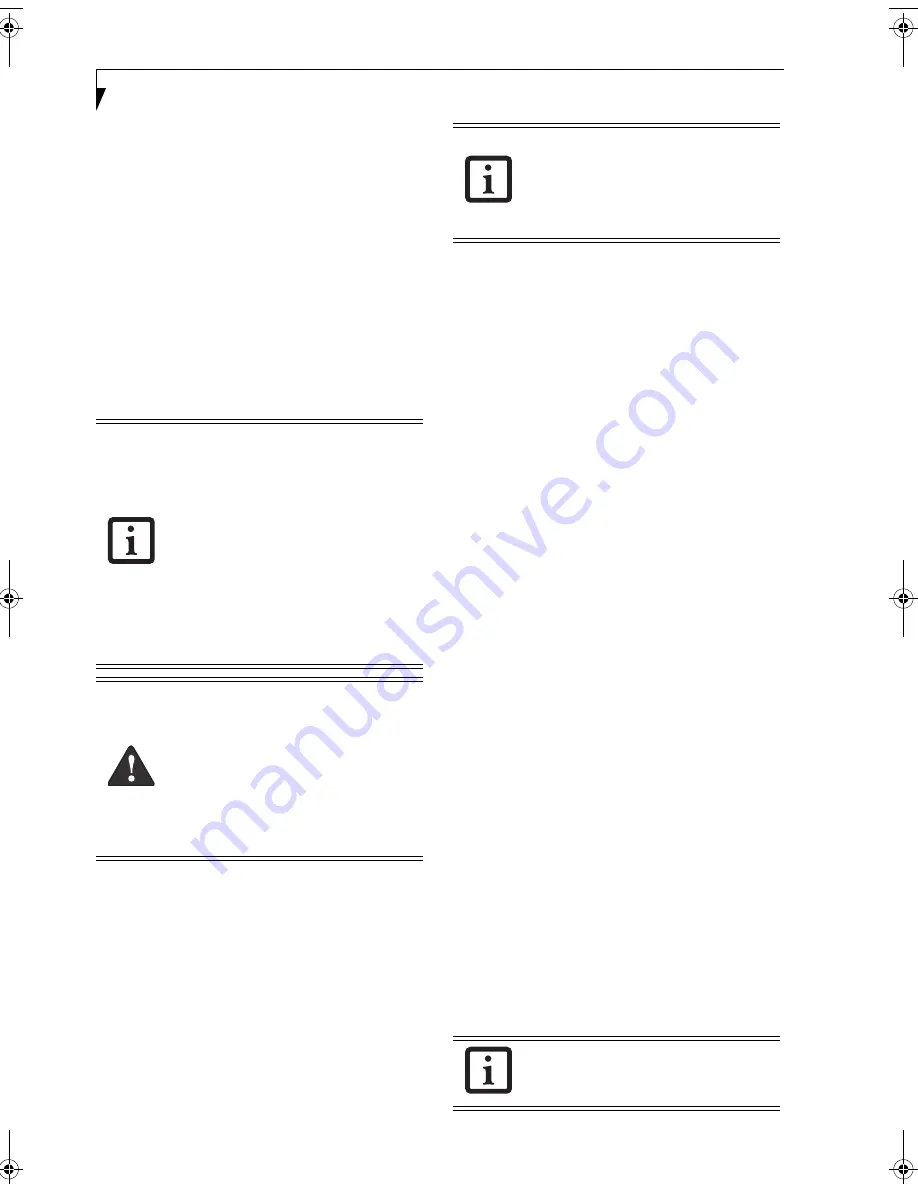
48
L i f e B o o k B S e r i e s – S e c t i o n F o u r
Device Ports
Your LifeBook notebook and the optional Port Repli-
cator come equipped with multiple ports to which you
can connect an external device including: disk drives,
keyboards, modems, printers, etc.
MODEM (RJ-11) JACK
The modem (RJ-11) jack is used for an internal modem.
To connect the telephone cable follow these easy steps:
See “LifeBook notebook left-side panel” on page 9.
1. Align the connector with the jack opening.
2. Push the connector into the jack until it is seated.
3. Plug the other end of the telephone cable into a
telephone outlet.
INTERNAL LAN (RJ-45) JACK
The internal LAN (RJ-45) jack is used for an internal
Fast Ethernet (10/100 /1000 Base-T/Tx) connection. If
your notebook has been configured with internal LAN
capability you will need to configure your notebook
to work with your particular network. (Please refer to
your network administrator for information on your
network configuration.) To connect the LAN cable
follow these steps:
See “LifeBook notebook rear panel” on
page 12.
1. Align the connector with the jack opening.
2. Push the connector into the jack until it is seated.
3. Plug the other end of the cable into a LAN outlet.
DOCKING PORT
The docking port is used for the connection of your Life-
Book notebook to an optional port replicator. In order
to connect your notebook to one of these devices follow
the instructions that came with your docking port.
UNIVERSAL SERIAL BUS 2.0 PORTS
The two Universal Serial Bus (USB) 2.0 ports allow you
to connect USB devices such as external floppy disk
drives, game pads, pointing devices, keyboards and/or
speakers. In order to connect a USB device follow these
easy steps:
See “LifeBook notebook right-side panel” on
page 10.
1. Align the connector with the port opening.
2. Push the connector into the port until it is seated.
MICROPHONE/LINE-IN JACK
The microphone/line-in jack allows you to connect an
external stereo microphone. Your microphone must be
equipped with a 1/8” (3.5 mm) mono mini-plug in
order to fit into the microphone jack of your notebook.
In order to connect a microphone follow these easy
steps:
See “LifeBook notebook left-side panel” on page 9.
1. Align the connector with the port opening.
2. Push the connector into the port until it is seated.
HEADPHONE/LINE-OUT JACK
The stereo headphone/line-out jack allows you to
connect stereo headphones or powered external speakers
to your notebook. Your headphones or speakers must be
equipped with a 1/8” (3.5 mm) stereo mini-plug. In
order to connect headphones or speakers follow these
easy steps:
See “LifeBook notebook left-side panel” on
page 9.
1. Align the connector with the port opening.
2. Push the connector into the port until it is seated.
■
T
he internal modem is designed to the
ITU V.90 standard. Its maximum speed
of 53000bps is the highest allowed by
FCC, and its actual connection rate
depends on the line conditions. The
maximum speed is 33600bps at upload.
■
The internal modem on all LifeBook
notebooks from Fujitsu Computer
Systems Corporation are certified for use
in the United States and Canada.
■
Depending upon the configuration of
your system, your LifeBook notebook
may have either a LAN jack or an IEEE
1394 jack.
The internal modem is not intended for
use with Digital PBX systems. Do not
connect the internal modem to a Digital
PBX as it may cause serious damage to the
internal modem or your entire LifeBook
notebook. Consult your PBX
manufacturer’s documentation for details.
Some hotels have Digital PBX systems. Be
sure to find out BEFORE you connect your
modem.
Note that the optional Port Replicator is
designed to cover the LAN jack located on
the system. This design ensures that the
LAN jack on the Port Replicator is the only
one used when the Port Replicator is
installed.
If you plug headphones into the
headphone jack, the built-in stereo
speakers will be disabled.
B Series.book Page 48 Wednesday, April 27, 2005 8:59 AM
Содержание LifeBook B
Страница 6: ...L i f e B o o k B S e r i e s ...
Страница 7: ...1 1 Preface ...
Страница 8: ...2 L i f e B o o k B S e r i e s ...
Страница 10: ...4 L i f e B o o k B S e r i e s S e c t i o n O n e ...
Страница 11: ...5 2 Getting to Know Your LifeBook ...
Страница 12: ...6 L i f e B o o k B S e r i e s ...
Страница 31: ...25 3 Getting Started ...
Страница 32: ...26 L i f e B o o k B S e r i e s ...
Страница 41: ...35 4 User Installable Features ...
Страница 42: ...36 L i f e B o o k B S e r i e s ...
Страница 56: ...50 L i f e B o o k B S e r i e s S e c t i o n F o u r ...
Страница 57: ...51 5 Troubleshooting ...
Страница 58: ...52 L i f e B o o k B S e r i e s ...
Страница 71: ...65 6 Care and Maintenance ...
Страница 72: ...66 L i f e B o o k B S e r i e s ...
Страница 76: ...70 L i f e B o o k B S e r i e s S e c t i o n S i x ...
Страница 77: ...71 7 Specifications ...
Страница 78: ...72 L i f e B o o k B S e r i e s ...
Страница 82: ...76 L i f e B o o k B S e r i e s S e c t i o n S e v e n ...
Страница 83: ...77 8 Glossary ...
Страница 84: ...78 L i f e B o o k B S e r i e s ...
Страница 92: ...86 L i f e B o o k B S e r i e s ...
Страница 93: ...87 Appendix A Integrated Wireless LAN User s Guide Optional Device ...
Страница 94: ...88 L i f e B o o k B S e r i e s N o t e b o o k A p p e n d i x A ...
Страница 109: ...103 Appendix B Security Device User s Guide Fingerprint Sensor is optional TPM is standard feature ...
Страница 110: ...104 L i f e B o o k B S e r i e s N o t e b o o k A p p e n d i x B ...
Страница 122: ...116 L i f e B o o k B S e r i e s ...
Страница 123: ......
Страница 124: ......
Страница 125: ......
Страница 126: ......
Страница 127: ......
Страница 128: ......