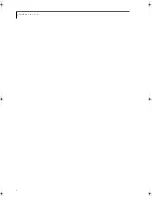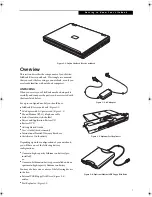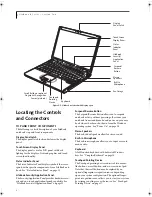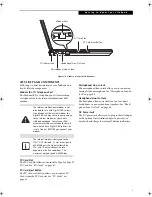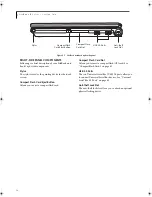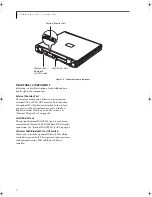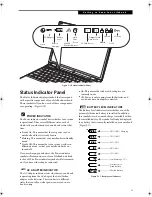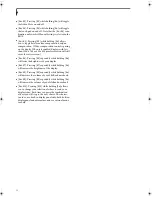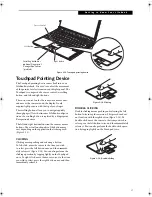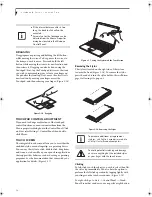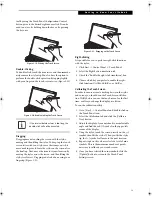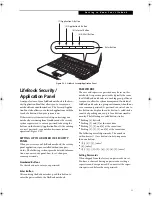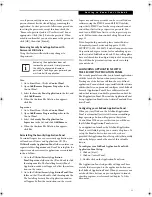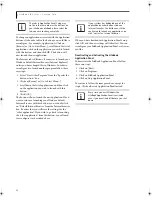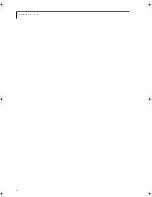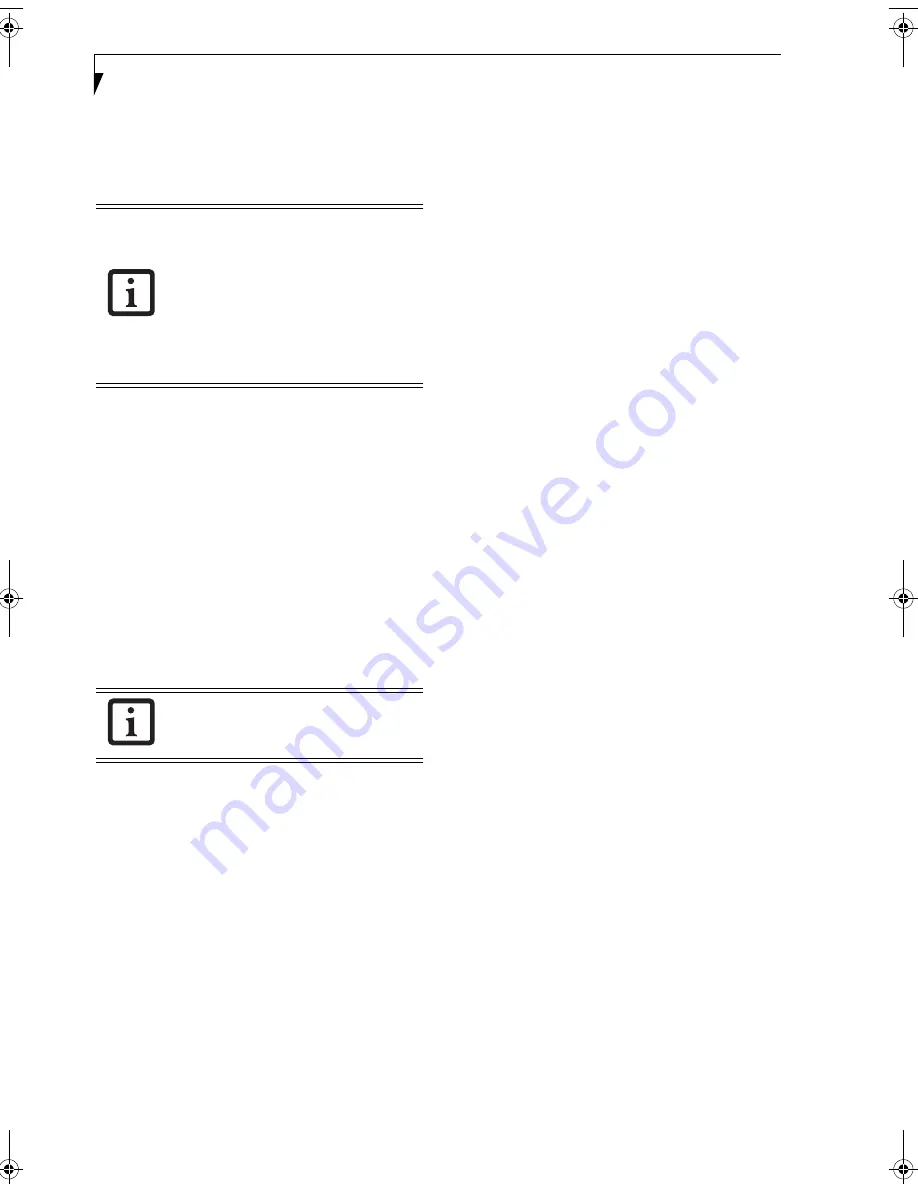
20
L i f e B o o k B S e r i e s – S e c t i o n T w o
Volume Control
Your Fujitsu LifeBook notebook has multiple volume
controls which interact with each other.
CONTROLLING THE VOLUME
The volume can be controlled in several different ways:
■
Volume can be set from within the Volume Control on
the Taskbar.
■
Volume can be controlled from the Control Panel by
selecting the Sounds and Audio Devices icon. Select
the Volume tab and move the slider bar to the desired
volume level.
■
Volume can be controlled with the F8 and F9 function
keys. Pressing [F8] repeatedly while holding [Fn] will
decrease the volume of your notebook. Pressing [F9]
repeatedly while holding [Fn] will increase the volume
of your notebook. Volume can be controlled by many
volume controls that are set within individual applica-
tions.
■
Certain external audio devices you might connect to
your system may have hardware volume controls.
Each source discussed above puts an upper limit on the
volume level that must then be followed by the other
sources.
We recommend that you experiment with the various
volume controls to discover the optimal sound level.
Any software that contains audio files will
also contain a volume control of its own. If
you install an external audio device that
has an independent volume control, the
hardware volume control and the software
volume control will interact with each
other. It should be noted that if you set
your software volume to Off, you will
override the external volume control
setting.
There are twenty-six levels through which
the volume function keys cycle.
B Series.book Page 20 Wednesday, April 27, 2005 8:59 AM
Содержание LifeBook B
Страница 6: ...L i f e B o o k B S e r i e s ...
Страница 7: ...1 1 Preface ...
Страница 8: ...2 L i f e B o o k B S e r i e s ...
Страница 10: ...4 L i f e B o o k B S e r i e s S e c t i o n O n e ...
Страница 11: ...5 2 Getting to Know Your LifeBook ...
Страница 12: ...6 L i f e B o o k B S e r i e s ...
Страница 31: ...25 3 Getting Started ...
Страница 32: ...26 L i f e B o o k B S e r i e s ...
Страница 41: ...35 4 User Installable Features ...
Страница 42: ...36 L i f e B o o k B S e r i e s ...
Страница 56: ...50 L i f e B o o k B S e r i e s S e c t i o n F o u r ...
Страница 57: ...51 5 Troubleshooting ...
Страница 58: ...52 L i f e B o o k B S e r i e s ...
Страница 71: ...65 6 Care and Maintenance ...
Страница 72: ...66 L i f e B o o k B S e r i e s ...
Страница 76: ...70 L i f e B o o k B S e r i e s S e c t i o n S i x ...
Страница 77: ...71 7 Specifications ...
Страница 78: ...72 L i f e B o o k B S e r i e s ...
Страница 82: ...76 L i f e B o o k B S e r i e s S e c t i o n S e v e n ...
Страница 83: ...77 8 Glossary ...
Страница 84: ...78 L i f e B o o k B S e r i e s ...
Страница 92: ...86 L i f e B o o k B S e r i e s ...
Страница 93: ...87 Appendix A Integrated Wireless LAN User s Guide Optional Device ...
Страница 94: ...88 L i f e B o o k B S e r i e s N o t e b o o k A p p e n d i x A ...
Страница 109: ...103 Appendix B Security Device User s Guide Fingerprint Sensor is optional TPM is standard feature ...
Страница 110: ...104 L i f e B o o k B S e r i e s N o t e b o o k A p p e n d i x B ...
Страница 122: ...116 L i f e B o o k B S e r i e s ...
Страница 123: ......
Страница 124: ......
Страница 125: ......
Страница 126: ......
Страница 127: ......
Страница 128: ......