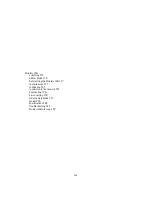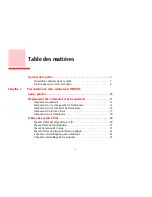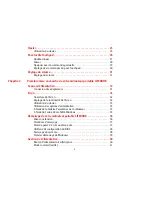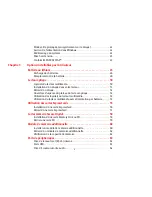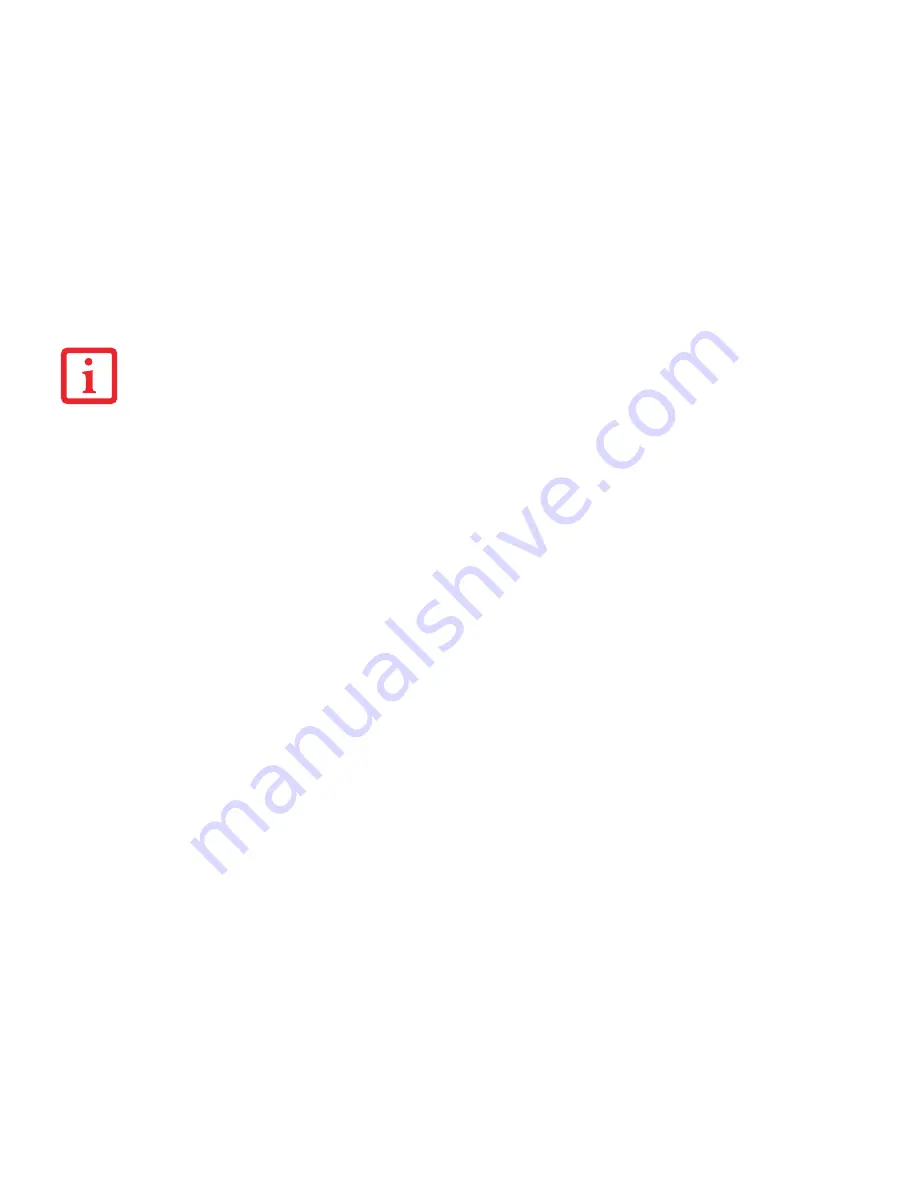
9
- À propos de ce guide
Site de vente par internet de Fujitsu
Vous pouvez vous rendre sur ce site directement à : www.shopfujitsu.com.
Maintien de la plus récente configuration
Pour vous assurer de toujours disposer des versions les plus actuelles des pilotes de votre système, il vous est suggéré
d’utiliser périodiquement l’utilitaire de mise à jour Fujitsu Software Download Manager (FSDM). L’utilitaire FSDM est
à votre disposition pour télécharger les plus récentes versions des pilotes, utilitaires et applications depuis le site
d’assistance Fujitsu. Si vous avez un système d’exploitation Windows 7, vous devez vous connecter au site d’assistance
(http://support.fujitsupc.com/CS/Portal/support.do?srch=DOWNLOADS). Si vous avez un système d’exploitation
Windows XP, l’utilitaire FSDM est inclus dans votre image d’origine.
Garantie limitée
Votre ordinateur portable LIFEBOOK est accompagné d’une garantie limitée internationale de Fujitsu. Pour connaître les
conditions générales et la durée de votre garantie limitée, consultez la pochette de service livrée avec votre ordinateur.
P
OUR
UTILISER
LES
HYPERLIENS
,
VOUS
DEVEZ
AVOIR
UNE
CONNEXION
I
NTERNET
ACTIVE
.
Содержание LIFEBOOK AH532
Страница 2: ...User s Guide Learn how to use your Fujitsu LIFEBOOK AH532 notebook ...
Страница 38: ...32 Chapter 2 Getting Started with Your LIFEBOOK Figure 21 Connecting the AC Adapter AC Adapter AC Cable DC In ...
Страница 54: ...48 Lithium ion Battery Figure 23 Battery lock and latch Figure 24 Removing the battery ...
Страница 139: ...Guide d utilisation Découvrez comment utiliser votre ordinateur portable Fujitsu LIFEBOOK AH532 ...
Страница 192: ...49 Batterie au lithium Figure 23 Verrou et loquet de la batterie Figure 24 Retrait de la batterie ...