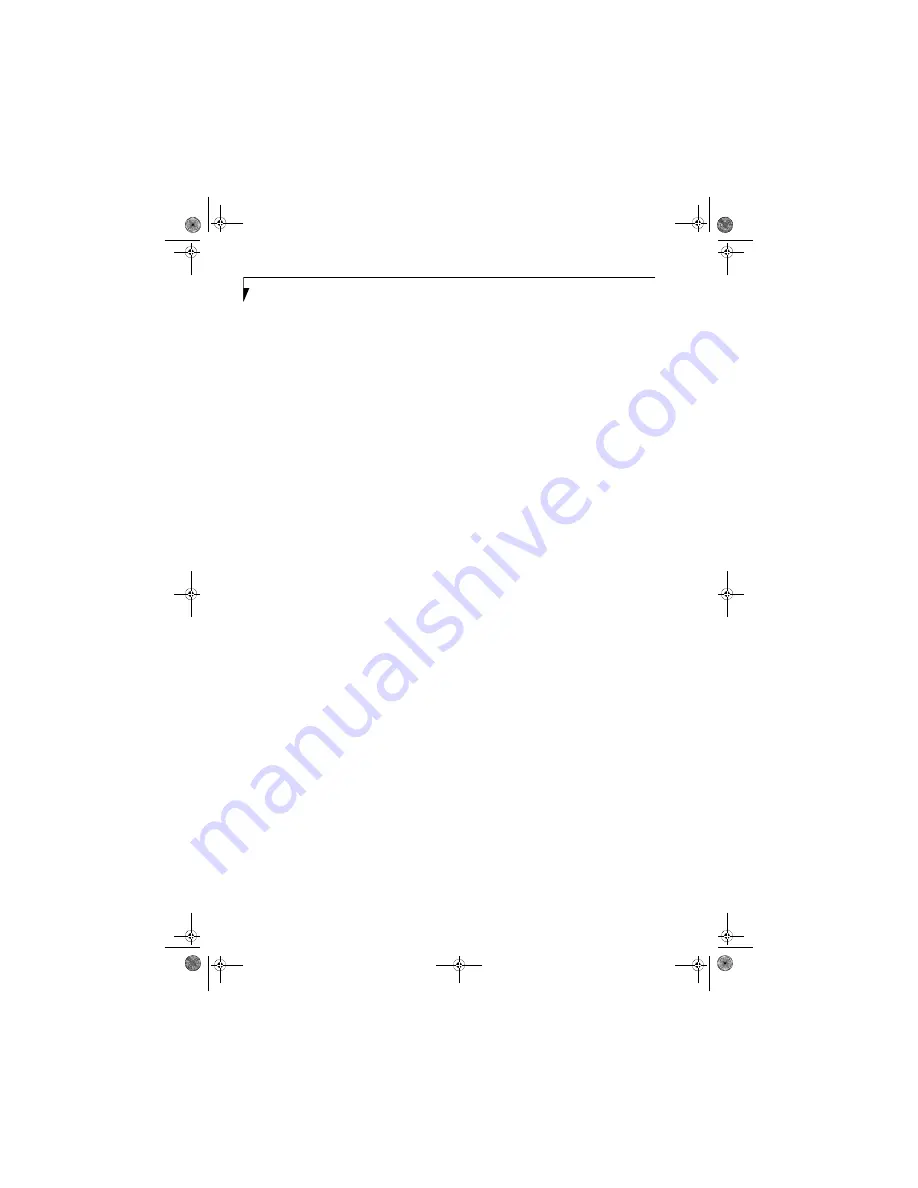
88
L i f e B o o k A 3 0 0 0 S e r i e s N o t e b o o k - A p p e n d i x
CONFIGURING THE WIRELESS LAN
The optional WLAN device can be configured to estab-
lish wireless network connectivity using the software
that is built into Windows Vista. Support for most
industry standard security solutions is contained in this
software.
Pre-defined parameters will be required for this proce-
dure. Please consult with your network administrator
for these parameters:
1.
Click the Start button, then select Control Panel.
2.
If the Control Panel is not in Classic View, select
Classic View from the left panel. Double-click the
Network and Sharing Center icon.
3.
Select “Manage wireless networks” from the left
panel.
4.
Click on the [Add] button.
5.
Depending upon what type of connection you
would like to make, make a selection. For an infra-
structure network, select “Manually create a net-
work profile. For ad hoc network, select “Create an
ad hoc network”.
6.
Enter the required information. It may be necessary
to consult with your network administrator for
some of the information.
7.
In the event you require assistance, go to the Net-
work and Sharing Center window (Start -> Control
Panel -> Network and Sharing Center), and type in
relevant keywords in the Search box.
CONNECTING TO A NETWORK
After you have configured your computer, you can
connect to an active network by performing the
following steps:
1.
Click on the WLAN icon in the system tray.
2.
Select “connect to a network”.
3.
Select a network from the list that appears, and
click the [Connect] button.
falcon2.book Page 88 Thursday, December 21, 2006 10:30 AM
Содержание Lifebook A3120
Страница 1: ...Fujitsu LifeBook A3120 Notebook User s Guide falcon2 book Page 1 Thursday December 21 2006 10 30 AM ...
Страница 2: ...falcon2 book Page 2 Thursday December 21 2006 10 30 AM ...
Страница 9: ...1 Preface falcon2 book Page 1 Thursday December 21 2006 10 30 AM ...
Страница 10: ...L i f e B o o k A 3 0 0 0 S e r i e s N o t e b o o k falcon2 book Page 2 Thursday December 21 2006 10 30 AM ...
Страница 12: ...2 L i f e B o o k A 3 0 0 0 S e r i e s N o t e b o o k falcon2 book Page 2 Thursday December 21 2006 10 30 AM ...
Страница 13: ...3 2 Getting to Know Your LifeBook Notebook falcon2 book Page 3 Thursday December 21 2006 10 30 AM ...
Страница 31: ...21 3 Getting Started falcon2 book Page 21 Thursday December 21 2006 10 30 AM ...
Страница 39: ...29 4 User Installable Features falcon2 book Page 29 Thursday December 21 2006 10 30 AM ...
Страница 55: ...45 5 Troubleshooting falcon2 book Page 45 Thursday December 21 2006 10 30 AM ...
Страница 71: ...61 6 Care and Maintenance falcon2 book Page 61 Thursday December 21 2006 10 30 AM ...
Страница 77: ...67 7 System Specifications falcon2 book Page 67 Thursday December 21 2006 10 30 AM ...
Страница 83: ...73 8 Glossary falcon2 book Page 73 Thursday December 21 2006 10 30 AM ...
Страница 93: ...83 Appendix A Integrated Wireless LAN User s Guide falcon2 book Page 83 Thursday December 21 2006 10 30 AM ...
Страница 105: ...95 Appendix B Using the Fingerprint Sensor falcon2 book Page 95 Thursday December 21 2006 10 30 AM ...
Страница 106: ...96 L i f e B o o k A 3 0 0 0 S e r i e s N o t e b o o k falcon2 book Page 96 Thursday December 21 2006 10 30 AM ...
Страница 114: ...104 L i f e B o o k A 3 0 0 0 S e r i e s N o t e b o o k falcon2 book Page 104 Thursday December 21 2006 10 30 AM ...
Страница 119: ...falcon2 book Page 109 Thursday December 21 2006 10 30 AM ...
Страница 120: ...falcon2 book Page 110 Thursday December 21 2006 10 30 AM ...






























