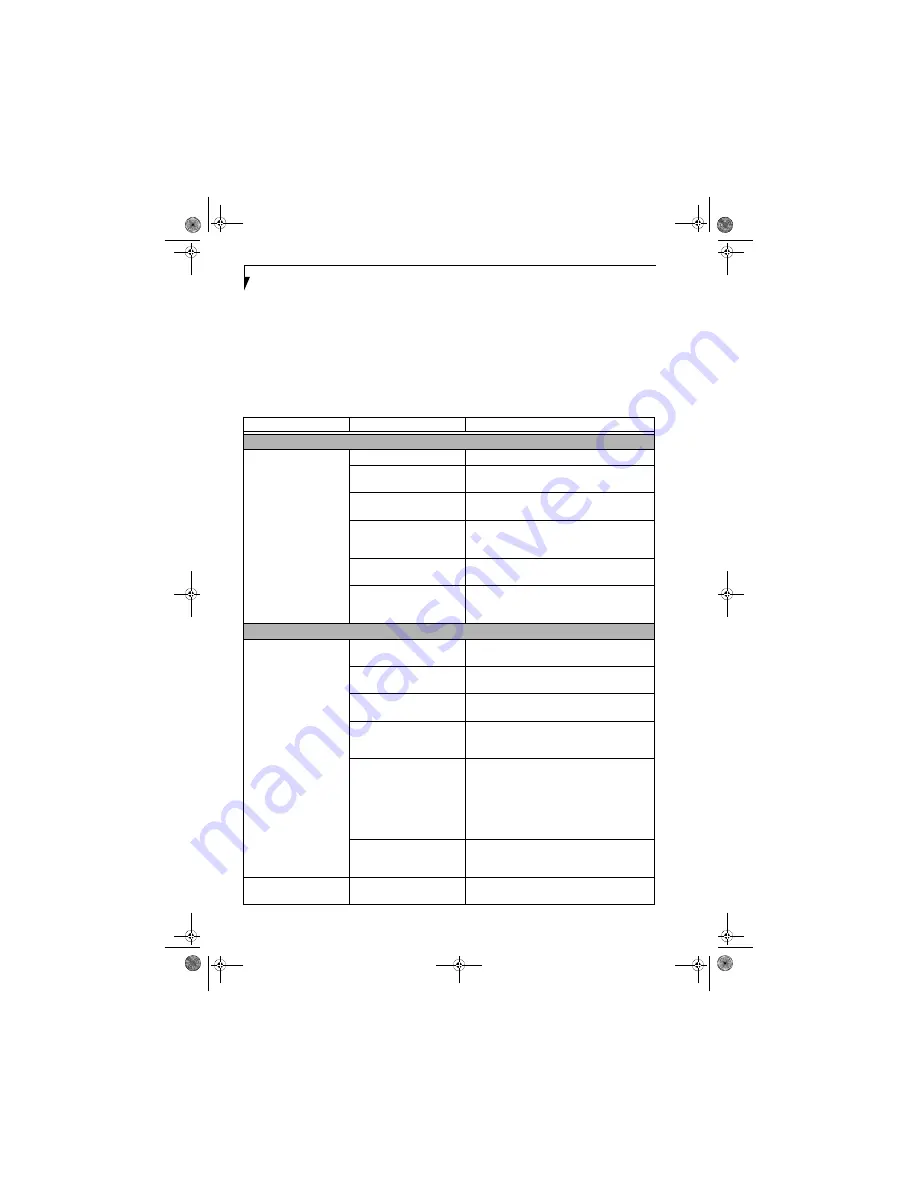
48
L i f e B o o k A 3 0 0 0 S e r i e s N o t e b o o k - S e c t i o n F i v e
TROUBLESHOOTING TABLE
Problem
Page
Audio Problems . . . . . . . . . . . . . . . . . . . . . . . . . . page 48
Optical Drive Problems . . . . . . . . . . . . . . . . . . . . page 48
Floppy Disk Drive Problems . . . . . . . . . . . . . . . . page 49
Hard Drive Problems . . . . . . . . . . . . . . . . . . . . . . page 49
Keyboard or Mouse Problems. . . . . . . . . . . . . . . page 49
Memory Problems . . . . . . . . . . . . . . . . . . . . . . . . page 49
Modem Problems . . . . . . . . . . . . . . . . . . . . . . . . . page 50
Problem
Page
USB Device Problems . . . . . . . . . . . . . . . . . . . . . page 50
PC Card Problems . . . . . . . . . . . . . . . . . . . . . . . . page 50
Power Failures . . . . . . . . . . . . . . . . . . . . . . . . . . . page 50
Shutdown and Startup Problems . . . . . . . . . . . . page 52
Video Problems . . . . . . . . . . . . . . . . . . . . . . . . . . page 53
Miscellaneous Problems . . . . . . . . . . . . . . . . . . . page 54
Problem
Possible Cause
Possible Solutions
Audio Problems
There is no sound coming
from the built-in speakers.
The volume is turned too low.
Adjust the volume control on your notebook.
The software volume control is
set too low.
Adjust the sound volume control settings in your
software, operating system and applications.
Headphones are plugged into
your notebook.
Plugging in headphones disables the built-in
speakers, remove the headphones.
BIOS audio settings are
incorrect.
Set the BIOS setup utility to the default values within
the Multimedia Device Configuration menu.
(See
BIOS Setup Utility on page 25 for more information)
Software driver is not
configured correctly.
Refer to your application and operating system
documentation for help.
The speakers have been muted
using the Volume icon in the
system tray.
Click on the Volume icon in the tool tray on the
bottom right of the screen. (It looks like a speaker).
If the Mute box is checked, click on it to uncheck it.
Optical Drive Problems
LifeBook notebook fails to
recognize optical discs.
Protective sheet is still in the
optical drive tray.
Remove the protective sheet then replace the disc in
the tray.
The disc is not pushed down
onto center circle of the drive.
Open optical drive tray and reinstall the disc
properly.
Optical drive tray is not
latched shut.
Push on the front of the optical drive tray until it
latches.
Incorrect DVD Player or no
DVD Player software is
installed.
Install DVD Player software.
(See “Media Player
Software” on page 33 for more information.)
Wrong drive designator was
used for the disc in the applica-
tion.
Verify the drive designator used by the application is
the same as the one used by the operating system.
When the operating system is booted from a DVD/
CD, drive designations are automatically adjusted.
Note that the drive designation can be changed with
the Disk Management tool located at Administrative
Tools -> Computer Management.
Windows Auto Insert function
is disabled.
Start the optical drive from the desktop or applica-
tion software or re-enable the Windows Auto Insert
function.
LifeBook notebook fails to
recognize a disc.
The disc is dirty or defective.
Wipe the disc. If it still will not work try another disc
in the drive.
falcon2.book Page 48 Thursday, December 21, 2006 10:30 AM
Содержание Lifebook A3120
Страница 1: ...Fujitsu LifeBook A3120 Notebook User s Guide falcon2 book Page 1 Thursday December 21 2006 10 30 AM ...
Страница 2: ...falcon2 book Page 2 Thursday December 21 2006 10 30 AM ...
Страница 9: ...1 Preface falcon2 book Page 1 Thursday December 21 2006 10 30 AM ...
Страница 10: ...L i f e B o o k A 3 0 0 0 S e r i e s N o t e b o o k falcon2 book Page 2 Thursday December 21 2006 10 30 AM ...
Страница 12: ...2 L i f e B o o k A 3 0 0 0 S e r i e s N o t e b o o k falcon2 book Page 2 Thursday December 21 2006 10 30 AM ...
Страница 13: ...3 2 Getting to Know Your LifeBook Notebook falcon2 book Page 3 Thursday December 21 2006 10 30 AM ...
Страница 31: ...21 3 Getting Started falcon2 book Page 21 Thursday December 21 2006 10 30 AM ...
Страница 39: ...29 4 User Installable Features falcon2 book Page 29 Thursday December 21 2006 10 30 AM ...
Страница 55: ...45 5 Troubleshooting falcon2 book Page 45 Thursday December 21 2006 10 30 AM ...
Страница 71: ...61 6 Care and Maintenance falcon2 book Page 61 Thursday December 21 2006 10 30 AM ...
Страница 77: ...67 7 System Specifications falcon2 book Page 67 Thursday December 21 2006 10 30 AM ...
Страница 83: ...73 8 Glossary falcon2 book Page 73 Thursday December 21 2006 10 30 AM ...
Страница 93: ...83 Appendix A Integrated Wireless LAN User s Guide falcon2 book Page 83 Thursday December 21 2006 10 30 AM ...
Страница 105: ...95 Appendix B Using the Fingerprint Sensor falcon2 book Page 95 Thursday December 21 2006 10 30 AM ...
Страница 106: ...96 L i f e B o o k A 3 0 0 0 S e r i e s N o t e b o o k falcon2 book Page 96 Thursday December 21 2006 10 30 AM ...
Страница 114: ...104 L i f e B o o k A 3 0 0 0 S e r i e s N o t e b o o k falcon2 book Page 104 Thursday December 21 2006 10 30 AM ...
Страница 119: ...falcon2 book Page 109 Thursday December 21 2006 10 30 AM ...
Страница 120: ...falcon2 book Page 110 Thursday December 21 2006 10 30 AM ...
















































