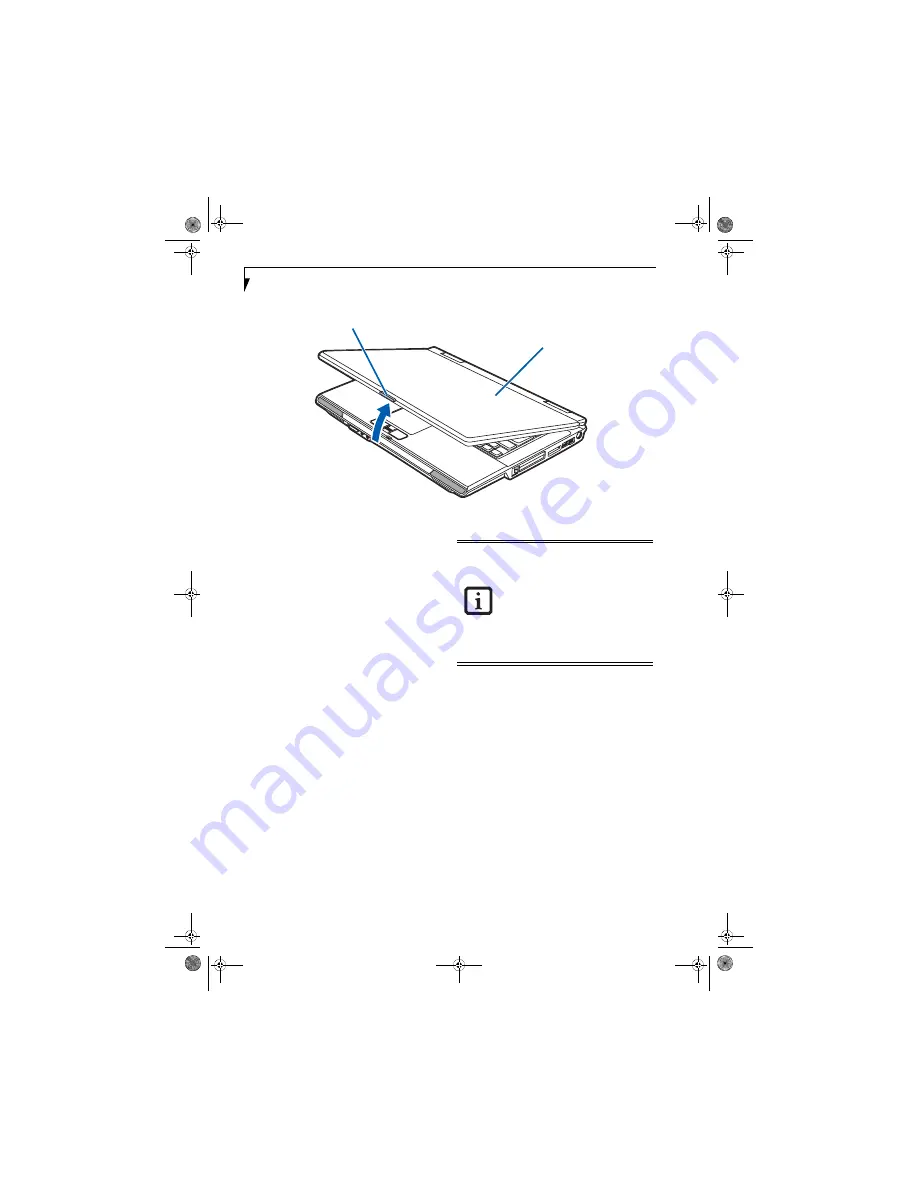
24
L i f e B o o k A 3 0 0 0 S e r i e s N o t e b o o k - S e c t i o n T h r e e
Figure 3-2 Opening the Display Panel
Display Panel
Your Fujitsu LifeBook notebook contains a display panel
that is backlit for easier viewing in bright environments
and maintains top resolution through the use of active-
matrix technology.
OPENING THE DISPLAY PANEL
1. Press the Display Panel latch to release the locking
mechanism, allowing you to raise the display.
2. Lift the display backwards, being careful not to
touch the screen, until it is at a comfortable
viewing angle.
(Figure 3-2)
ADJUSTING DISPLAY PANEL BRIGHTNESS
Once you have turned on your LifeBook notebook, you
may want to adjust the brightness level of the screen to a
more comfortable viewing level. To adjust the bright-
ness, use the keyboard function keys, as noted below.
Using the Keyboard
Adjusting the brightness using the keyboard changes the
setting only temporarily.
■
[Fn+F6]: Pressing repeatedly will lower the brightness
of your display.
■
[Fn+F7]: Pressing repeatedly will increase the
brightness of the display.
CLOSING THE DISPLAY PANEL
1. Holding the edge of your display panel, pull it
forward until it is flush with the body of your Life-
Book notebook.
2. Push down until you hear a click. This will engage
the locking mechanism and prevent your display
panel from opening unexpectedly.
Display Panel Latch
Display Panel
■
When using AC power your brightness
setting is set to its highest level by
default. When using battery power your
brightness setting is set to approximately
mid-level by default.
■
The higher the brightness level, the
more power the notebook will consume
and the faster your batteries will dis-
charge. For maximum battery life, make
sure that the brightness is set as low as
possible.
falcon2.book Page 24 Thursday, December 21, 2006 10:30 AM
Содержание Lifebook A3120
Страница 1: ...Fujitsu LifeBook A3120 Notebook User s Guide falcon2 book Page 1 Thursday December 21 2006 10 30 AM ...
Страница 2: ...falcon2 book Page 2 Thursday December 21 2006 10 30 AM ...
Страница 9: ...1 Preface falcon2 book Page 1 Thursday December 21 2006 10 30 AM ...
Страница 10: ...L i f e B o o k A 3 0 0 0 S e r i e s N o t e b o o k falcon2 book Page 2 Thursday December 21 2006 10 30 AM ...
Страница 12: ...2 L i f e B o o k A 3 0 0 0 S e r i e s N o t e b o o k falcon2 book Page 2 Thursday December 21 2006 10 30 AM ...
Страница 13: ...3 2 Getting to Know Your LifeBook Notebook falcon2 book Page 3 Thursday December 21 2006 10 30 AM ...
Страница 31: ...21 3 Getting Started falcon2 book Page 21 Thursday December 21 2006 10 30 AM ...
Страница 39: ...29 4 User Installable Features falcon2 book Page 29 Thursday December 21 2006 10 30 AM ...
Страница 55: ...45 5 Troubleshooting falcon2 book Page 45 Thursday December 21 2006 10 30 AM ...
Страница 71: ...61 6 Care and Maintenance falcon2 book Page 61 Thursday December 21 2006 10 30 AM ...
Страница 77: ...67 7 System Specifications falcon2 book Page 67 Thursday December 21 2006 10 30 AM ...
Страница 83: ...73 8 Glossary falcon2 book Page 73 Thursday December 21 2006 10 30 AM ...
Страница 93: ...83 Appendix A Integrated Wireless LAN User s Guide falcon2 book Page 83 Thursday December 21 2006 10 30 AM ...
Страница 105: ...95 Appendix B Using the Fingerprint Sensor falcon2 book Page 95 Thursday December 21 2006 10 30 AM ...
Страница 106: ...96 L i f e B o o k A 3 0 0 0 S e r i e s N o t e b o o k falcon2 book Page 96 Thursday December 21 2006 10 30 AM ...
Страница 114: ...104 L i f e B o o k A 3 0 0 0 S e r i e s N o t e b o o k falcon2 book Page 104 Thursday December 21 2006 10 30 AM ...
Страница 119: ...falcon2 book Page 109 Thursday December 21 2006 10 30 AM ...
Страница 120: ...falcon2 book Page 110 Thursday December 21 2006 10 30 AM ...






























